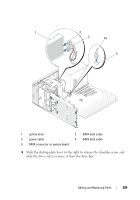Dell Precision T5400 User's Guide - Page 274
Removing an Optical Drive Desktop Computer, Drive
 |
View all Dell Precision T5400 manuals
Add to My Manuals
Save this manual to your list of manuals |
Page 274 highlights
13 Ensure that all connectors are properly cabled and firmly seated. 14 Replace the computer cover (see "Replacing the Computer Cover" on page 161). NOTICE: To connect a network cable, first plug the cable in to the network port or device and then plug it in to the computer. 15 Connect your computer and devices to their electrical outlets, and turn them on. See the documentation that came with the drive for instructions on installing any software required for drive operation. 16 Enter the system setup program (see "System Setup" on page 89) and select the appropriate Drive option. 17 Verify that your computer works correctly by running the Dell Diagnostics. See "Dell Diagnostics" on page 136 for instructions. Removing an Optical Drive (Desktop Computer) 1 Follow the procedures in "Before You Begin" on page 151. 2 Remove the computer cover (see "Removing the Computer Cover" on page 153). 3 Remove the drive panel (see "Removing the Drive Panel" on page 233). 4 Disconnect the power and data cables from the back of the drive. 5 If you are uninstalling a SATA optical drive and not replacing it, disconnect the SATA data cable from the system board. 274 Adding and Replacing Parts