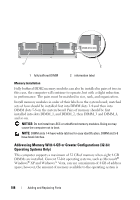Dell Precision T5400 User's Guide - Page 193
Cards, Expansion Card Support
 |
View all Dell Precision T5400 manuals
Add to My Manuals
Save this manual to your list of manuals |
Page 193 highlights
11 Press to enter the system setup program and check the values listed under Memory Info. The computer should have changed the value of Installed Memory to reflect the newly installed memory. Verify the new total. If it is correct, skip to step 13. 12 If the memory total is incorrect, turn off and disconnect your computer and devices from their electrical outlets. Return to step 1 of this procedure, but instead of installing new memory, check the installed memory modules to ensure that they are seated properly in their sockets. 13 When the Installed Memory total is correct, press to exit system setup. 14 Run the Dell Diagnostics (see "Dell Diagnostics" on page 136) to verify that the memory modules are operating properly. Cards CAUTION: Before you begin any of the procedures in this section, follow the safety instructions in the Product Information Guide. CAUTION: To guard against electrical shock, always unplug your computer from the electrical outlet before opening the cover. NOTICE: To prevent static damage to components inside your computer, discharge static electricity from your body before you touch any of your computer's electronic components. You can do so by touching an unpainted metal surface on the computer. Expansion Card Support Your Dell™ computer provides the following slots for PCI and PCI Express cards: • One PCI card slot • One PCI Express x16 card slot • Two PCI Express x8 card slots (wired as x4) • Two PCI-X card slots Adding and Replacing Parts 193