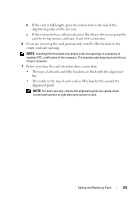Dell Precision T5400 User's Guide - Page 201
Removing an Expansion Card, Integrated Audio - audio driver
 |
View all Dell Precision T5400 manuals
Add to My Manuals
Save this manual to your list of manuals |
Page 201 highlights
a Enter the system setup program (see "System Setup" on page 89), select Integrated Audio, and then change the setting to Off. b Connect external audio devices to the sound card's connectors. Do not connect external audio devices to the microphone, speaker/headphone, or line-in connectors on the back panel. 19 If you installed a network adapter card and want to disable the integrated network adapter: a Enter the system setup program (see "System Setup" on page 89), select Integrated NIC, and then change the setting to Off. b Connect the network cable to the network adapter cards connectors. Do not connect the network cable to the network connector on the back panel. 20 Install any drivers required for the card as described in the card documentation. Removing an Expansion Card 1 Follow the procedures in "Before You Begin" on page 151. 2 Remove the computer cover (see "Removing the Computer Cover" on page 153). 3 Rotate the hard-drive carrier out of the computer (see "Rotating the Hard Drive Carrier Out of the Computer" on page 156). 4 Press the release tabs on the card retention door towards each other and pivot the door open. Because the door is captive, it will remain in the open position. Adding and Replacing Parts 201