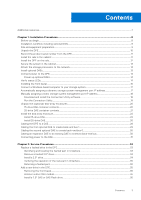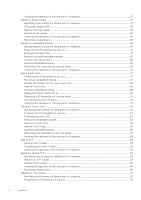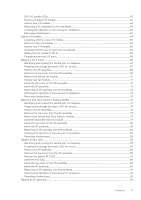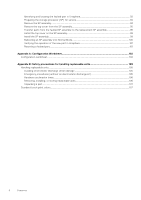Dell Unity XT 480 Unity All Flash and Unity Hybrid Unity 480/F Unity 680/F Uni - Page 8
Installation Procedures, Before you begin, Installation workflow including optional DAEs
 |
View all Dell Unity XT 480 manuals
Add to My Manuals
Save this manual to your list of manuals |
Page 8 highlights
1 Installation Procedures This chapter describes how to install the system. NOTE: Review the information in Safety precautions for handling replaceable units before handling replaceable parts. Topics: • Before you begin • Installation workflow including optional DAEs • Site and equipment preparation • Unpack the DPE • Record the product serial number from the DPE • Install the rails in the cabinet • Install the DPE on the rails • Secure the system in the cabinet • Attach the storage processors to the network • Install optional DAEs • Connect power to the DPE • Verify status LEDs • Installing the front bezel • Connect a Windows-based computer to your storage system • Automatically assigning a dynamic storage system management port IP address • Manually assigning a static storage system management port IP address • Unpack the (optional) disk-array enclosures • Install the disk array enclosure • Cabling the DPE to a DAE • Cabling the first optional DAE to create back-end bus 1 • Cabling the second optional DAE to create back-end bus 0 • Cabling an expansion DAE to an existing DAE to extend a back-end bus • Connecting power to the DAE Before you begin Steps 1. Set up a product support account. If you do not already have a product support account, go to https://www.dell.com/support to set one up. You will need a support account to access the latest troubleshooting information, online chat, installation and maintenance videos, utilities and wizards. 2. Complete the Configuration Worksheet. The Configuration Worksheet is available for download from https://www.dell.com/support. Configuration worksheet information is also included in Configuration Worksheet. Installation workflow including optional DAEs Use the following documents and software and sequence of actions as a guide to install the storage system: 1. Use the Quick Start Guide or this guide and the Unity Hardware Information Guide to: a. Prepare the site for installation. b. Unpack the storage system. 8 Installation Procedures