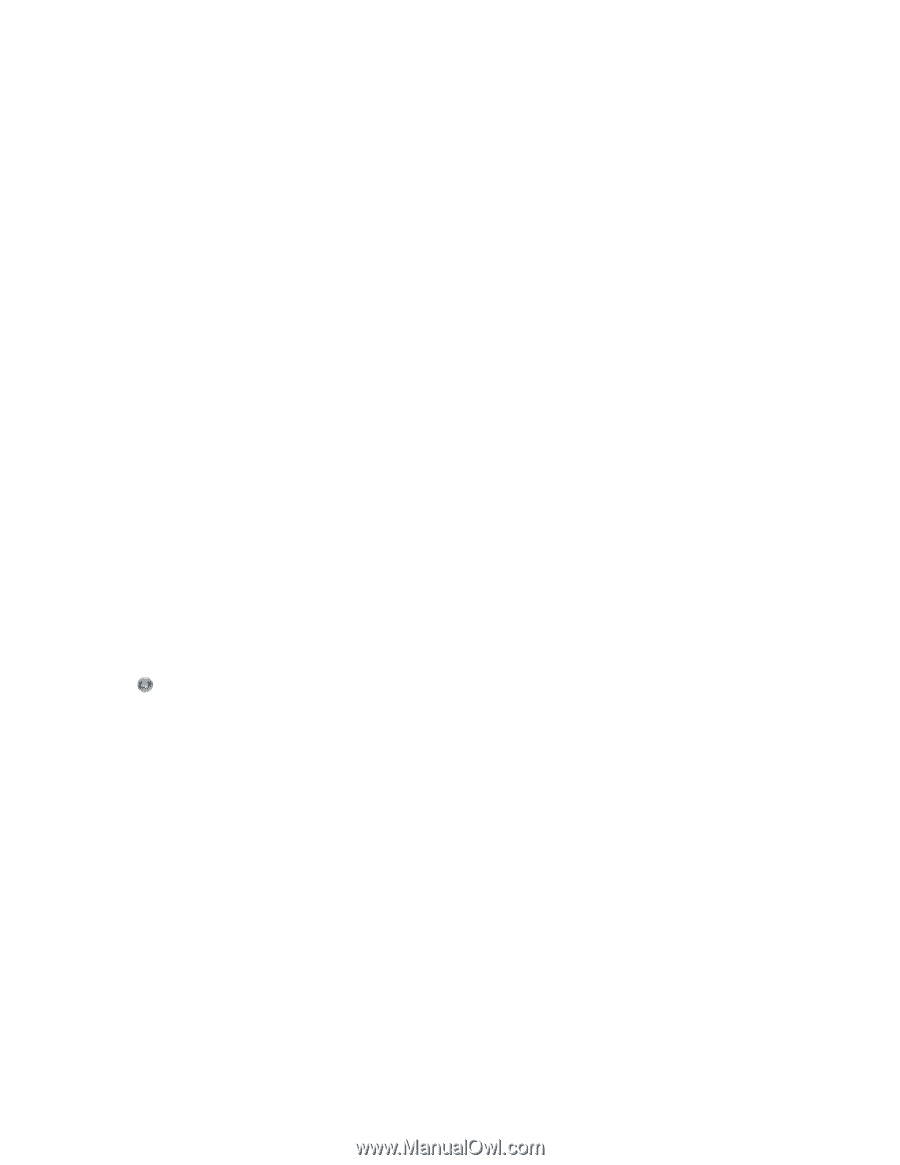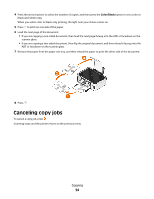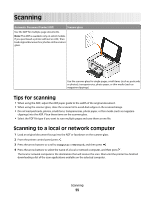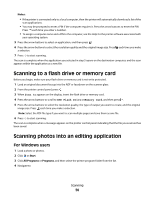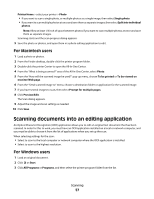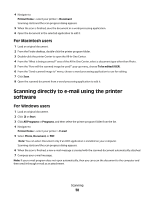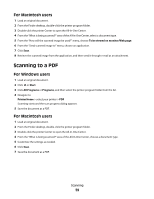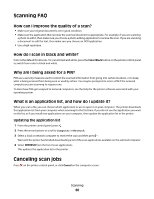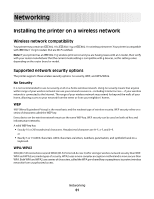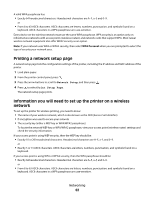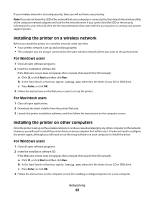Dell V313W User's Guide - Page 58
Scanning directly to e-mail using the printer software - installation software
 |
UPC - 884116016519
View all Dell V313W manuals
Add to My Manuals
Save this manual to your list of manuals |
Page 58 highlights
4 Navigate to: Printer Home > select your printer > Document Scanning starts and the scan progress dialog appears. 5 When the scan is finished, save the document in a word-processing application. 6 Open the document in the selected application to edit it. For Macintosh users 1 Load an original document. 2 From the Finder desktop, double-click the printer program folder. 3 Double-click the printer Center to open the All-In-One Center. 4 From the "What is being scanned?" area of the All-In-One Center, select a document type other than Photo. 5 From the "How will the scanned image be used?" pop-up menu, choose To be edited (OCR). 6 From the "Send scanned image to" menu, choose a word-processing application to use for editing. 7 Click Scan. 8 Open the scanned document from a word-processing application to edit it. Scanning directly to e-mail using the printer software For Windows users 1 Load an original document. 2 Click or Start. 3 Click All Programs or Programs, and then select the printer program folder from the list. 4 Navigate to: Printer Home > select your printer > E-mail 5 Select Photo, Document, or PDF. Note: You can select Document only if an OCR application is installed on your computer. Scanning starts and the scan progress dialog appears. 6 When the scan is finished, a new e-mail message is created with the scanned document automatically attached. 7 Compose your e-mail message. Note: If your e-mail program does not open automatically, then you can scan the document to the computer and then send it through e-mail as an attachment. Scanning 58