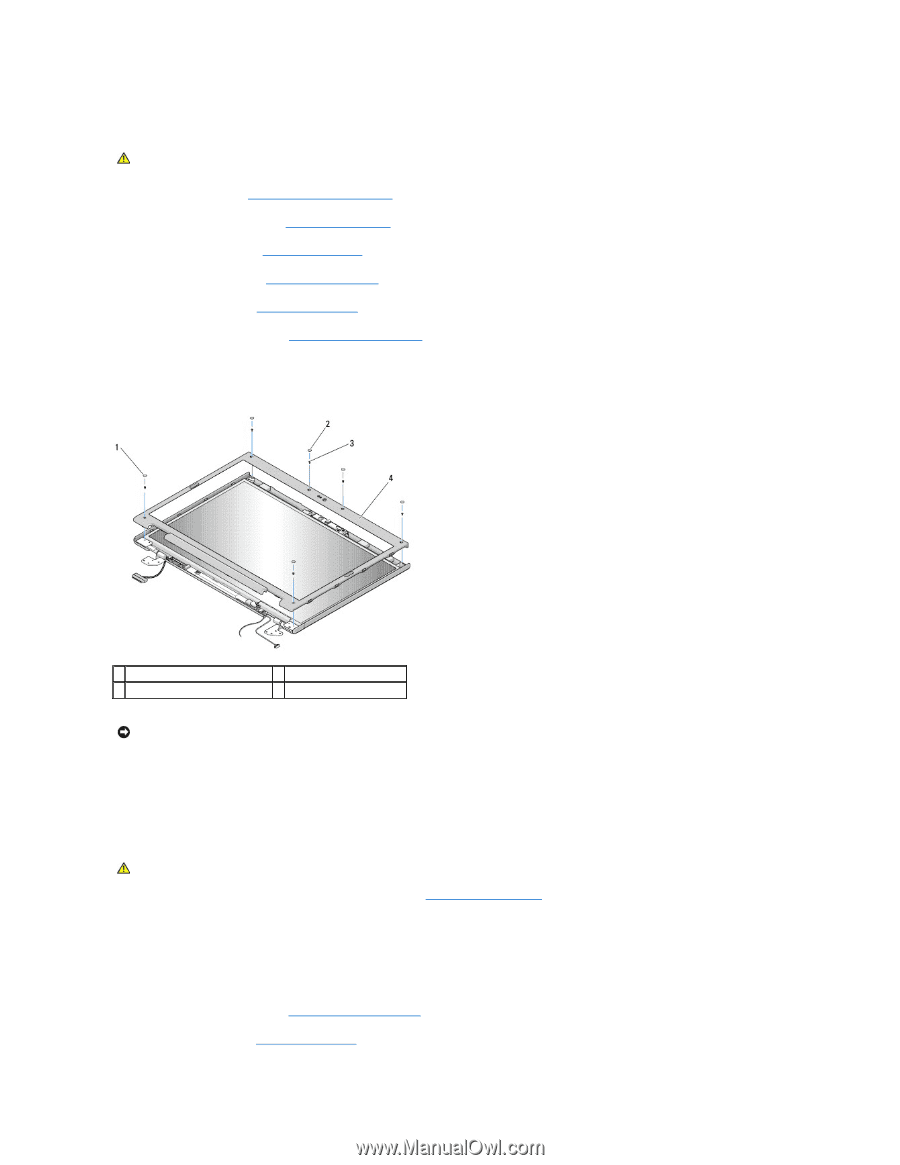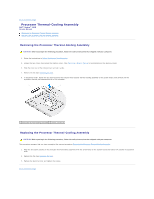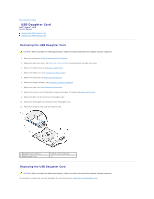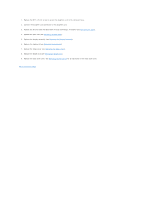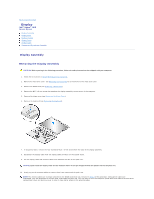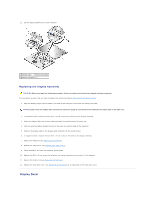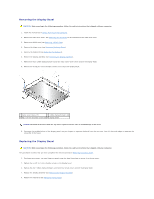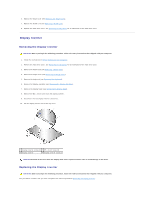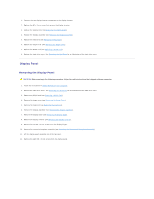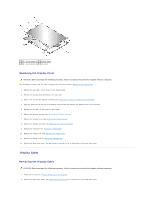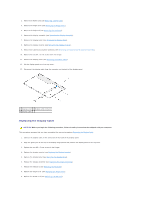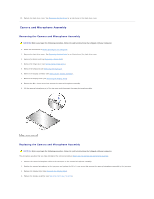Dell Vostro 1510 Service Manual - Page 17
Removing the Display Bezel, Replacing the Display Bezel - keyboard removal
 |
View all Dell Vostro 1510 manuals
Add to My Manuals
Save this manual to your list of manuals |
Page 17 highlights
Removing the Display Bezel CAUTION: Before you begin the following procedure, follow the safety instructions that shipped with your computer. 1. Follow the instructions in Before Working on Your Computer. 2. Remove the hard drive cover. See Removing the Hard Drive for an illustration of the hard drive cover. 3. Remove the WLAN card (see Removing a WLAN Card). 4. Remove the hinge cover (see Removing the Hinge Cover). 5. Remove the keyboard (see Removing the Keyboard). 6. Remove the display assembly (see Removing the Display Assembly). 7. Remove the four rubber display-bumpers and two mylar screw-covers from around the display bezel. 8. Remove the six M2.5 x 5-mm shoulder screws from around the display bezel. 1 mylar screw covers (2) 2 rubber display bumpers (4) 3 M2.5 x 5-mm shoulder screws (6) 4 display bezel NOTICE: Removal of the bezel from the top cover requires extreme care to avoid damage to the bezel. 9. Starting at the middle bottom of the display panel, use your fingers to separate the bezel from the top cover, then lift the inside edges to separate the remainder of the bezel. Replacing the Display Bezel CAUTION: Before you begin the following procedure, follow the safety instructions that shipped with your computer. This procedure assumes that you have completed the removal procedure Removing the Display Bezel. 1. Starting at any corner, use your fingers to gently snap the bezel into place to secure it to the top cover. 2. Replace the six M2.5 x 5-mm shoulder screws in the display bezel. 3. Replace the four rubber display bumpers and two mylar screw covers around the display bezel. 4. Replace the display assembly (see Replacing the Display Assembly). 5. Replace the keyboard (see Replacing the Keyboard).