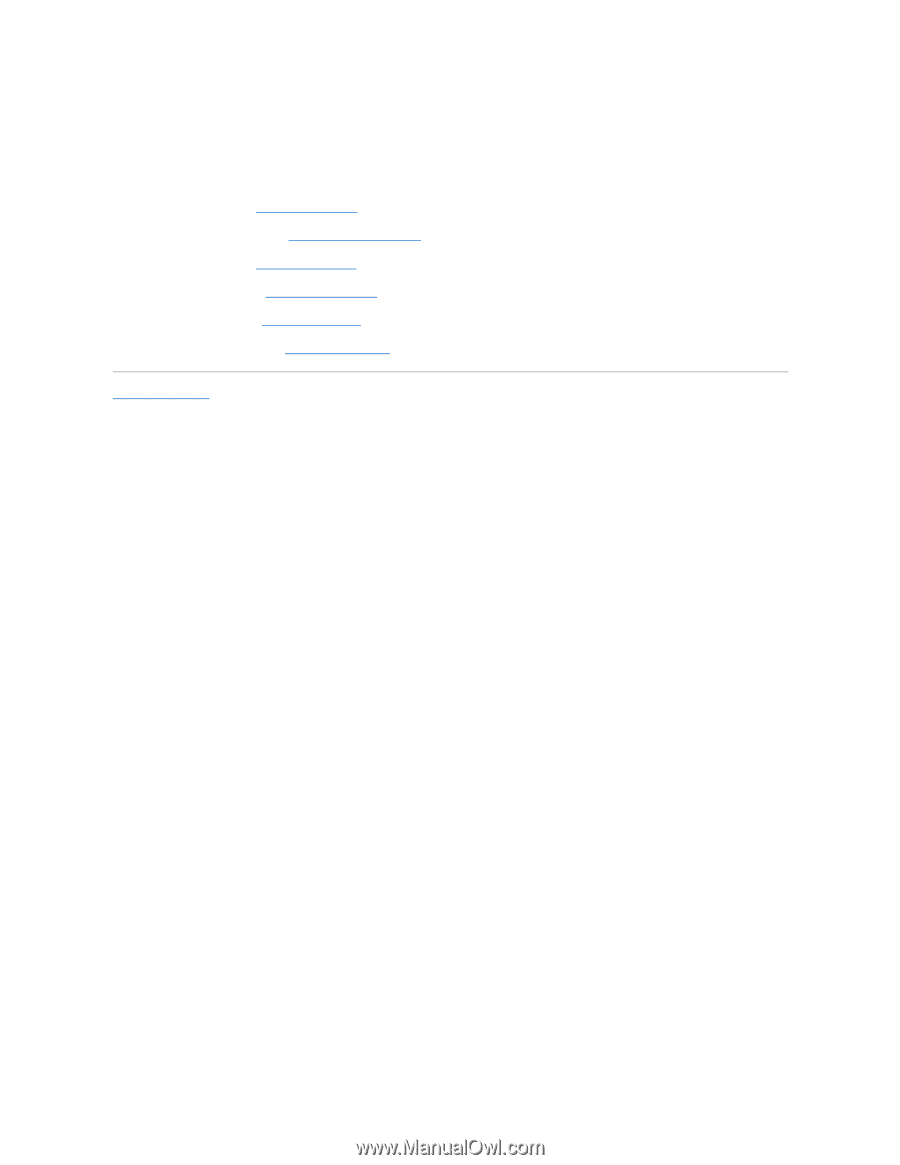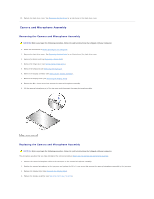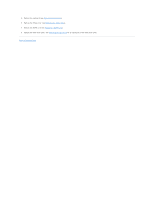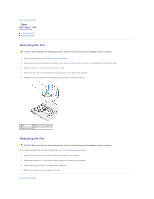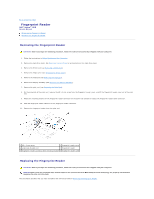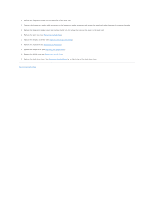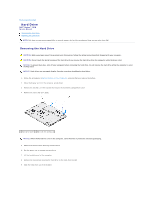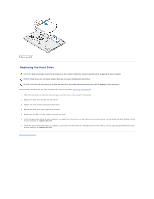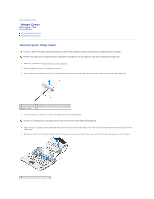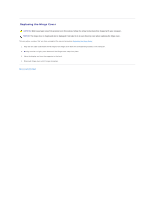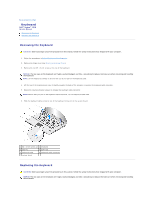Dell Vostro 1510 Service Manual - Page 27
Replacing a WLAN Card
 |
View all Dell Vostro 1510 manuals
Add to My Manuals
Save this manual to your list of manuals |
Page 27 highlights
1. Position the fingerprint reader on the underside of the palm rest. 2. Connect the fingerprint reader cable connector to the fingerprint reader connector and rotate the retaining bracket downward to secure the cable. 3. Replace the fingerprint reader cover and replace the M2 x 3-mm screw that secures the cover to the palm rest. 4. Replace the palm rest (see Replacing the Palm Rest). 5. Replace the display assembly (see Replacing the Display Assembly). 6. Replace the keyboard (see Replacing the Keyboard). 7. Replace the hinge cover (see Replacing the Hinge Cover). 8. Replace the WLAN card (see Replacing a WLAN Card). 9. Replace the hard drive cover. See Removing the Hard Drive for an illustration of the hard drive cover. Back to Contents Page