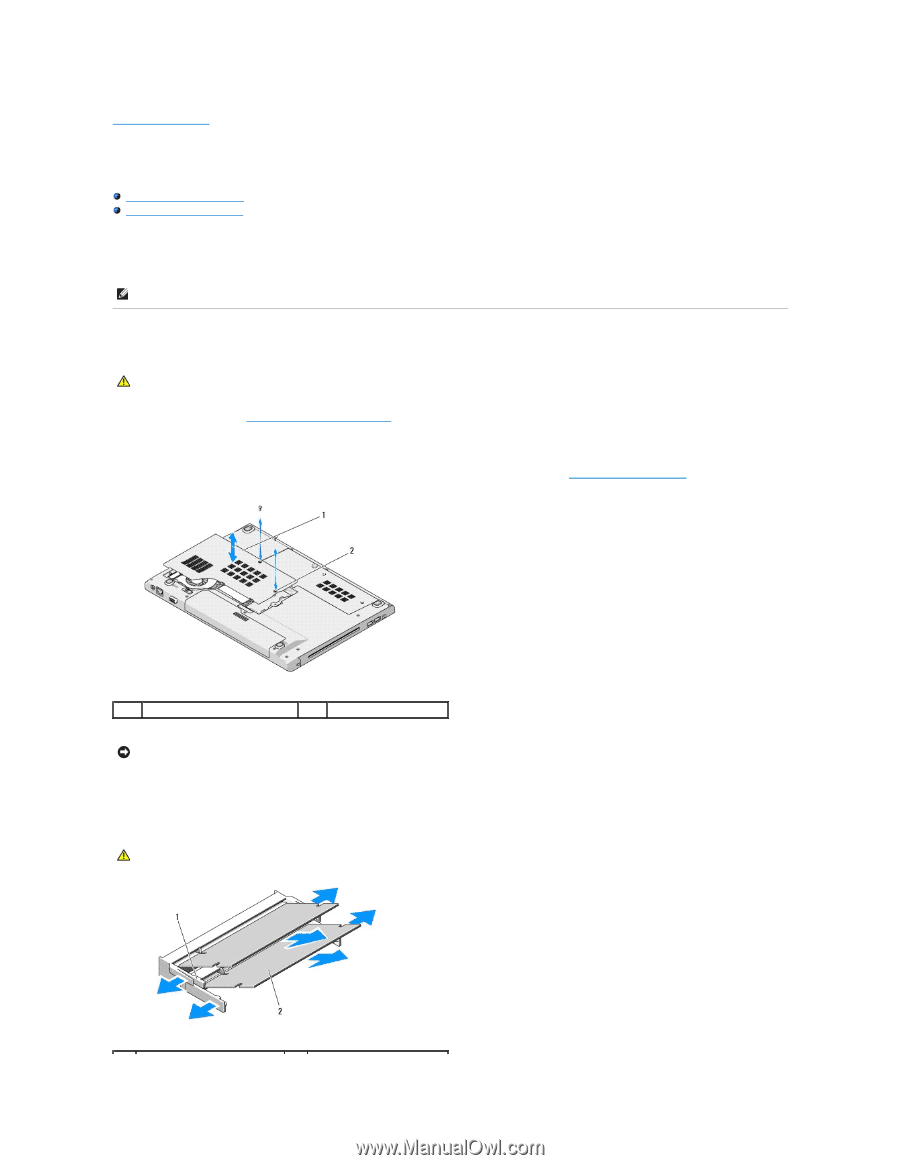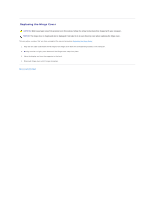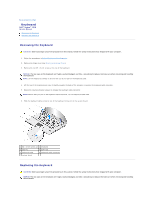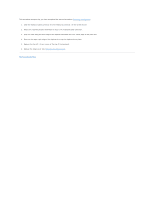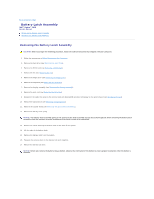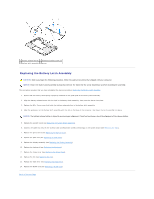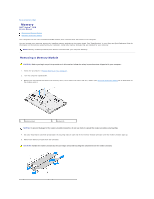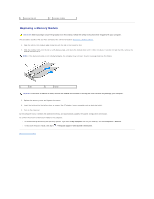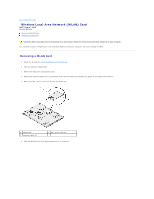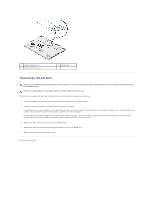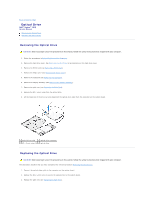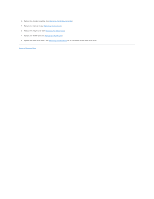Dell Vostro 1510 Service Manual - Page 36
Memory - specifications
 |
View all Dell Vostro 1510 manuals
Add to My Manuals
Save this manual to your list of manuals |
Page 36 highlights
Back to Contents Page Memory Dell™ Vostro™ 1510 Service Manual Removing a Memory Module Replacing a Memory Module Your computer has two user-accessible SODIMM sockets, both accessed from the bottom of the computer. You can increase your computer memory by installing memory modules on the system board. See "Specifications" in your Setup and Quick Reference Guide for information on the memory supported by your computer. Install only memory modules that are intended for your computer. NOTE: Memory modules purchased from Dell are covered under your computer warranty. Removing a Memory Module CAUTION: Before you begin any of the procedures in this section, follow the safety instructions that shipped with your computer. 1. Follow the procedures in Before Working on Your Computer. 2. Turn the computer upside down. 3. Remove the two screws that secure the memory cover, then remove the cover and set it aside. (See Removing a Memory Module for an illustration of the memory cover.) 1 memory cover 2 screws (2) NOTICE: To prevent damage to the memory module connector, do not use tools to spread the memory module securing clips. 4. Use your fingertips to carefully spread apart the securing clips on each end of the memory module connector until the memory module pops up. 5. Remove the memory module from the connector. CAUTION: Handle the memory module by the card edges and avoid touching the components on the memory module.