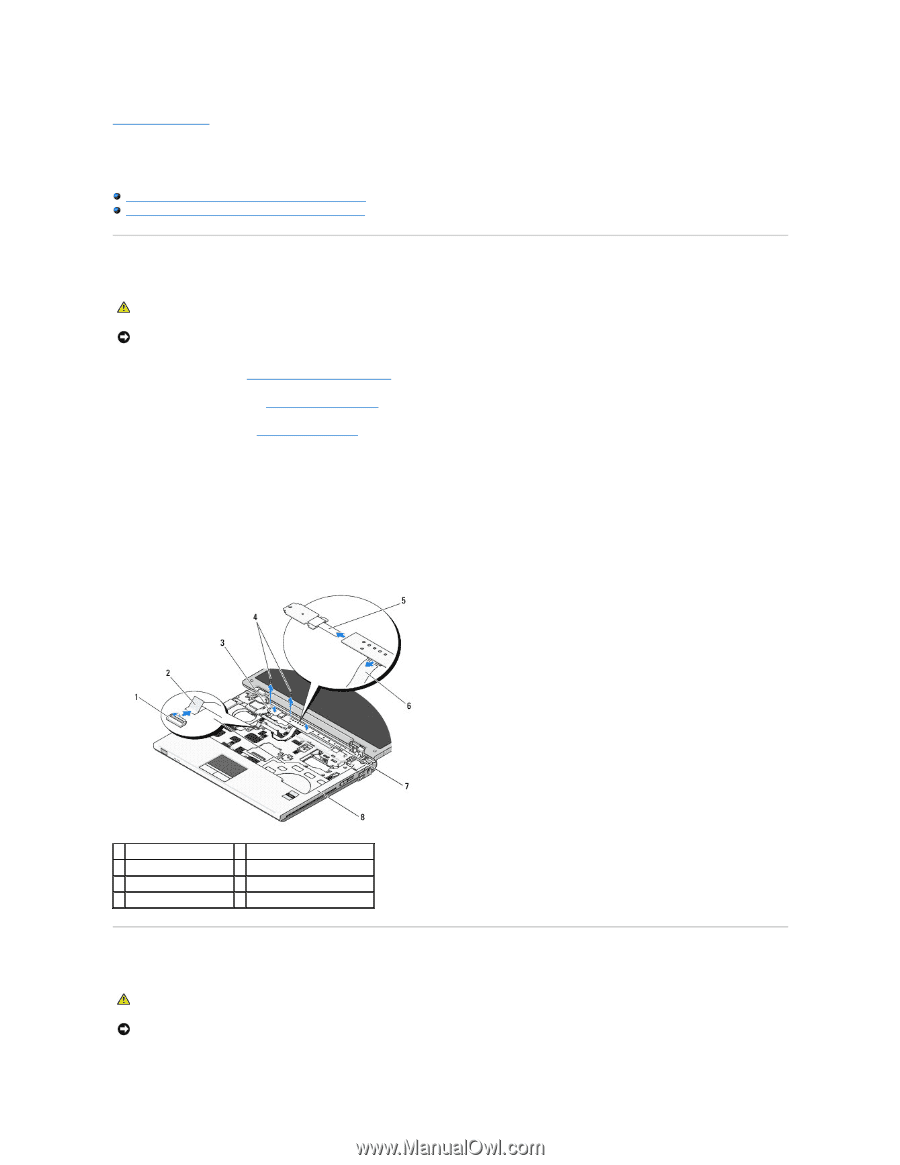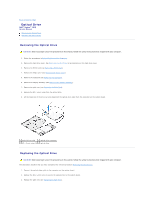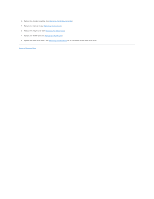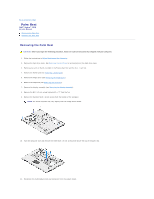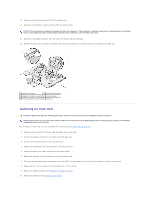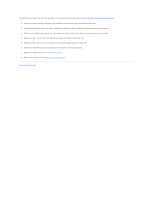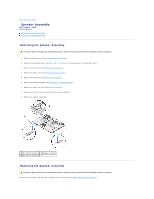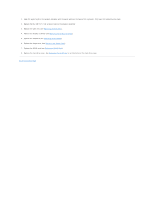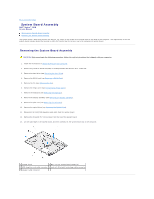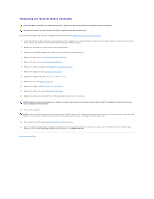Dell Vostro 1510 Service Manual - Page 45
Power Button and Multimedia Button Pads
 |
View all Dell Vostro 1510 manuals
Add to My Manuals
Save this manual to your list of manuals |
Page 45 highlights
Back to Contents Page Power Button and Multimedia Button Pads Dell™ Vostro™ 1510 Service Manual Removing the Power Button and Multimedia Button Pads Replacing the Power Button and Multimedia Button Pads Removing the Power Button and Multimedia Button Pads CAUTION: Before you begin any of the procedures in this section, follow the safety instructions that shipped with your computer. NOTICE: The power button and multimedia button pads should be removed and reinstalled as a single unit. 1. Follow the procedures in Before Working on Your Computer. 2. Remove the hinge cover (see Removing the Hinge Cover). 3. Remove the keyboard (see Removing the Keyboard). 4. Disconnect the multimedia-button pad cable from the system board. 5. Remove the M2 x 3-mm screw that secures the power button pad to the palm rest. 6. Remove the M2 x 3-mm screw that secures the multimedia button pad to the palm rest. 7. Slide the power button pad to the left and lift the power button and multimedia button pads out of the computer in one movement. 8. Disconnect the power-button pad cable from the connector at the bottom of the multimedia button pad. 1 system board connector 2 multimedia-button pad cable 3 power button pad 4 M2 x 3-mm screws (2) 5 power-button pad cable 6 multimedia-button pad cable 7 multimedia panel 8 palm rest Replacing the Power Button and Multimedia Button Pads CAUTION: Before you begin any of the procedures in this section, follow the safety instructions that shipped with your computer. NOTICE: The power button and multimedia button pads should be removed and reinstalled as a single unit.