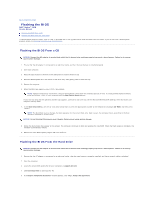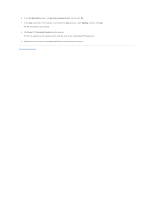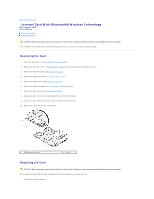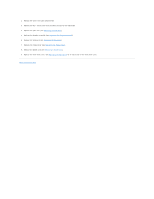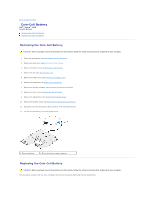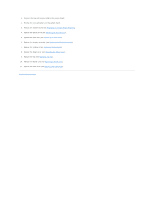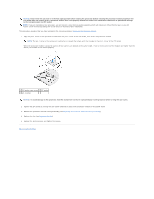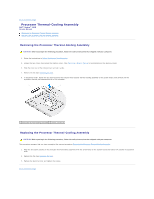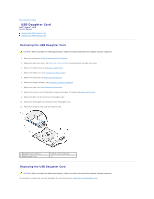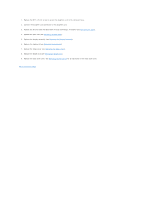Dell Vostro 1510 Service Manual - Page 9
Replacing the System Board Assembly - keyboard replacement
 |
View all Dell Vostro 1510 manuals
Add to My Manuals
Save this manual to your list of manuals |
Page 9 highlights
1. Connect the coin-cell battery cable to the system board. 2. Position the coin-cell battery on the system board. 3. Replace the system board (see Replacing the System Board Assembly). 4. Replace the optical drive (see Replacing the Optical Drive). 5. Replace the palm rest (see Replacing the Palm Rest). 6. Replace the display assembly (see Replacing the Display Assembly). 7. Replace the keyboard (see Replacing the Keyboard). 8. Replace the hinge cover (see Replacing the Hinge Cover). 9. Replace the fan (see Replacing the Fan). 10. Replace the WLAN card (see Replacing a WLAN Card). 11. Replace the hard drive (see Replacing the Hard Drive). Back to Contents Page
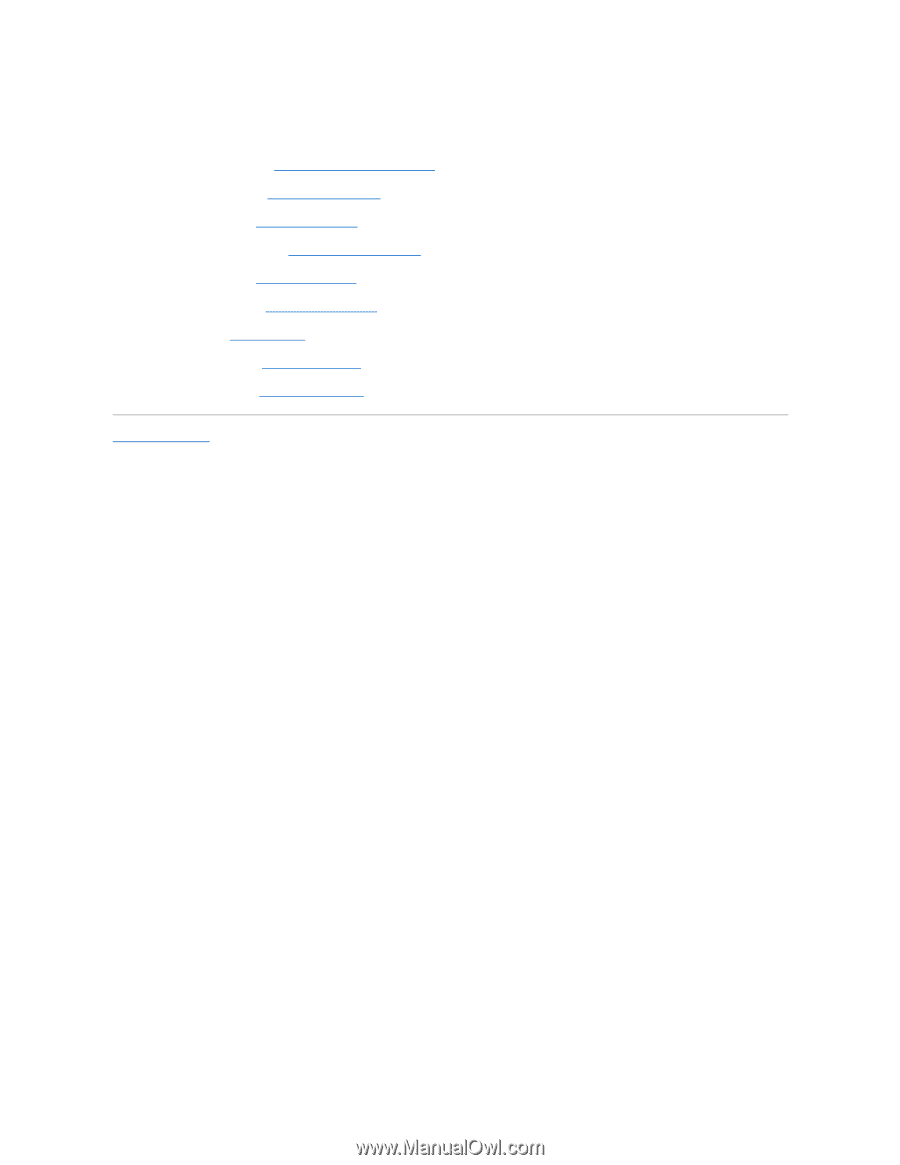
1.
Connect the coin-cell battery cable to the system board.
2.
Position the coin-cell battery on the system board.
3.
Replace the system board (see
Replacing the System Board Assembly
).
4.
Replace the optical drive (see
Replacing the Optical Drive
).
5.
Replace the palm rest (see
Replacing the Palm Rest
).
6.
Replace the display assembly (see
Replacing the Display Assembly
).
7.
Replace the keyboard (see
Replacing the Keyboard
).
8.
Replace the hinge cover (see
Replacing the Hinge Cover
).
9.
Replace the fan (see
Replacing the Fan
).
10.
Replace the WLAN card (see
Replacing a WLAN Card
).
11.
Replace the hard drive (see
Replacing the Hard Drive
).
Back to Contents Page