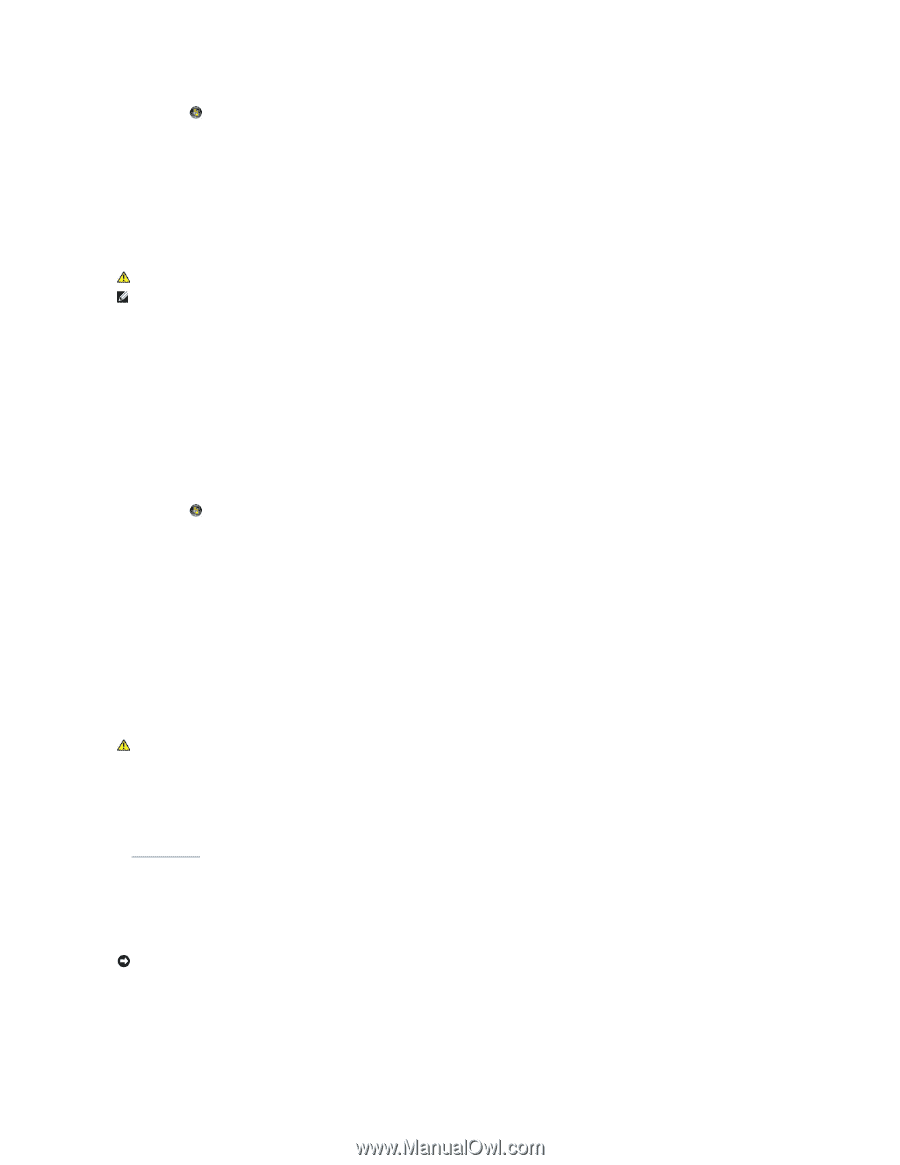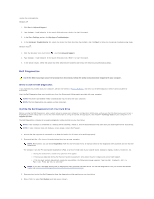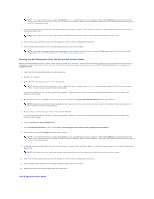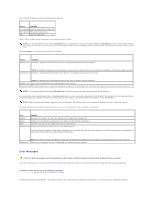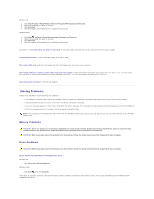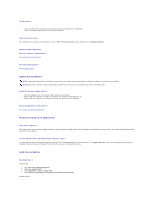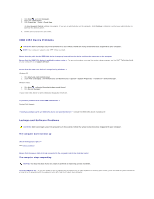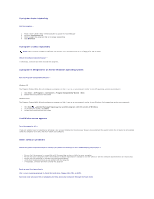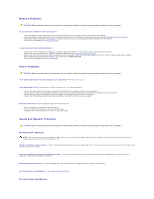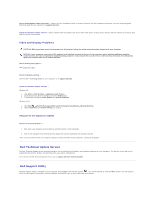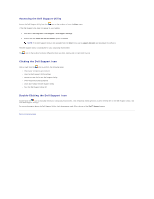Dell Vostro 1510 Service Manual - Page 58
IEEE 1394 Device Problems, Lockups and Software Problems - keyboard problems
 |
View all Dell Vostro 1510 manuals
Add to My Manuals
Save this manual to your list of manuals |
Page 58 highlights
1. Click Start and click Computer. 2. Right-click Local Disk C:. 3. Click Properties® Tools® Check Now. The User Account Control window may appear. If you are an administrator on the computer, click Continue; otherwise, contact your administrator to continue the desired action. 4. Follow the instructions on the screen. IEEE 1394 Device Problems CAUTION: Before you begin any of the procedures in this section, follow the safety instructions that shipped with your computer. NOTE: Your computer supports only IEEE 1394a standard. Ensure that the cable for the IEEE 1394 device is properly inserted into the device and into the connector on the computer Ensure that the IEEE 1394 device is enabled in system setup - For more information on using the system setup program, see the Dell™ Technology Guide on your computer or at support.dell.com. Ensure that the IEEE 1394 device is recognized by Windows - Windows XP: 1. Click Start and click Control Panel. 2. Under Pick a Category, click Performance and Maintenance® System® System Properties ® Hardware® Device Manager. Windows Vista: 1. Click Start ® Control Panel® Hardware and Sound. 2. Click Device Manager. If your IEEE 1394 device is listed, Windows recognizes the device. If you have problems with a Dell IEEE 1394 device - Contact Dell Support. If you have problems with an IEEE 1394 device not provided by Dell - Contact the IEEE 1394 device manufacturer. Lockups and Software Problems CAUTION: Before you begin any of the procedures in this section, follow the safety instructions that shipped with your computer. The computer does not start up Check the diagnostic lights - See Power Problems. Ensure that the power cable is firmly connected to the computer and to the electrical outlet The computer stops responding NOTICE: You may lose data if you are unable to perform an operating system shutdown. Turn the computer off - If you are unable to get a response by pressing a key on your keyboard or moving your mouse, press and hold the power button for at least 8 to 10 seconds (until the computer turns off), and then restart your computer.