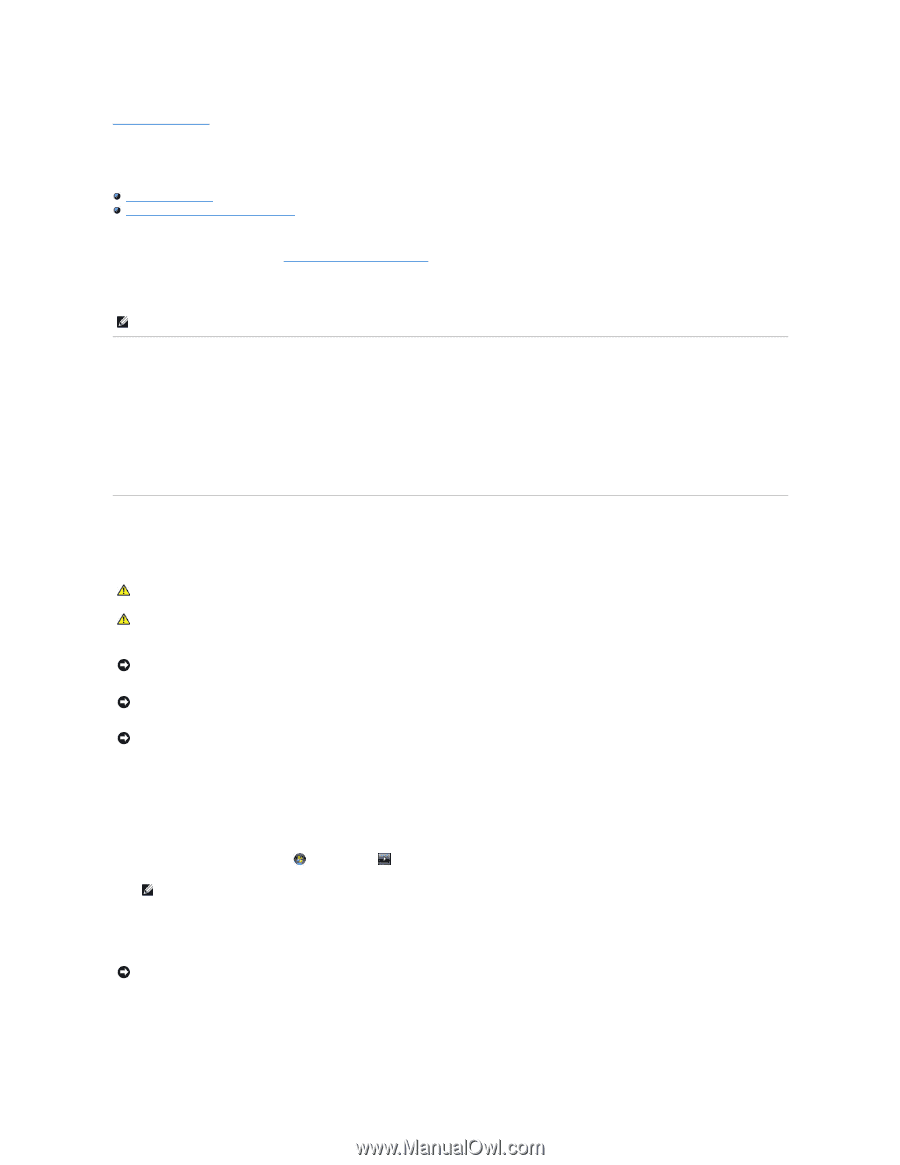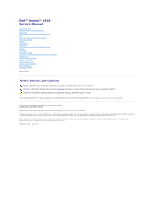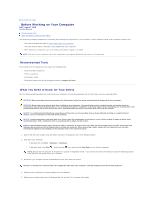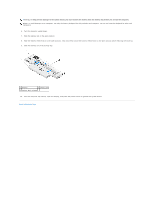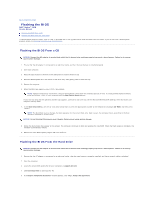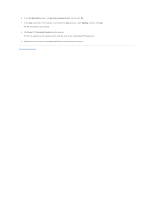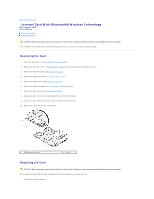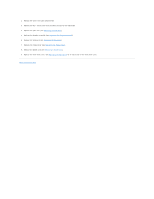Dell Vostro 1510 Service Manual - Page 2
Before Working on Your Computer - manual
 |
View all Dell Vostro 1510 manuals
Add to My Manuals
Save this manual to your list of manuals |
Page 2 highlights
Back to Contents Page Before Working on Your Computer Dell™ Vostro™ 1510 Service Manual Recommended Tools What You Need to Know for Your Safety This document provides procedures for removing and installing the components in your computer. Unless otherwise noted, each procedure assumes that: l You have performed the steps in Before Working on Your Computer. l You have read the safety information that shipped with your computer. l When replacing a component, you have already removed the original, if installed. NOTE: The color of your computer and certain components may appear differently than shown in this document. Recommended Tools The procedures in this document may require the following tools: l Small flat-blade screwdriver l Phillips screwdriver l Small plastic scribe l Flash BIOS update (see the Dell Support website at support.dell.com) What You Need to Know for Your Safety Use the following safety guidelines to help protect your computer from potential damage and to help ensure your own personal safety. CAUTION: Before you begin any of the procedures in this section, follow the safety instructions that shipped with your computer. CAUTION: Many repairs may only be done by a certified service technician. You should only perform troubleshooting and simple repairs as authorized in your product documentation, or as directed by the online or telephone service and support team. Damage due to servicing that is not authorized by Dell is not covered by your warranty. Read and follow the safety instructions that came with the product. NOTICE: To avoid electrostatic discharge, ground yourself by using a wrist grounding strap or by periodically touching an unpainted metal surface, such as a connector on the back of the computer. NOTICE: Handle components and cards with care. Do not touch the components or contacts on a card. Hold a card by its edges or by its metal mounting bracket. Hold a component such as a processor by its edges, not by its pins. NOTICE: When disconnecting a cable, pull on the cable's connector or on its strain-relief loop, not on the cable itself. For cable connectors with locking tabs, press inward on the locking tabs to release the connector. When connecting a cable, ensure that the connectors are correctly oriented and aligned to avoid damage to the connector and/or the connector's pins. 1. Ensure that the work surface is flat and clean to prevent the computer cover from being scratched. 2. Shut down your computer. l In Windows XP, click Start® Shutdown® Shutdown. l In Windows Vista, click Start , click the arrow icon, and then click Shut Down to turn off your computer. NOTE: Ensure that the computer is off and not in a power management mode. If you cannot shut down the computer using the operating system, press and hold the power button for 4 seconds. 3. Disconnect your computer and all attached devices from their electrical outlets. NOTICE: To disconnect a network cable, first unplug the cable from your computer, and then unplug it from the network wall jack. 4. Disconnect any telephone or network cables from the computer. 5. Remove any installed cards from the ExpressCard slot and the 8-in-1 memory card reader.