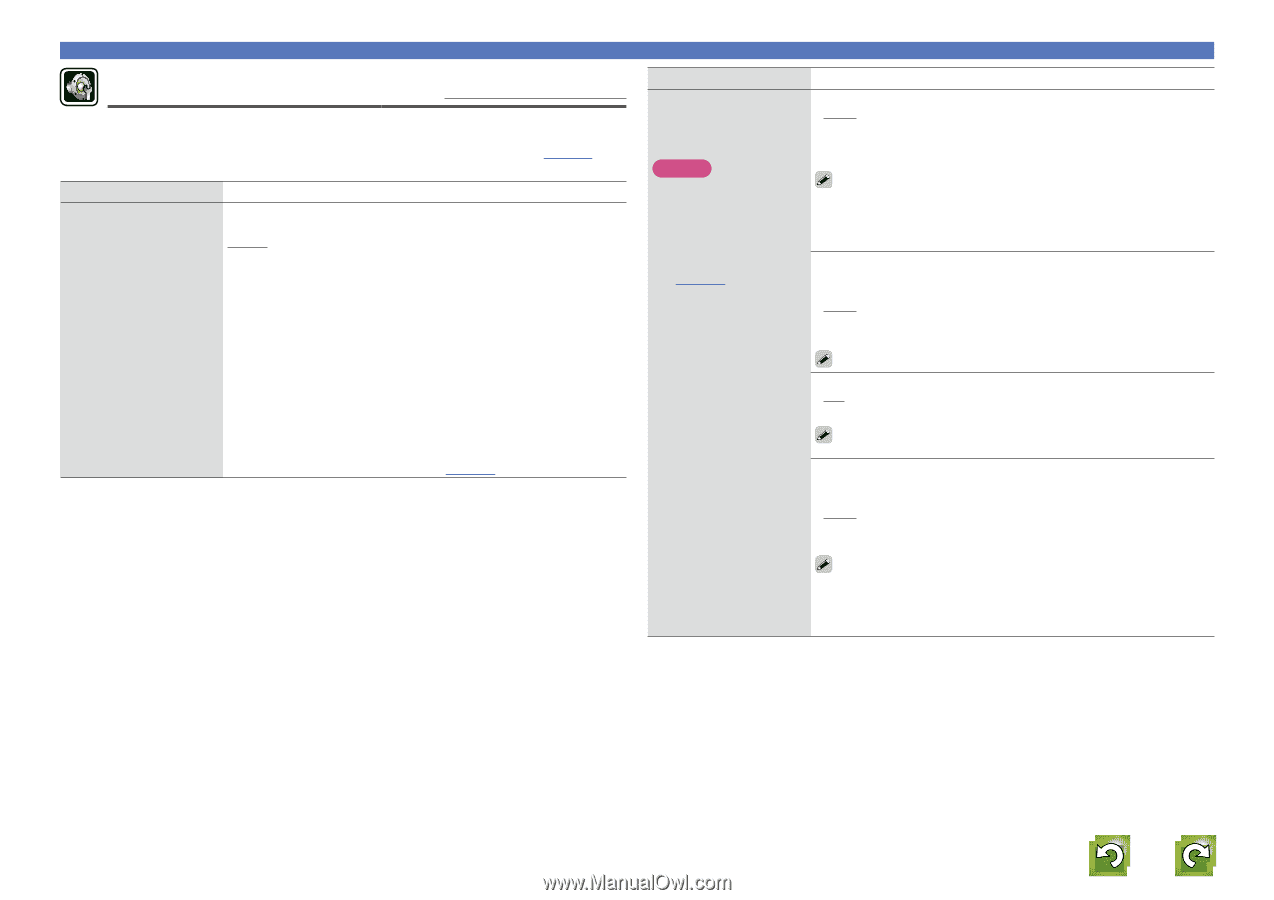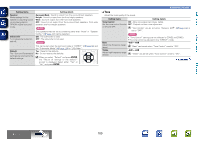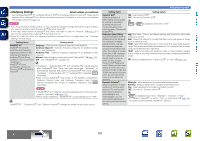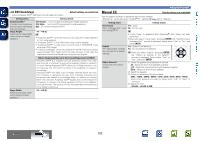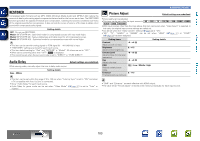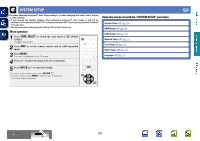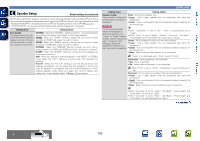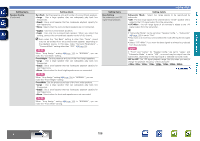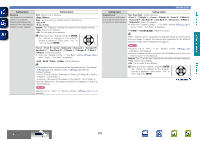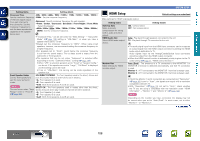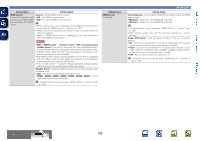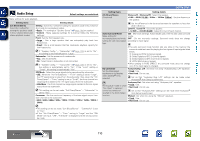Denon AVR-3312CI AVR3312CI_OwnersManual - Page 108
Speaker Setup, Speaker Config.
 |
UPC - 883795002042
View all Denon AVR-3312CI manuals
Add to My Manuals
Save this manual to your list of manuals |
Page 108 highlights
Basic version Advanced version Speaker Setup Default settings are underlined. Perform when setting the speakers manually or when changing settings made in Audyssey® Auto Setup. • If you change the speaker settings after performing Audyssey® Auto Setup, it will not be possible to select Audyssey MultEQ® XT, Audyssey Dynamic EQ® and Audyssey Dynamic Volume® (vpage 101). • "SYSTEM SETUP" can be used without changing the settings. Please set if necessary. Setting items Amp Assign The signal output from the SURR.BACK/AMP ASSIGN speaker terminal of this unit can be switched to match your speaker environment. Setting details NORMAL : Select the "NORMAL" setting to perform 7.2-channel playback using the surround back, front height, or front wide speakers. ZONE2 : Select the "ZONE2" setting to assign the unit's built-in power amplifier for ZONE2 and output the audio in stereo. ZONE3 : Select the "ZONE3" setting to assign the unit's built-in power amplifier for ZONE3 and output the audio in stereo. Z2/Z3(M) : Select the "Z2/Z3(M)" setting to assign the unit's built-in power amplifier for ZONE2 and ZONE3 and output the audio in monaural. Bi-AMP : Select the "Bi-AMP" setting to connect the front speakers via the bi-amp connection. 2CH : When you perform 2-channel playback in the DIRECT or STEREO mode, select the "2CH" setting to use the other front speakers for playback. Front B : Select the "Front B" setting to use the second set of front speakers for playback. You can switch the front speakers A and B to be used for playback in accordance with the 2-channel playback or multichannel playback mode. When you select this Front B setting, also perform the "Front Speaker Setup" (vpage 108) procedure. SYSTEM SETUP Setting items Setting details Speaker Config. Front : Set the front speaker size. Select speaker configuration • Large : Use a large speaker that can adequately play back low and size (bass reproduction frequencies. capability). • Small : Use a small speaker that has inadequate playback capacity for NOTE low frequencies. Do not use the outward shape of the speaker to • When "Subwoofer" is set to "No", "Front" is automatically set to determine selection of a "Large". "Large" or "Small" speaker. • When "Front" is set to "Small", "Center", "Surround", "Surr.Back", Instead, use the frequencies "Front Height" and "Front Wide" can not be set to "Large". set in "Crossover Freq." Center : Set the presence and size of the center speaker. (vpage 108) as the • Large : Use a large speaker that can adequately play back low standard for determining frequencies. bass reproduction capability. • Small : Use a small speaker that has inadequate playback capacity for low frequencies. • None : Select when a center speaker is not connected. "Large" is not displayed when "Front" is set to "Small". Subwoofer : Set the presence of a subwoofer. • Yes : Use a subwoofer. • No : Select when a subwoofer is not connected. When "Front" is set to "Small", "Subwoofer" is automatically set to "Yes". Surround : Set the presence and size of the surround speakers. • Large : Use a large speaker that can adequately play back low frequencies. • Small : Use a small speaker that has inadequate playback capacity for low frequencies. • None : Select when the surround speakers are not connected. • When "Surround" is set to "Large", "Surr.Back", "Front Height" and "Front Wide" can be set to "Large". • When "Surround" is set to "None", "Surr.Back", "Front Height" and "Front Wide" are automatically set to "None". vSee overleaf Information BD 105