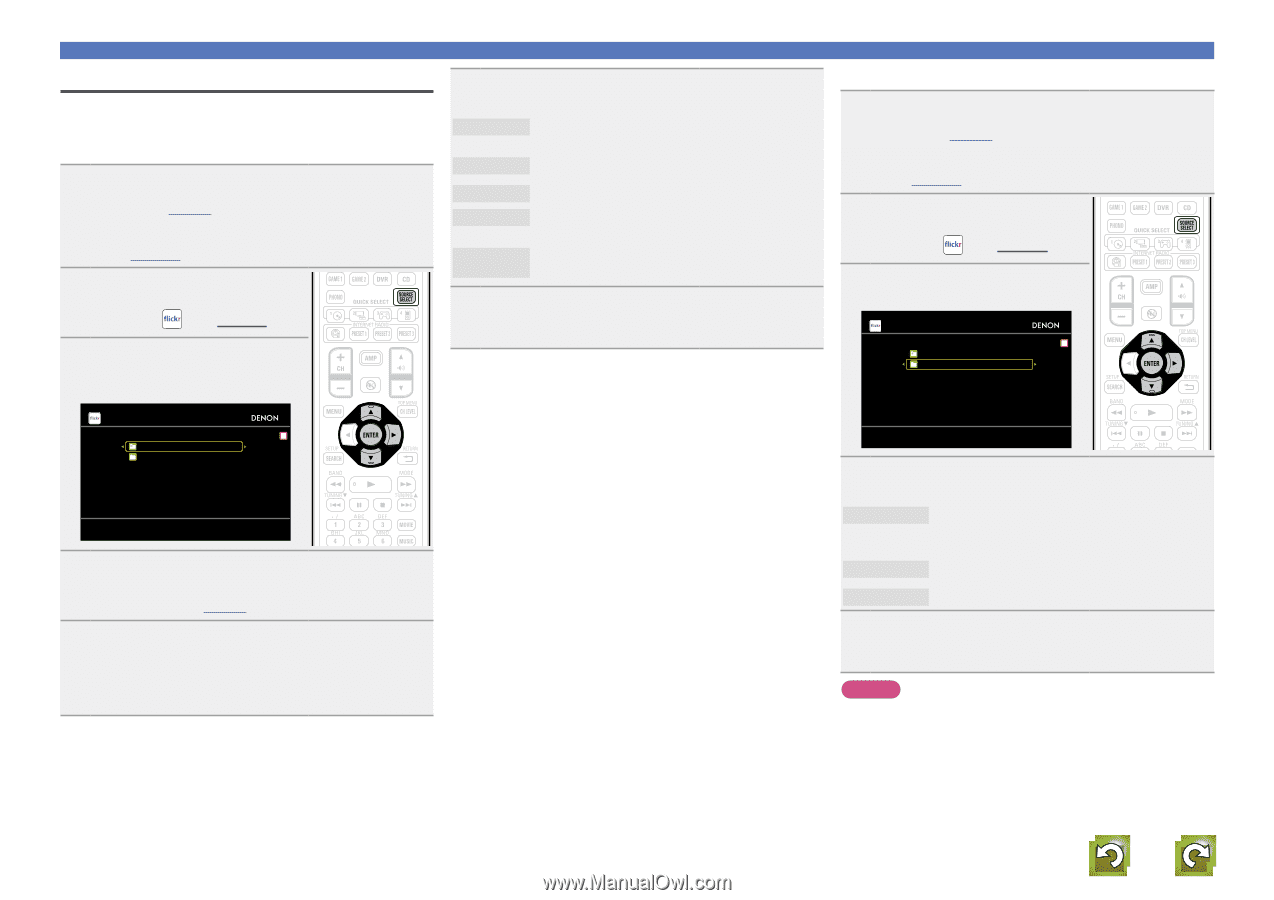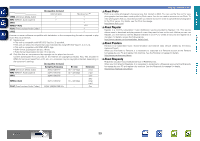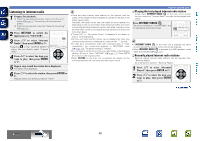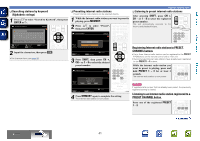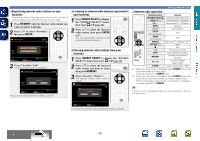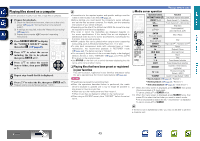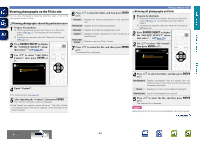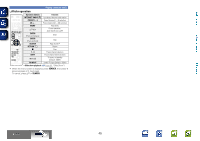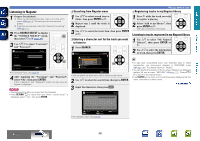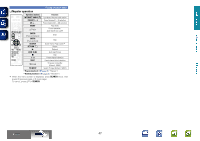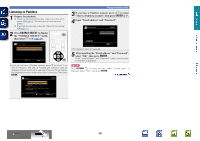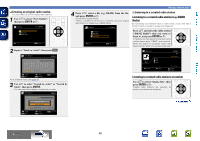Denon AVR-3312CI AVR3312CI_OwnersManual - Page 47
Viewing photographs on the Flickr site, Viewing photographs shared by particular users
 |
UPC - 883795002042
View all Denon AVR-3312CI manuals
Add to My Manuals
Save this manual to your list of manuals |
Page 47 highlights
Basic version Advanced version Viewing photographs on the Flickr site You can view photographs shared by particular users, or all of the photographs shared on Flickr. nnViewing photographs shared by particular users 1 Prepare for playback. q Check the network environment, then turn on this unit's power (vpage 19 "Connecting to a home network (LAN)"). w If settings are required, make the "Network Connecting" (vpage 111). 2 Press SOURCE SELECT to display the "SOURCE SELECT" menu, then select (vpage 29). 3 Use ui to select "Add Flickr Contact", then press ENTER or p. 6 Press ui to select the folder, and then press ENTER or p. Favorites Displays the favorite photographs of the specified user. Photostream Displays a list of shared photographs. PhotoSets Displays the folder (photograph album) list. Contacts Displays Contacts registered for Flickr Contact by a specified user. Remove this Contact Deletes a user from Flickr Contact. 7 Press ui to select the file, and then press ENTER or p. The selected file is displayed. Playing a network audio nnViewing all photographs on Flickr 1 Prepare for playback. q Check the network environment, then turn on this unit's power (vpage 19 "Connecting to a home network (LAN)"). w If settings are required, make the "Network Connecting" (vpage 111). 2 Press SOURCE SELECT to display the "SOURCE SELECT" menu, then select (vpage 29). 3 Use ui to select "All Content", then press ENTER or p. Flickr [1/2] Add Flickr Contact All Content Flickr [1/2] Add Flickr Contact All Content 4 Enter "Contact". • For character input, see page 88. 5 After inputting the "Contact", then press ENTER. The "Contact" entered in step 4 is displayed. • If the Contact you typed in cannot be found, "The Flickr Contact you entered could not be found" appears. Check and type in the correct Contact. 4 Press ui to select the folder, and then press ENTER or p. Interestingness Displays photographs that are popular from the number of user comments or number of times they are added as favorites. Recent Displays the most recently added photographs. Search by text Search for photographs by keyword. 5 Press ui to select the file, and then press ENTER or p. The selected file is displayed. NOTE Depending on the file format, some photographs cannot be viewed. vSee overleaf Information BD 44