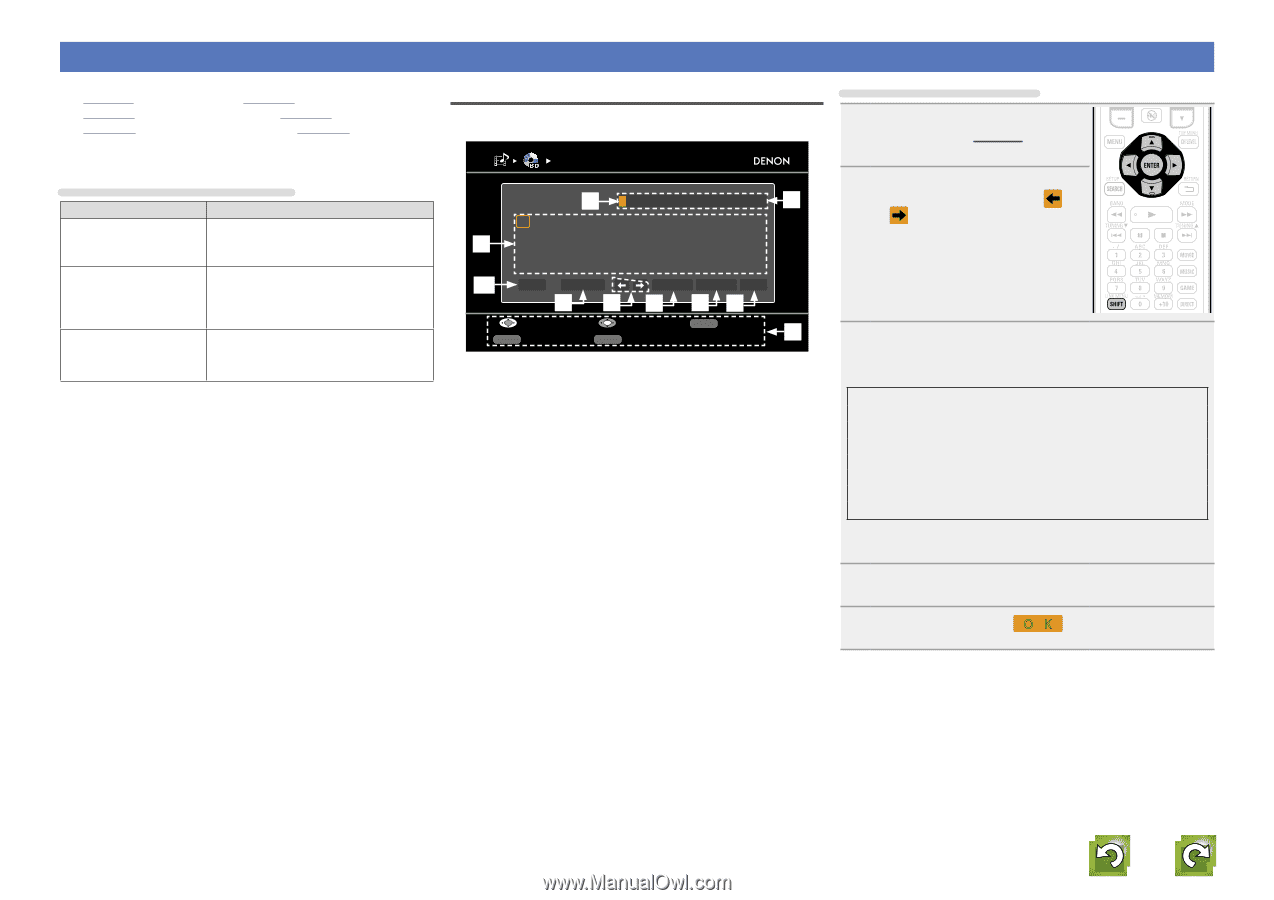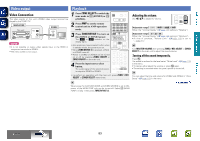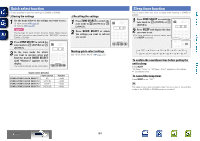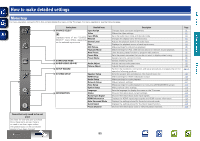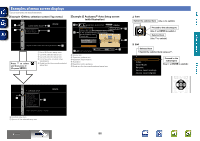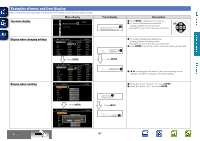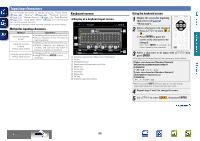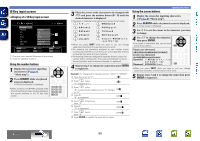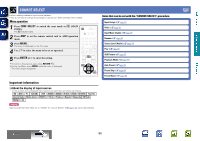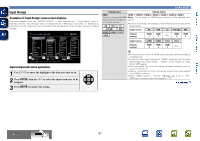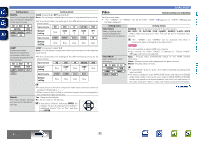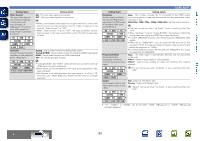Denon AVR-3312CI AVR3312CI_OwnersManual - Page 91
Inputting characters, Keyboard screen
 |
UPC - 883795002042
View all Denon AVR-3312CI manuals
Add to My Manuals
Save this manual to your list of manuals |
Page 91 highlights
Basic version Advanced version Inputting characters You can change the names as desired using the "Preset Name" (vpage 96), "Rename" (vpage 94), "Rhapsody Account" (vpage 114), "Napster Account" (vpage 114), "Zone Rename" (vpage 117), "Quick Select Name" (vpage 117) and character input for the network functions. For inputting characters, there are three methods, as shown below. Keyboard screen nnDisplay of a keyboard input screen RENAME [1/2] Method for inputting characters Method Operations BD w BD q Using the keyboard screen • Operating with the remote control unit. • Select a character on the TV screen to input characters. ABCDE F GH I J K LM e NOPQR S TUVWX Y Z 0123456789 ! " # Using the number buttons (10 Key input screen) • Operating with the remote control unit. • Multiple characters are assigned to a button, and each time the button is pressed, a character is switched. r a/A SPACE INSERT DELETE O K t y u io Select Input RETURN Cancel Q0 Using the cursor buttons (10 Key input screen) • Operating with the remote control unit. • Use uio p and ENTER to input characters. SHIFT a/A SEARCH 10Key q Character input section (Maximum 8 characters) w Cursor e Keyboard section r Uppercase and lowercase switch key t Space key y Cursor keys u Insert key i Delete key o OK key Q0 Guide for operation buttons Using the keyboard screen 1 Display the screen for inputting characters (vpage 85 "Menu map"). 2 Select a character to be changed. q Press uio p to select or . w Press ENTER to place the cursor at the character to be changed. Each time ENTER is pressed, the cursor moves by one character. 3 Select a character to be input with uio p then press ENTER. • The types of characters that can be input are as shown below. GUpper case characters/Numbers/SymbolsH ABCDEFGHIJKLMNOPQRSTUVWXYZ 0123456789 !"#$ %&'()z+,; GLower case characters/Numbers/SymbolsH abcdefghijklmnopqrstuvwxyz 0123456789 • When you press SHIFT while you type in, you can change uppercase characters to lowercase and vice versa. 4 Repeat steps 2 and 3 to change the name. 5 Use uio p to select O K , then press ENTER. vSee overleaf Information BD 88