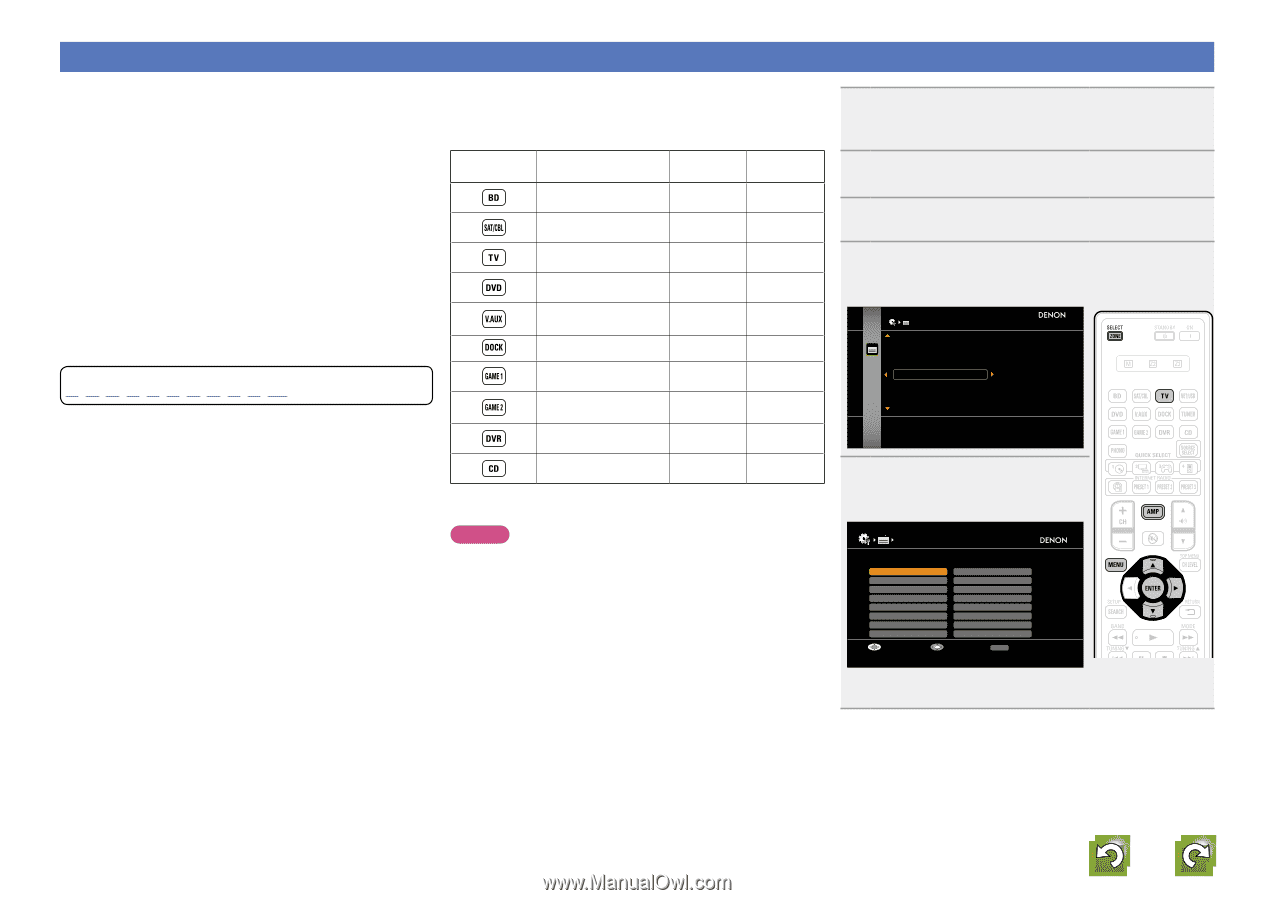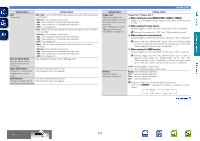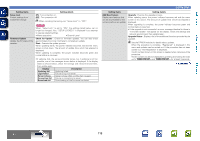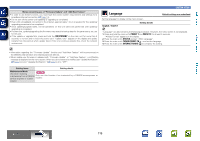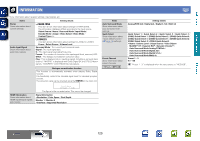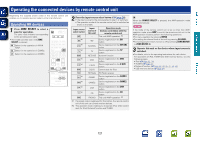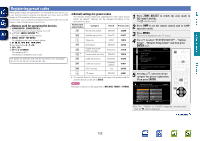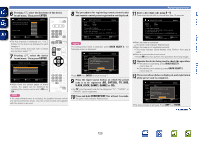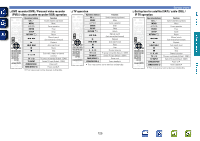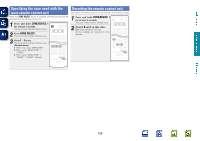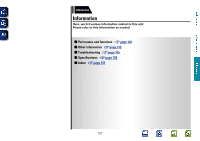Denon AVR-3312CI AVR3312CI_OwnersManual - Page 125
Registering preset codes, Buttons used for operating the devices, Default settings for preset codes
 |
UPC - 883795002042
View all Denon AVR-3312CI manuals
Add to My Manuals
Save this manual to your list of manuals |
Page 125 highlights
Basic version Advanced version Registering preset codes When preset codes are registered in the included remote control unit, it can then be used to operate any devices you have, such as DVD players or TVs made by different manufacturers. In this menu, you can search and display the preset codes that can be preset in the included remote control unit. nnButtons used for operating the devices q ZONE/DEVICE Z, ZONE/DEVICE X For switching power of each device on or off. w uio p, ENTER, RETURN B For menu operation of each device. e MENU, SETUP, TOP MENU For displaying the menu of each device. r 1, 2, 3, 6, 7, 8, 9 t Number button (0 - 9, +10) y CH +, CH - u TV Z / X, TV INPUT For operating a TV This button is enabled in any mode. For details on operation with the remote control unit, see pages 32, 34, 37, 42, 43, 45, 47, 50, 52, 54, 124. nnDefault settings for preset codes The devices shown below are registered for each input source button as default. Settings can be changed according to the devices to be used. Input source select button Category Brand Preset code Blu-ray Disc player DENON 32258 Satellite set top box DirecTV 01377 Television SONY 10810 DVD player DENON Digital camcorder (DVD recorder) Panasonic z Control dock for iPod DENON Cable set top box Cable set top box DVD recorder Motorola Scientific Atlanta Tivo 32134 21378 72516 01376 01877 20739 1 Press ZONE SELECT to switch the zone mode to J (MAIN ZONE). The J indicator lights. 2 Press AMP to set the remote control unit to AMPoperation mode. 3 Press MENU. The menu is displayed on the TV screen. 4 Use ui to select "SYSTEM SETUP" - "Option Setup" - "Remote Setup Guide" and then press ENTER or p. OPTION SETUP Volume Control Source Delete GUI Remote Setup Guide Quick Select Name Zone Rename Search preset codes to register in the remote controller CD player DENON 42867 zz If a control dock for iPod is not to be used, the preset code for another device can be set to DOCK. NOTE The preset code cannot be registered to NET/USB, TUNER or PHONO. 5 Pressing ui, select the device category for preset registration. Then press ENTER. REMOTE SETUP GUIDE Please select the device you want to control. Blu-ray CABLE CABLE/PVR CD CD Recorder DVD DVD Recorder HD DVD Select IPTV STB PVR SAT SAT/PVR TV TV/DVD TV/VCR VCR Enter RETURN Return • For "TV", "TV/DVD" or "TV/VCR" categories, only the preset code for TV can be registered. vSee overleaf Information 122