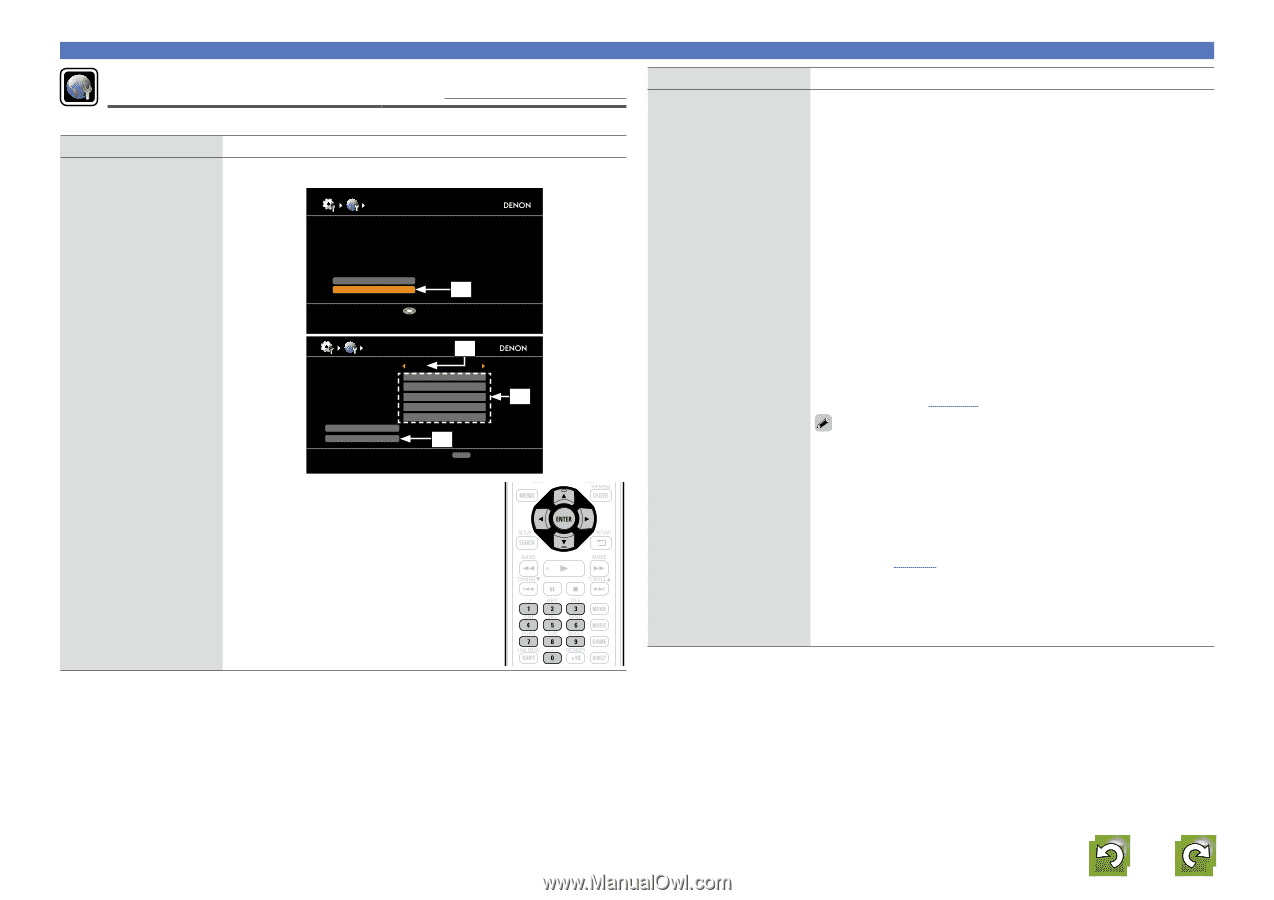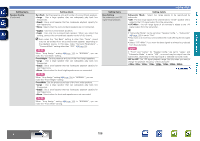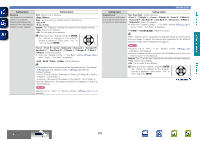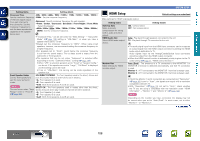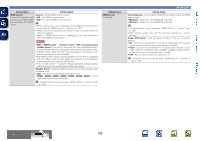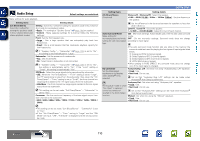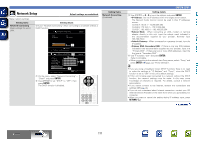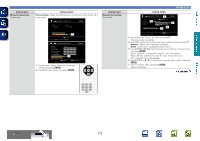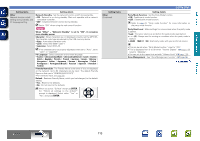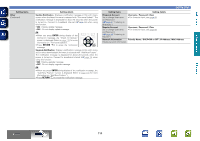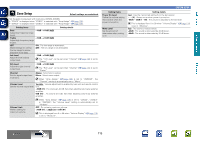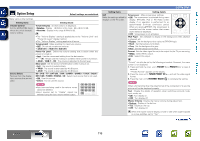Denon AVR-3312CI AVR3312CI_OwnersManual - Page 114
Network Setup - service manual
 |
UPC - 883795002042
View all Denon AVR-3312CI manuals
Add to My Manuals
Save this manual to your list of manuals |
Page 114 highlights
Basic version Advanced version Network Setup Default settings are underlined. Make network settings. Setting items Network Connecting Make settings for wired LAN. Setting details Only set "Network Connecting" when connecting to a network without a DHCP function. NETWORK CONNECTING DHCP IP Address OFF 192.168.0.1 Setting items Network Connecting (Continued) Exit Detail q Enter Set IP address and proxy manually w NETWORK CONNECTING DHCP IP Address Subnet Mask Default Gateway Primary DNS Secondary DNS Proxy Exit OFF 192. 168. 000. 001 255. 255. 255. 000 000. 000. 000. 000 000. 000. 000. 000 000. 000. 000. 000 r Set IP address manually RETURN Cancel e q On the menu, select "Network Connecting" - "Detail" and press ENTER. w Use uio p to set "DHCP" to "OFF", then press ENTER. The DHCP function is disabled. SYSTEM SETUP Setting details e Use uio p or 0 - 9 to input the address and press ENTER. • IP Address : Set the IP address within the ranges shown below. The Network Audio function cannot be used if other IP addresses are set. CLASS A: 10.0.0.1 - 10.255.255.254 CLASS B: 172.16.0.1 - 172.31.255.254 CLASS C: 192.168.0.1 - 192.168.255.254 • Subnet Mask : When connecting an xDSL modem or terminal adapter directly to this unit, input the subnet mask indicated in the documentation supplied by your provider. Normally input 255.255.255.0. • Default Gateway : When connected to a gateway (router), input its IP address. • Primary DNS, Secondary DNS : If there is only one DNS address indicated in the documentation supplied by your provider, input it at "Primary DNS". If there are two or more DNS addresses, input the first one at "Secondary DNS". r Use i to select "Exit" and press ENTER. Setup is complete. • When connecting to the network via a Proxy server, select "Proxy" and press ENTER (vpage 112 "Proxy settings"). • If you are using a broadband router (DHCP function), there is no need to make the settings at "IP Address" and "Proxy", since the DHCP function is set to "ON" in this unit's default settings. • If this unit is being used connected to a network without the DHCP function, the network settings must be made. In this case, some knowledge of networks is required. For details, consult a network administrator. • If you cannot connect to the Internet, recheck the connections and settings (vpage 19). • If you do not understand about Internet connection, contact your ISP (Internet Service Provider) or the store from which you purchased your computer. • When you want to cancel the setting during IP address input, press RETURN B. vSee overleaf Information BD 111