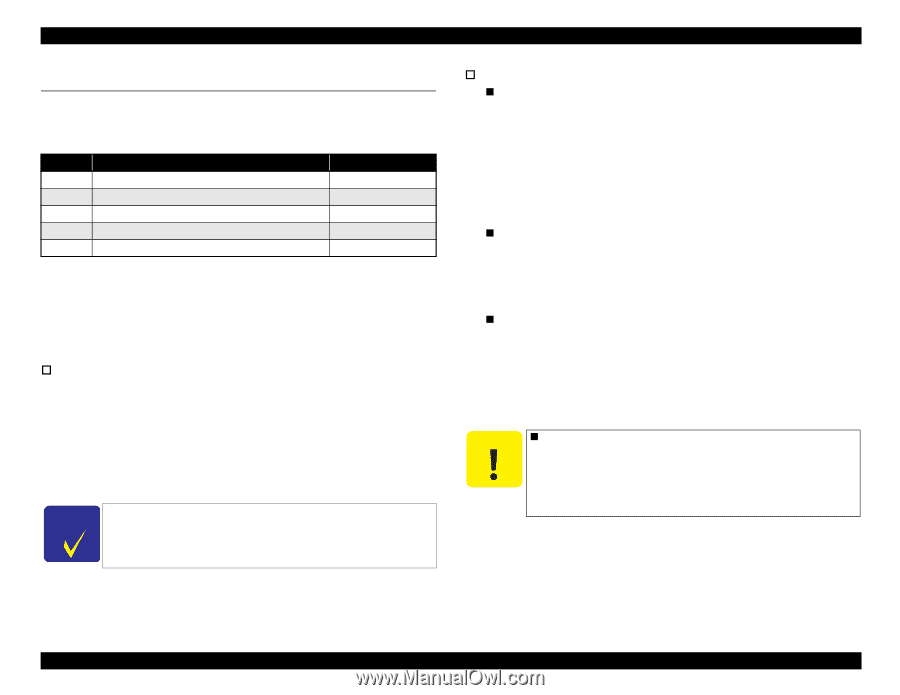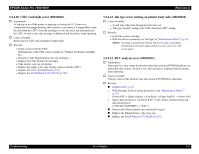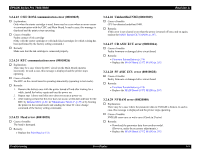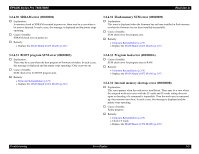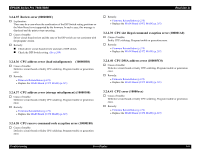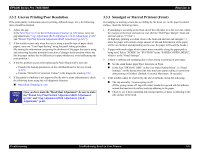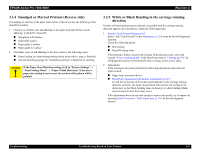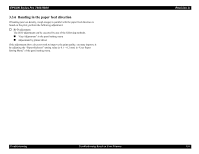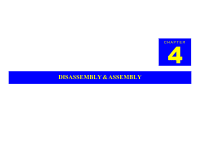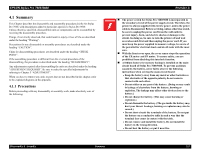Epson Stylus Pro 7600 - UltraChrome Ink Service Manual - Page 147
Troubleshooting Based on Your Printout
 |
View all Epson Stylus Pro 7600 - UltraChrome Ink manuals
Add to My Manuals
Save this manual to your list of manuals |
Page 147 highlights
EPSON Stylus Pro 7600/9600 Revision A 3.3 Troubleshooting Based on Your Printout This section describes conceivable print quality problems that may occur with this printer and the troubleshooting points for those errors. Item 1 2 3 4 5 Table 3-29. Diagnosing trouble based on printout Description Refer to Dot missing p.147 Uneven printing/poor resolution p.148 Smudged or marred printout on front side p.148 Smudged or marred printout on reverse side p.149 White/black banding p.149 3.3.1 Dot Missing If the printer is kept for a long time without being used, the viscosity of the ink on the nozzle surfaces of the print heads, and in the nozzles themselves, increases, and may cause skipping of dots during printing. In such cases, execute Power cleaning (p.60) in SelecType mode first (execute several times). If normal printing is not recovered even after this power cleaning, check the following particulars. † Execute powerful cleaning of the ink head. 1. Execute Initial filling (p.259) or [KK2] cleaning. Execute "Initial charge or [KK2]" in the Cleaning (p.259) menu of Selfdiagnostic Function (p.220). (Power OFF→[Paper Feed ∆]+[Paper Feed ∇]+[Cut/Eject] →Power ON) → "Cleaning" → "Init.Fill" 2. Nozzle Check Pattern Printing (p.45) Execute "Nozzle Check Pattern Printing" in the SelecType menu. ([SelecType] → "TEST PRINT MENU" → "NOZZLE CHECK") CHECK P O IN T In initial filling, a large amount of ink will be discharged into the Maintenance Tank. Therefore, check the counter indication (remaining value) beforehand. (If deemed necessary, prepare another Maintenance Tank as a spare.) † The actions above do not work to recover the printer, check the following points: „ If trouble occurs in all the ink colors: • Are the print heads and cap assemblies sealed during ink filling? • If the cap assembly / pump tubes have come off. • If the life of the cleaning unit has expired. • If the gear train between the pump motor and pump unit has been assembled improperly. • If the cap assembly has failed. (The tension spring has come off, the cap rubber is damaged, etc.) • If the pump unit has failed. (The tubes are crushed, etc.) „ If the trouble occurs with a specific ink color: • Abnormal connections between the ink cartridge, ink holder, tube, damper, print head. (Fastening nuts loose, or the O-ring deformed or damaged, causing ink to leak, etc. could occur.) • Print head failure „ If the trouble still has not been recovered from with the items up to this point, replace the following electric system related parts and check again. • Check the connections to the CR cable (FFC long) and if there is any damage to it or not. • Check the connections to the head cables (FFC short; x 2), and if there is any damage to them or not. • MAIN Board C A U T IO N „ If you replace the MAIN board or the print heads, the connection state of the connection cables (FFC) should be checked. Particularly in cases where the connector is inserted at a slant, etc., when the power is turned on, it could cause destruction of the circuit and the insides of the heads, so sufficient caution should be exercised. Troubleshooting Troubleshooting Based on Your Printout 147