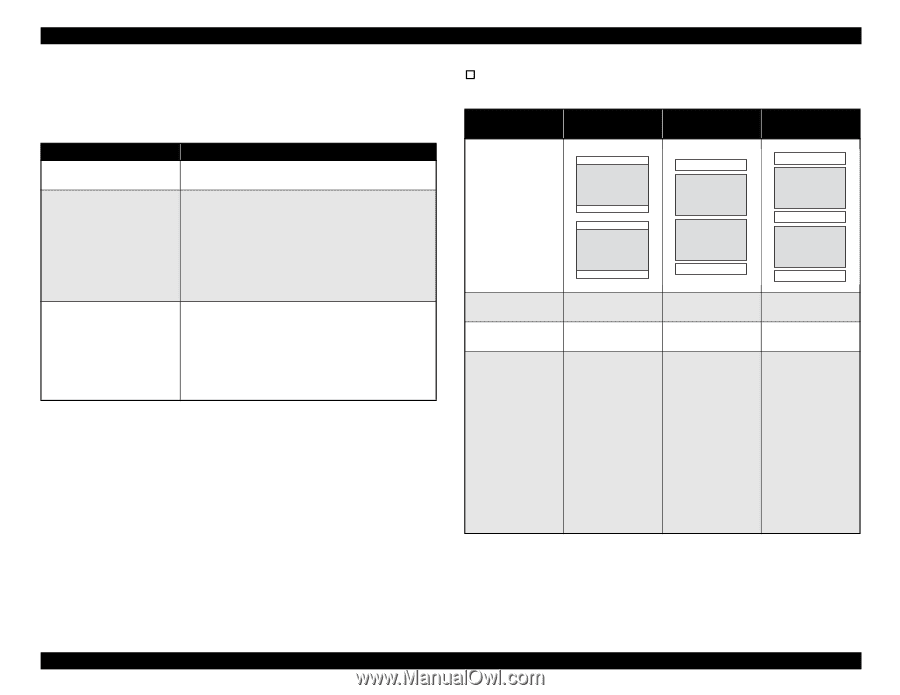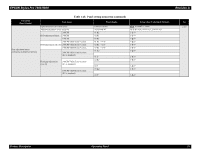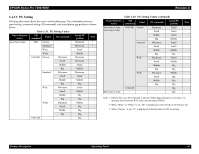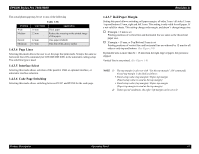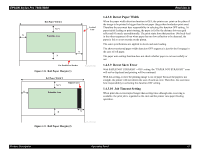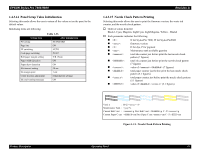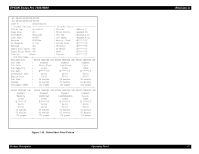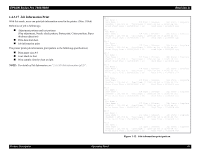Epson Stylus Pro 7600 - UltraChrome Ink Service Manual - Page 43
No margin print setting
 |
View all Epson Stylus Pro 7600 - UltraChrome Ink manuals
Add to My Manuals
Save this manual to your list of manuals |
Page 43 highlights
EPSON Stylus Pro 7600/9600 1.4.3.11 No margin print setting No margin print mode can be switched with these settings. Following 3 modes can be selected; Mode Left/right no margin (default) 4 sides no margin / 1 cut 4 sides no margin / 2 cuts Table 1-31. Operation Only right/left margin can be set to 0. Top/bottom margin is set with roll paper margin setting. Left/right and top/bottom margin can be set to 0. Cutting methods are following; • After JOB is started, it cuts off the paper edge with the minimum margin during printing. • There is no margin between pages during JOB. It cuts off paper on the border of image. • After JOB is completed, it cuts off paper at the end of image. Left/right and top/bottom margin can be set to 0. Cutting methods are following; • After JOB is started, it cuts off the paper edge with the minimum margin during printing. • It cuts off paper at the end of image each page. • It cuts off paper after paper feeding with the minimum margin (*3). *1. When 4 sides no margin / 2 cuts is selected, vertical length will be 2mm shorter than actual print size after cutting. *2. When roll paper cutter OFF and page line print ON, page line is printed for each cutting position including page top cutting. *3. We recommend 6cm for glossy paper, and 10cm for other papers. Revision A † No margin setting No margin mode Printer operation Table 1-32. Right/left no margin 4 sides no margin No margin mode (1 cut) 4 sides no margin (2 cuts) Driver setting No margin print Panel setting NO MARGIN L/R (Printer setting menu) ONLY Notes Default No margin print Auto cut No margin print Auto cut NO MARGIN 1 CUT NO MARGIN 2 CUTS • Uneven coloring • Uneven coloring may occur for some may occur for some image, because top image, because top edge is cut with edge is cut with print interruption. print interruption. • Continuous data • The top/bottom is may be left slightly cut inside of border on the top/bottom to prevent margin because of cutter position gap. from leaving on paper. Vertical length will be 2mm shorter than actual print size after cutting. Product Description Operating Panel 43