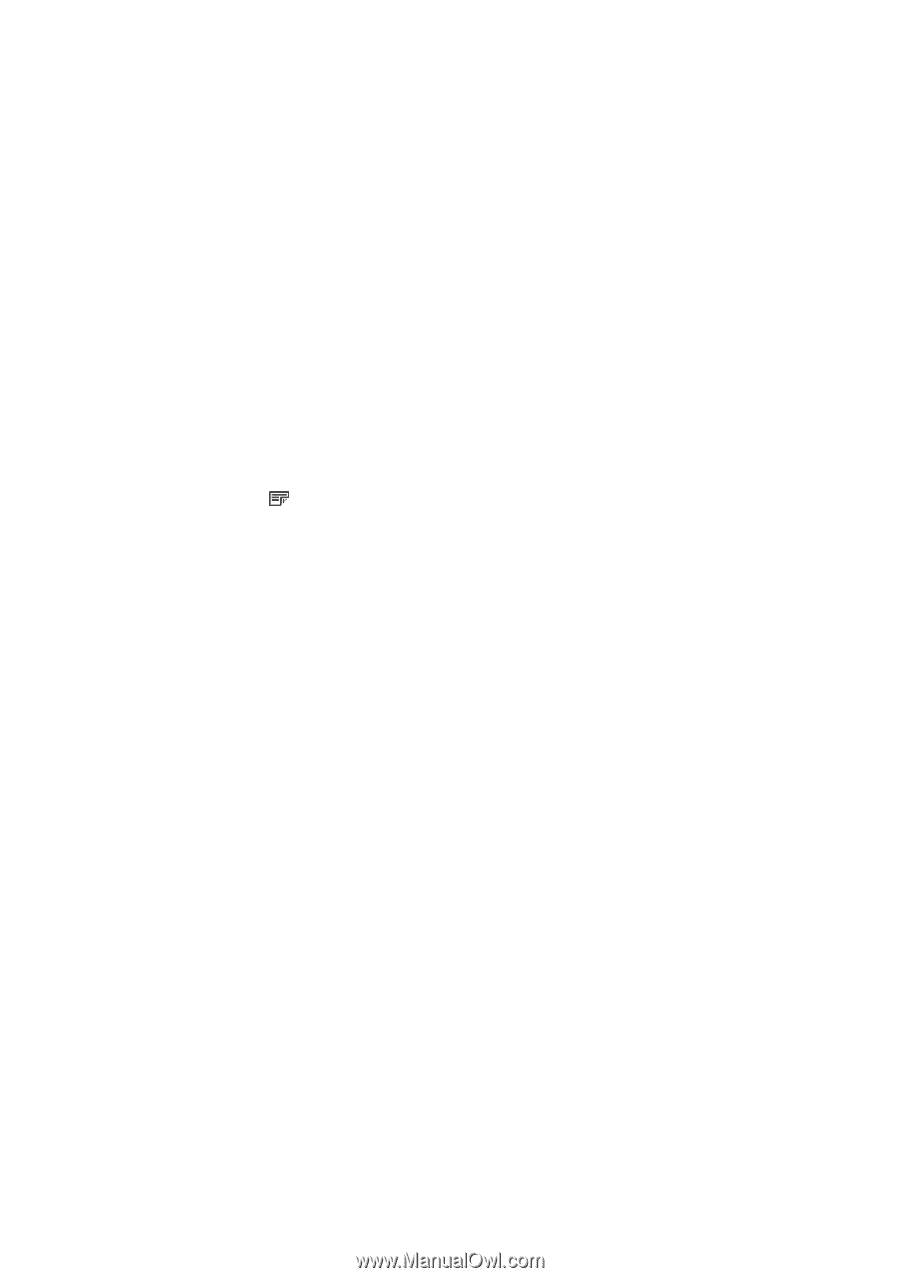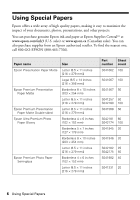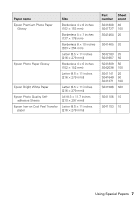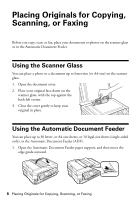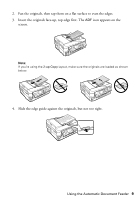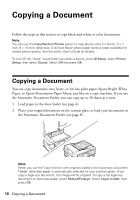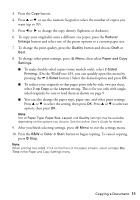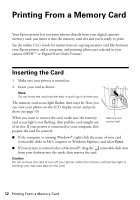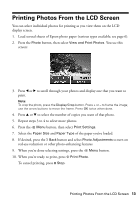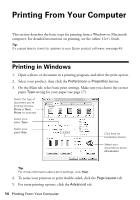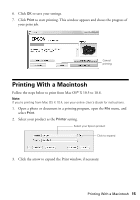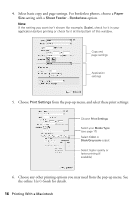Epson WorkForce 630 User Manual - Page 11
To reduce your originals so that s print side-by-side, two per sheet - change ink
 |
View all Epson WorkForce 630 manuals
Add to My Manuals
Save this manual to your list of manuals |
Page 11 highlights
3. Press the Copy button. 4. Press u or d or use the numeric keypad to select the number of copies you want (up to 99). 5. Press l or r to change the copy density (lightness or darkness). 6. To copy your original(s) onto a different size paper, press the Reduce/ Enlarge button and select one of the preset options or a custom paper size. 7. To change the print quality, press the Quality button and choose Draft or Best. 8. To change other print settings, press x Menu, then select Paper and Copy Settings. ■ To make double-sided copies (some models only), select 2-Sided Printing. (On the WorkForce 635, you can quickly open this menu by pressing the 2-Sided button.) Select the desired option and press OK. ■ To reduce your originals so that pages print side-by-side, two per sheet, select 2-up Copy as the Layout setting. This is for use only with singlesided originals; be sure to load them as shown on page 9. ■ You can also change the paper type, paper size, and other print settings. Press u or d to select the setting, then press OK. Press u or d to select an option, then press OK. Note: Not all Paper Type, Paper Size, Layout, and Quality settings may be available depending on the options you choose. See the online User's Guide for details. 9. After you finish selecting settings, press x Menu to exit the settings menu. 10. Press the B&W or Color x Start button to begin copying. To cancel copying, press y Stop. Note: When printing two-sided, if ink on the front of the paper smears, select a longer Dry Time in the Paper and Copy Settings menu. Copying a Document 11