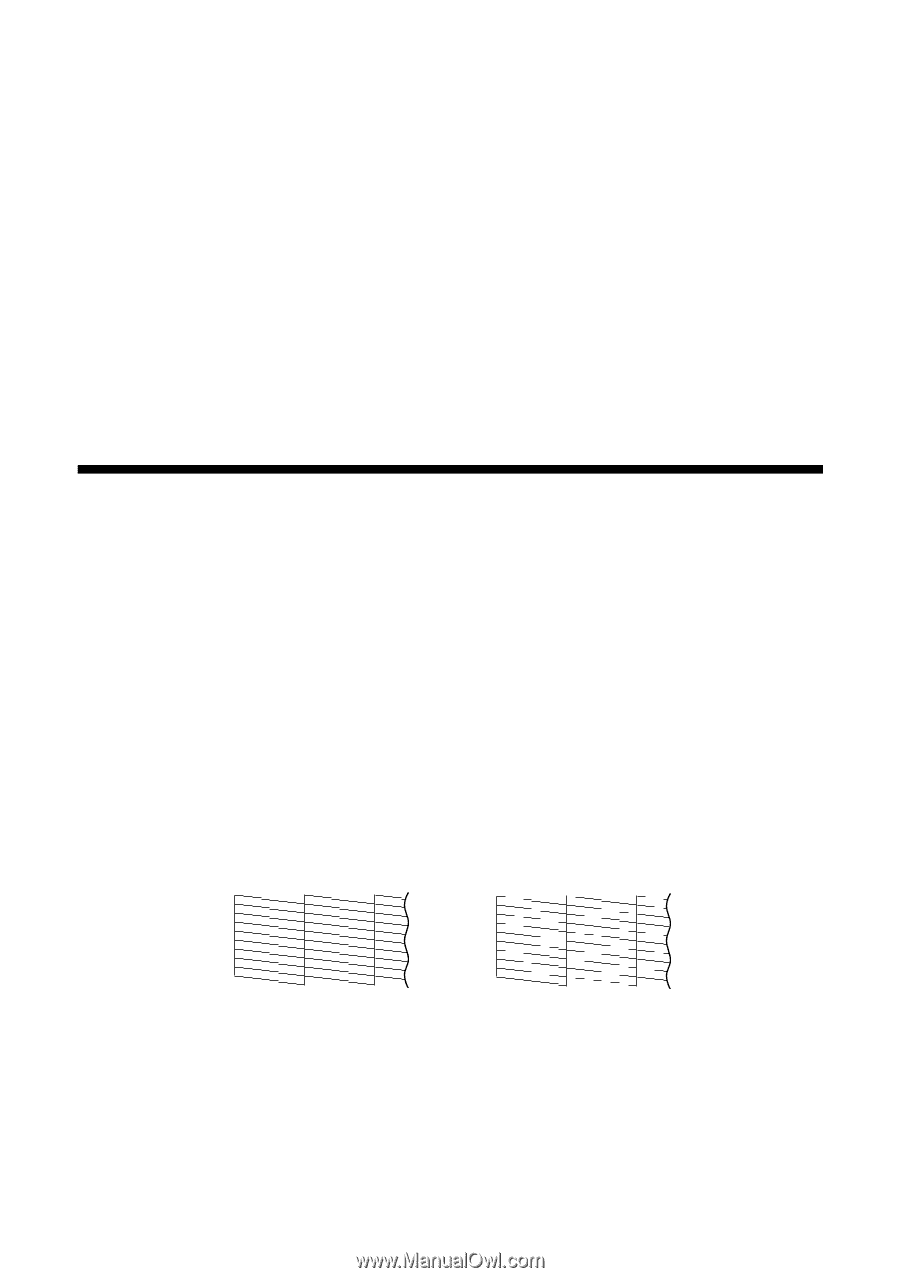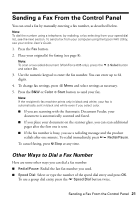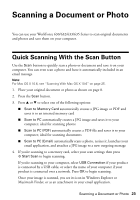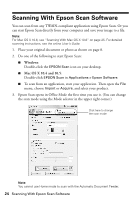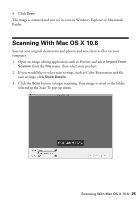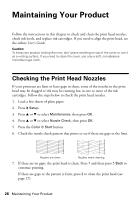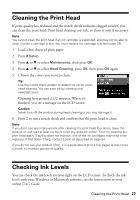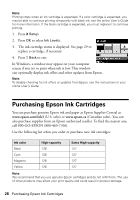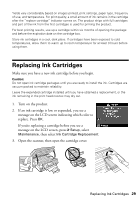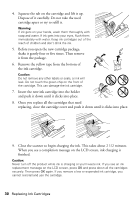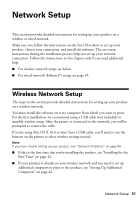Epson WorkForce 630 User Manual - Page 26
Maintaining Your Product, Checking the Print Head Nozzles - ink replacement
 |
View all Epson WorkForce 630 manuals
Add to My Manuals
Save this manual to your list of manuals |
Page 26 highlights
Maintaining Your Product Follow the instructions in this chapter to check and clean the print head nozzles, check ink levels, and replace ink cartridges. If you need to align the print head, see the online User's Guide. Caution: To keep your product looking like new, don't place anything on top of the cover or use it as a writing surface, If you need to clean the cover, use only a soft, non-abrasive microfiber-type cloth. Checking the Print Head Nozzles If your printouts are faint or have gaps in them, some of the nozzles in the print head may be clogged or ink may be running low in one or more of the ink cartridges. Follow the steps below to check the print head nozzles. 1. Load a few sheets of plain paper. 2. Press F Setup. 3. Press u or d to select Maintenance, then press OK. 4. Press u or d to select Nozzle Check, then press OK. 5. Press the Color x Start button. 6. Check the nozzle check pattern that prints to see if there are gaps in the lines. Nozzles are clean Nozzles need cleaning 7. If there are no gaps, the print head is clean. Press 1 and then press y Back to continue printing. If there are gaps or the pattern is faint, press 2 to clean the print head (see page 27). 26 Maintaining Your Product