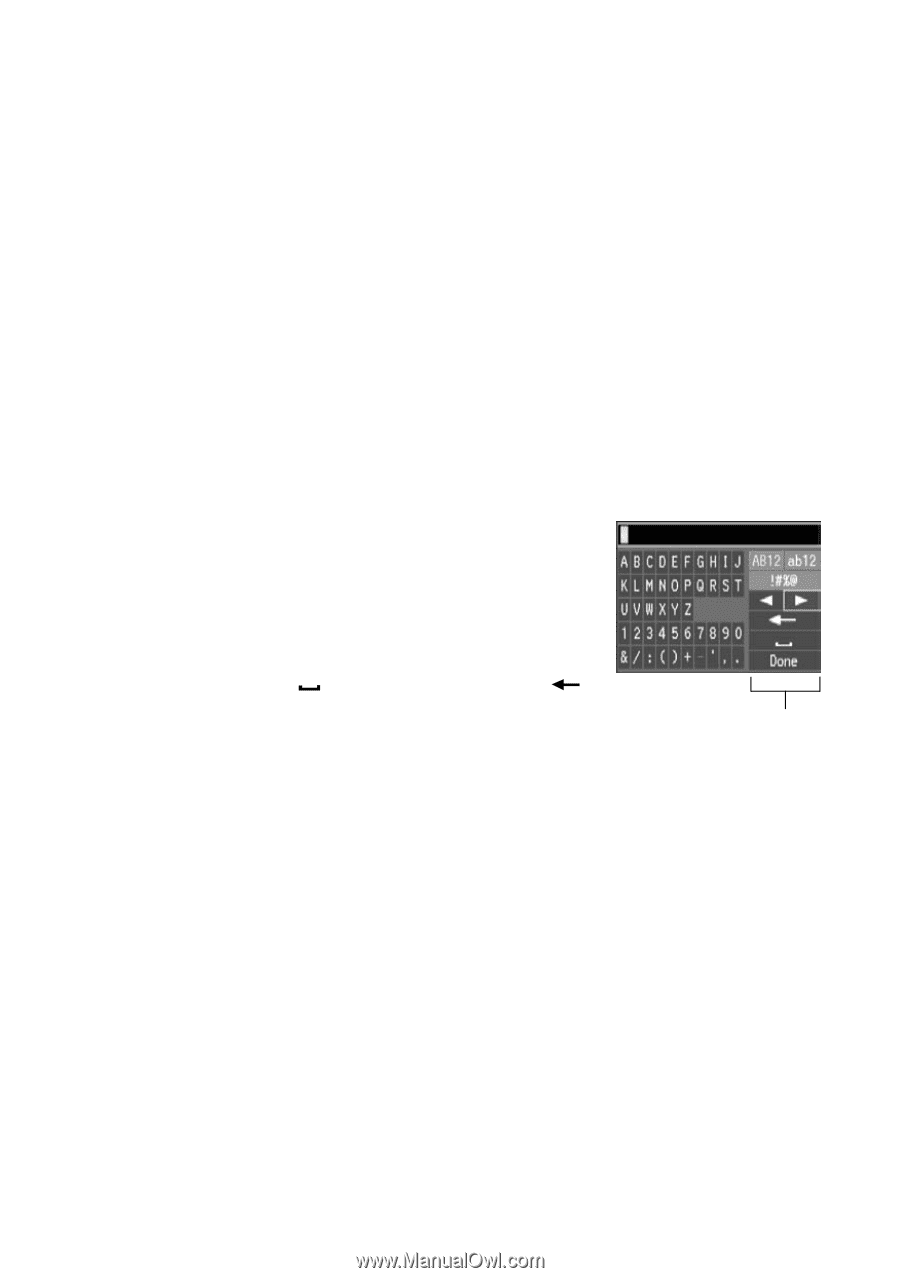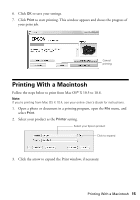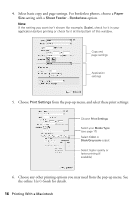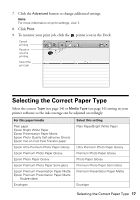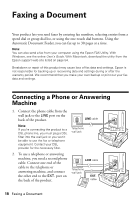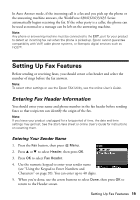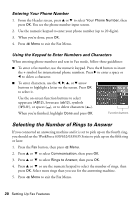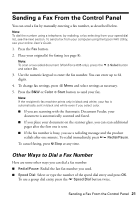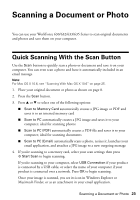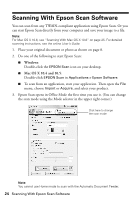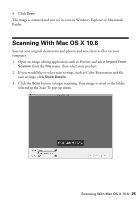Epson WorkForce 630 User Manual - Page 20
Selecting the Number of Rings to Answer, Entering Your Phone Number - fax
 |
View all Epson WorkForce 630 manuals
Add to My Manuals
Save this manual to your list of manuals |
Page 20 highlights
Entering Your Phone Number 1. From the Header screen, press u or d to select Your Phone Number, then press OK. You see the phone number input screen. 2. Use the numeric keypad to enter your phone number (up to 20 digits). 3. When you're done, press OK. 4. Press x Menu to exit the Fax Menu. Using the Keypad to Enter Numbers and Characters When entering phone numbers and text in Fax mode, follow these guidelines: ■ To enter a fax number, use the numeric keypad. Press the # button to insert the + symbol for international phone numbers. Press r to enter a space or l to delete a character. ■ To enter characters, use the l, r, u, or d arrow buttons to highlight a letter on the screen. Press OK to select it. Use the on-screen function buttons to select uppercase (AB12), lowercase (ab12), symbols (!#%@), or spaces ( ), or to delete characters ( ). When you're finished, highlight Done and press OK. Function buttons Selecting the Number of Rings to Answer If you connected an answering machine and it is set to pick up on the fourth ring, you should set the WorkForce 630/632/633/635 Series to pick up on the fifth ring or later: 1. Press the Fax button, then press x Menu. 2. Press u or d to select Communication, then press OK. 3. Press u or d to select Rings to Answer, then press OK. 4. Press u or d or use the numeric keypad to select the number of rings, then press OK. Select more rings than you use for the answering machine. 5. Press x Menu to exit the Fax Menu. 20 Setting Up Fax Features