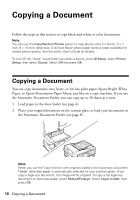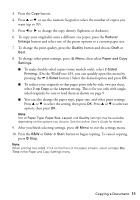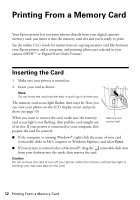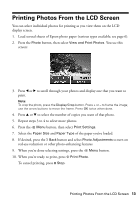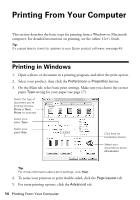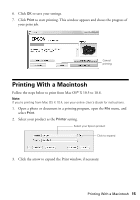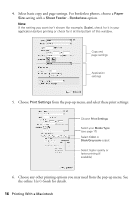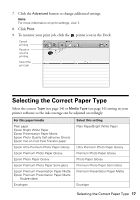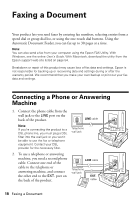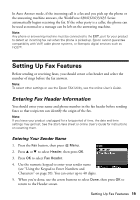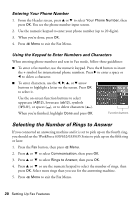Epson WorkForce 630 User Manual - Page 15
Printing With a Macintosh - printer windows 7
 |
View all Epson WorkForce 630 manuals
Add to My Manuals
Save this manual to your list of manuals |
Page 15 highlights
6. Click OK to save your settings. 7. Click Print to start printing. This window appears and shows the progress of your print job. Cancel printing Printing With a Macintosh Follow the steps below to print from Mac OS® X 10.5 to 10.6. Note: If you're printing from Mac OS X 10.4, see your online User's Guide for instructions. 1. Open a photo or document in a printing program, open the File menu, and select Print. 2. Select your product as the Printer setting. Select your Epson product Click to expand 3. Click the arrow to expand the Print window, if necessary. Printing With a Macintosh 15
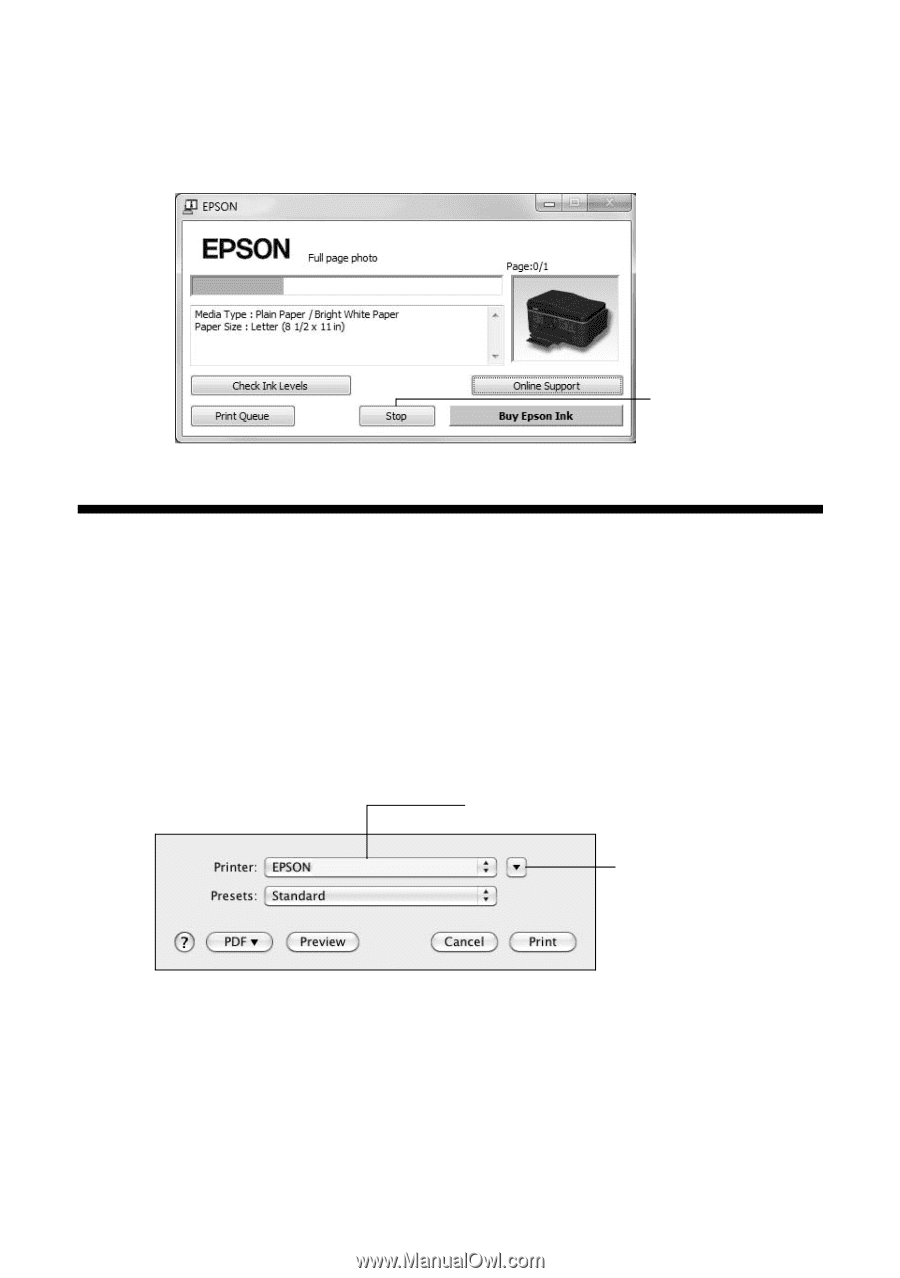
Printing With a Macintosh
15
6.
Click
OK
to save your settings.
7.
Click
Print
to start printing. This window appears and shows the progress of
your print job.
Printing With a Macintosh
Follow the steps below to print from Mac OS
®
X 10.5 to 10.6.
Note:
If you’re printing from Mac OS X 10.4, see your online
User’s Guide
for instructions.
1.
Open a photo or document in a printing program, open the
File
menu, and
select
Print
.
2.
Select your product as the
Printer
setting.
3.
Click the arrow to expand the Print window, if necessary.
Cancel
printing
Click to expand
Select your Epson product