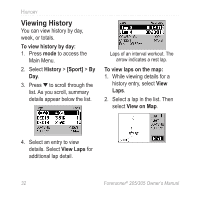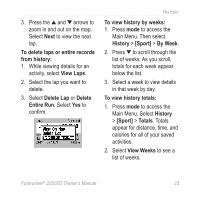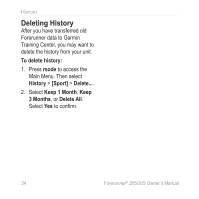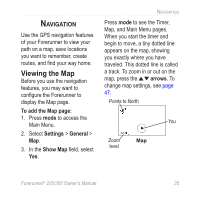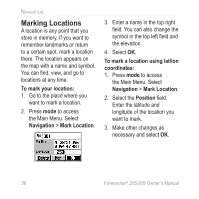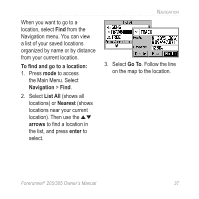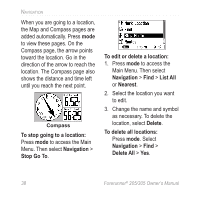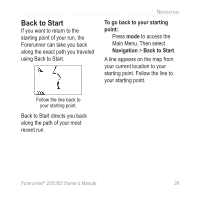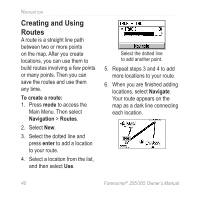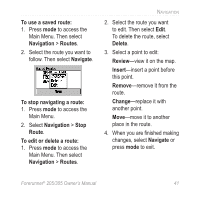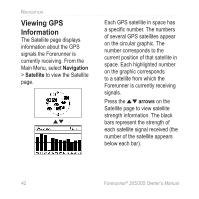Garmin Forerunner 305 Owner's Manual - Page 41
go to a location, Navigation, List All, Nearest, arrows, enter, Go To, the Main Menu. Select
 |
UPC - 753759051945
View all Garmin Forerunner 305 manuals
Add to My Manuals
Save this manual to your list of manuals |
Page 41 highlights
When you want to go to a location, select Find from the Navigation menu. You can view a list of your saved locations organized by name or by distance from your current location. To find and go to a location: 1. Press mode to access the Main Menu. Select Navigation > Find. 2. Select List All (shows all locations) or Nearest (shows locations near your current location). Then use the arrows to find a location in the list, and press enter to select. Navigation 3. Select Go To. Follow the line on the map to the location. Forerunner® 205/305 Owner's Manual 37

Forerunner
®
205/305 Owner’s Manual
3µ
N
AVIGATION
When you want to go to a
location, select
Find
from the
Navigation menu. You can view
a list of your saved locations
organized by name or by distance
from your current location.
To
find and
go to a location:
1. Press
mode
to access
the Main Menu. Select
Navigation
>
Find
.
2. Select
List All
(shows all
locations) or
Nearest
(shows
locations near your current
location). Then use the
arrows
to find a location in
the list, and press
enter
to
select.
3. Select
Go To
. Follow the line
on the map to the location.