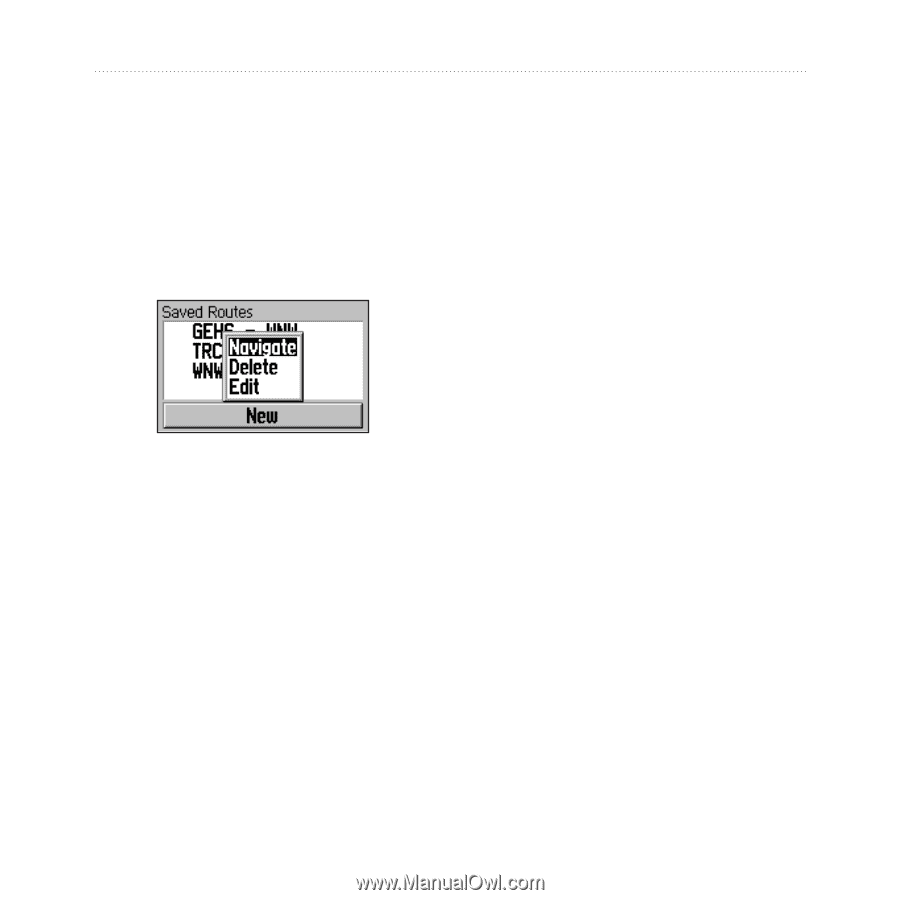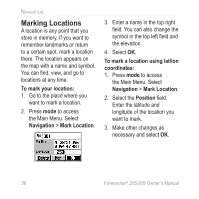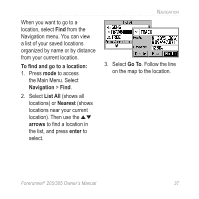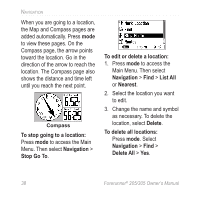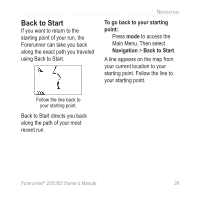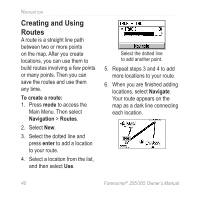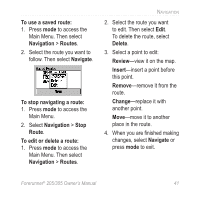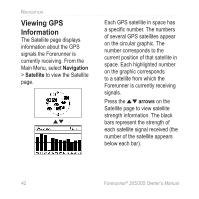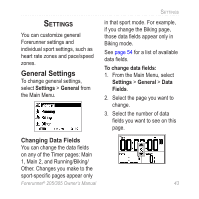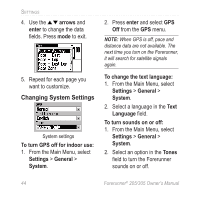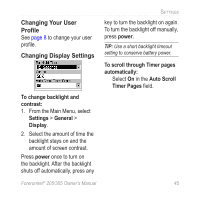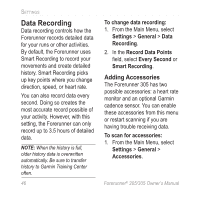Garmin Forerunner 305 Owner's Manual - Page 45
To use a saved route, Navigation, Routes, Navigate, To stop navigating a route, Route, To edit or
 |
UPC - 753759051945
View all Garmin Forerunner 305 manuals
Add to My Manuals
Save this manual to your list of manuals |
Page 45 highlights
To use a saved route: 1. Press mode to access the Main Menu. Then select Navigation > Routes. 2. Select the route you want to follow. Then select Navigate. To stop navigating a route: 1. Press mode to access the Main Menu. 2. Select Navigation > Stop Route. To edit or delete a route: 1. Press mode to access the Main Menu. Then select Navigation > Routes. Navigation 2. Select the route you want to edit. Then select Edit. To delete the route, select Delete. 3. Select a point to edit: Review-view it on the map. Insert-insert a point before this point. Remove-remove it from the route. Change-replace it with another point. Move-move it to another place in the route. 4. When you are finished making changes, select Navigate or press mode to exit. Forerunner® 205/305 Owner's Manual 41