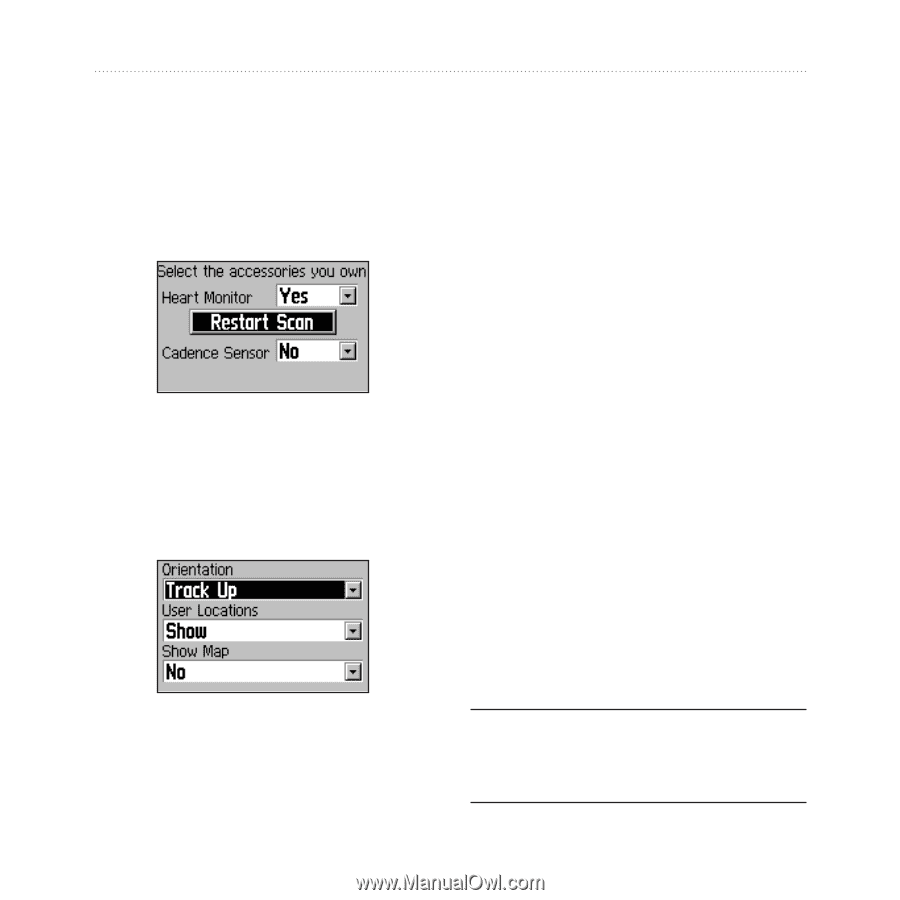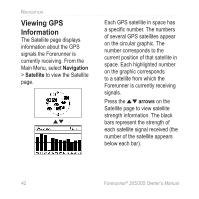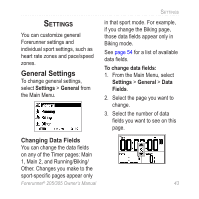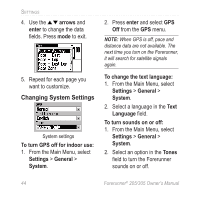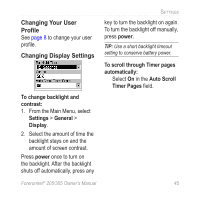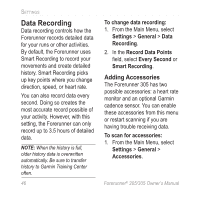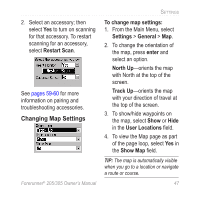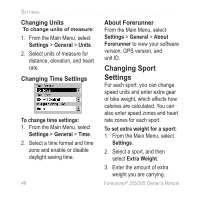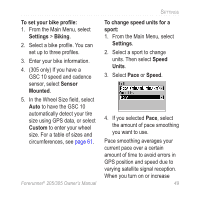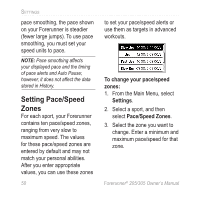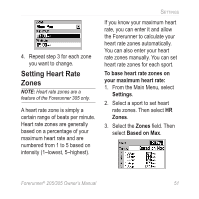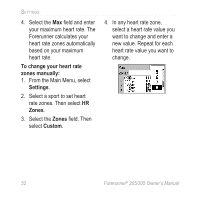Garmin Forerunner 305 Owner's Manual - Page 51
Changing Map Settings, Restart Scan, Settings, General, enter, North Up, Track Up, User Locations - accessories
 |
UPC - 753759051945
View all Garmin Forerunner 305 manuals
Add to My Manuals
Save this manual to your list of manuals |
Page 51 highlights
Settings 2. Select an accessory; then select Yes to turn on scanning for that accessory. To restart scanning for an accessory, select Restart Scan. See pages 59-60 for more information on pairing and troubleshooting accessories. Changing Map Settings To change map settings: 1. From the Main Menu, select Settings > General > Map. 2. To change the orientation of the map, press enter and select an option. North Up-orients the map with North at the top of the screen. Track Up-orients the map with your direction of travel at the top of the screen. 3. To show/hide waypoints on the map, select Show or Hide in the User Locations field. 4. To view the Map page as part of the page loop, select Yes in the Show Map field. Tip: The map is automatically visible when you go to a location or navigate a route or course. Forerunner® 205/305 Owner's Manual 47