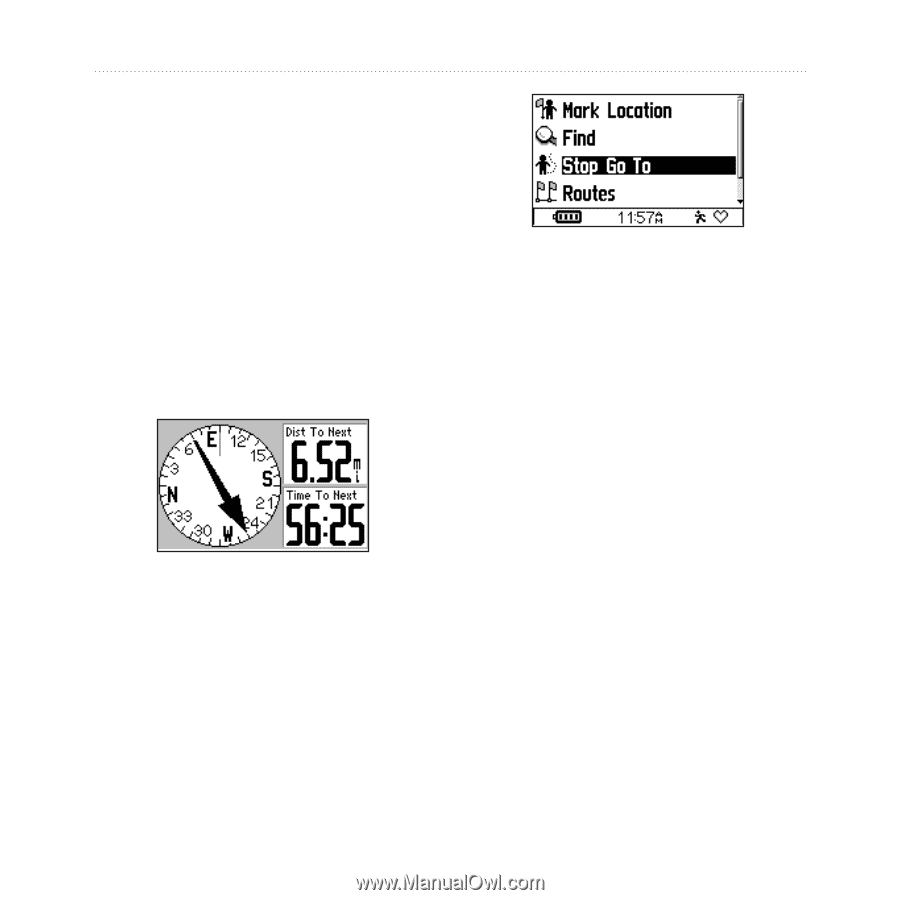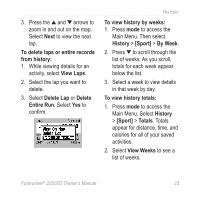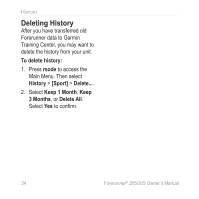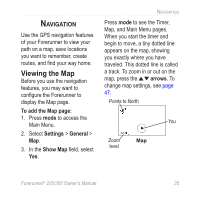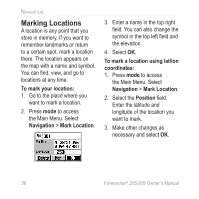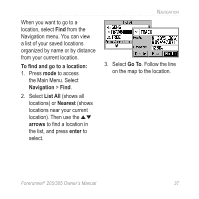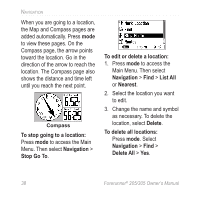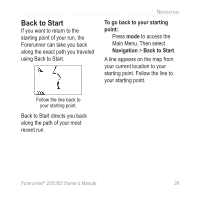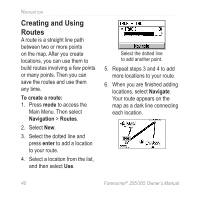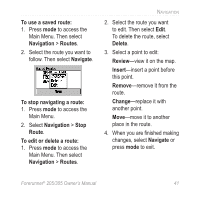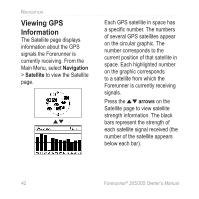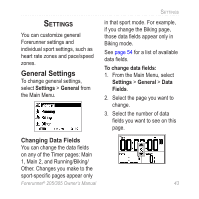Garmin Forerunner 305 Owner's Manual - Page 42
To stop going to a location, Navigation, Stop Go To, To edit or delete a location, List All, Nearest
 |
UPC - 753759051945
View all Garmin Forerunner 305 manuals
Add to My Manuals
Save this manual to your list of manuals |
Page 42 highlights
Navigation When you are going to a location, the Map and Compass pages are added automatically. Press mode to view these pages. On the Compass page, the arrow points toward the location. Go in the direction of the arrow to reach the location. The Compass page also shows the distance and time left until you reach the next point. Compass To stop going to a location: Press mode to access the Main Menu. Then select Navigation > Stop Go To. To edit or delete a location: 1. Press mode to access the Main Menu. Then select Navigation > Find > List All or Nearest. 2. Select the location you want to edit. 3. Change the name and symbol as necessary. To delete the location, select Delete. To delete all locations: Press mode. Select Navigation > Find > Delete All > Yes. 38 Forerunner® 205/305 Owner's Manual