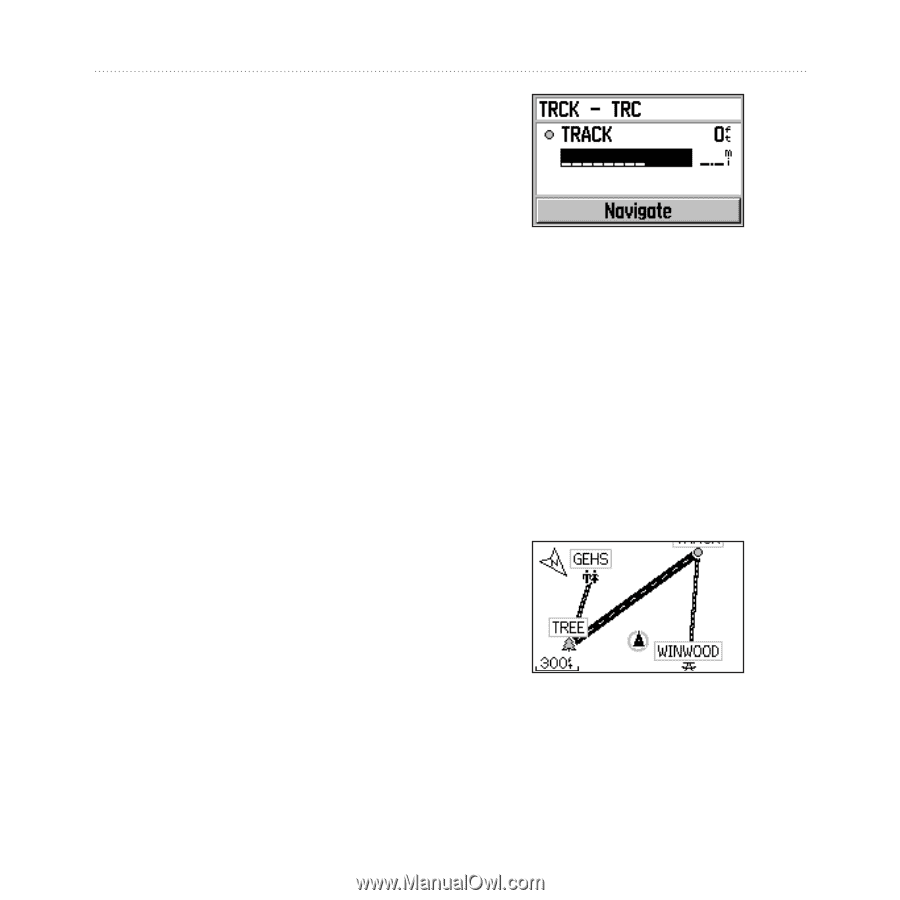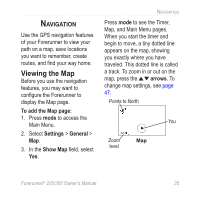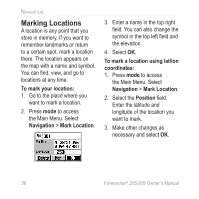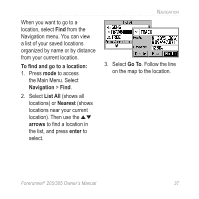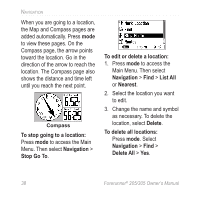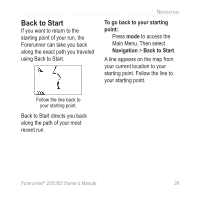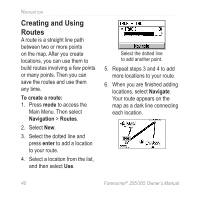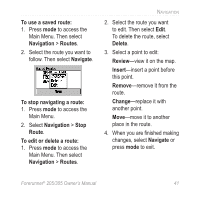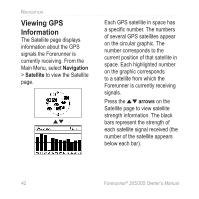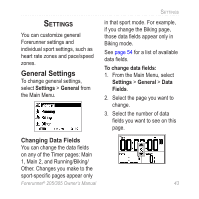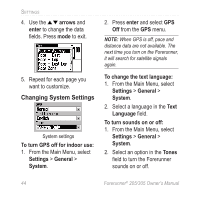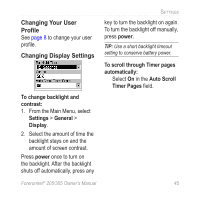Garmin Forerunner 305 Owner's Manual - Page 44
Creating and Using Routes, To create a route, Navigation, Routes, enter - connect
 |
UPC - 753759051945
View all Garmin Forerunner 305 manuals
Add to My Manuals
Save this manual to your list of manuals |
Page 44 highlights
Navigation Creating and Using Routes A route is a straight line path between two or more points on the map. After you create locations, you can use them to build routes involving a few points or many points. Then you can save the routes and use them any time. To create a route: 1. Press mode to access the Main Menu. Then select Navigation > Routes. 2. Select New. 3. Select the dotted line and press enter to add a location to your route. 4. Select a location from the list, and then select Use. Select the dotted line to add another point. 5. Repeat steps 3 and 4 to add more locations to your route. 6. When you are finished adding locations, select Navigate. Your route appears on the map as a dark line connecting each location. 40 Forerunner® 205/305 Owner's Manual