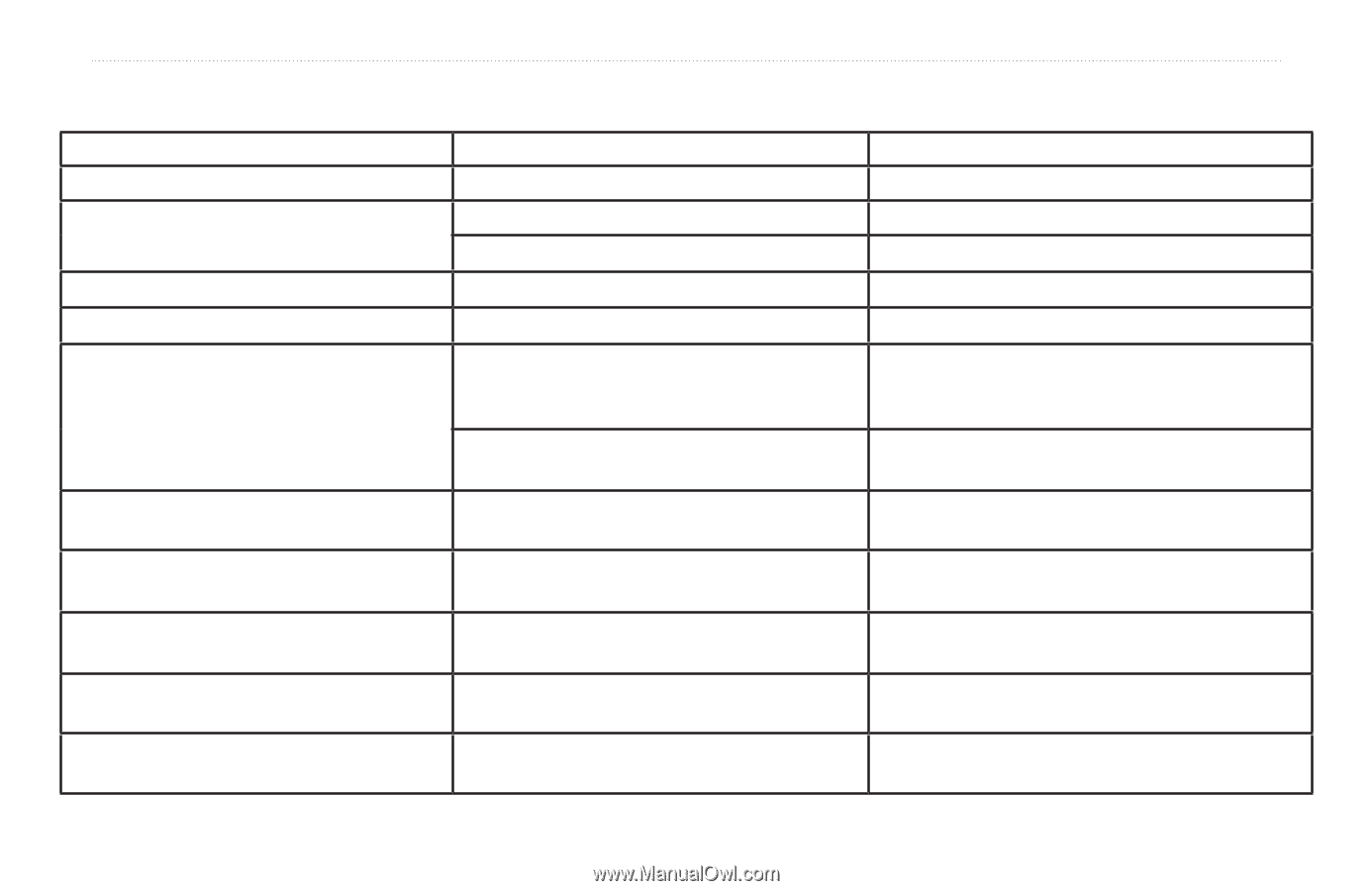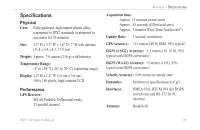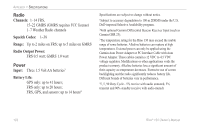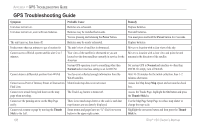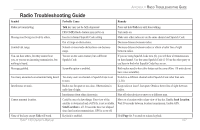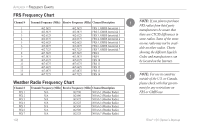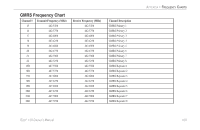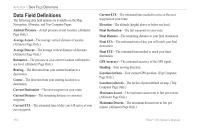Garmin RINO 130 Owner's Manual - Page 112
GPS Troubleshooting Guide
 |
UPC - 753759031978
View all Garmin RINO 130 manuals
Add to My Manuals
Save this manual to your list of manuals |
Page 112 highlights
APPENDIX > GPS TROUBLESHOOTING GUIDE GPS Troubleshooting Guide Symptom Probable Cause Unit does not turn on. Batteries are exhausted. Unit does not turn on, even with new batteries. Batteries may be installed backwards. You are pressing and releasing the Power button. The unit turns on, then turns off. Batteries may be nearly exhausted. It takes more than ten minutes to get a location fix The unit's view of satellites is obstructed. Cannot access a WAAS system satellite after 2 to 5 minutes. Your view of the satellite is obstructed or you are located too far from satellites currently in service for the Americas System GPS operation is set to something other than Normal and/or interface setting is set for RTCM. Cannot obtain a differential position from WAAS You have not collected enough information from the WAAS satellite. Cannot access Point of Interest, Street, or Intersection MetroGuide map data is not activated. Find Lists. Cannot view a track being laid down on the map page when traveling. The Track Log feature is turned off. Cannot see the panning arrow on the Map Page easily. There is too much map clutter or the scale is such that map features are too densely displayed. Cannot exit a menu or page by moving the Thumb Some menus and pages have an "X" (Exit) on-screen Stick to the Left. button in the upper right corner. Remedy Replace batteries. Reinstall batteries. You must press and hold the Power button for 2 seconds. Replace batteries. Move to a location with a clear view of the sky. Move to a location with a clear view and point the unit antenna in the direction of the satellite. Set system GPS to Normal and interface to other than RTCM. Or simply turn off WAAS. Wait 10-20 minutes for the initial collection, then 1-2 minutes afterwards. Access the Map Setup Map option and activate the check box. Access the Tracks Page, highlight the On button and press the Thumb Stick In. Use the Map Page Setup Page to reduce map clutter or change the map scale. Highlight the on-screen button and then press the Thumb Stick In. 106 Rino® 130 Owner's Manual