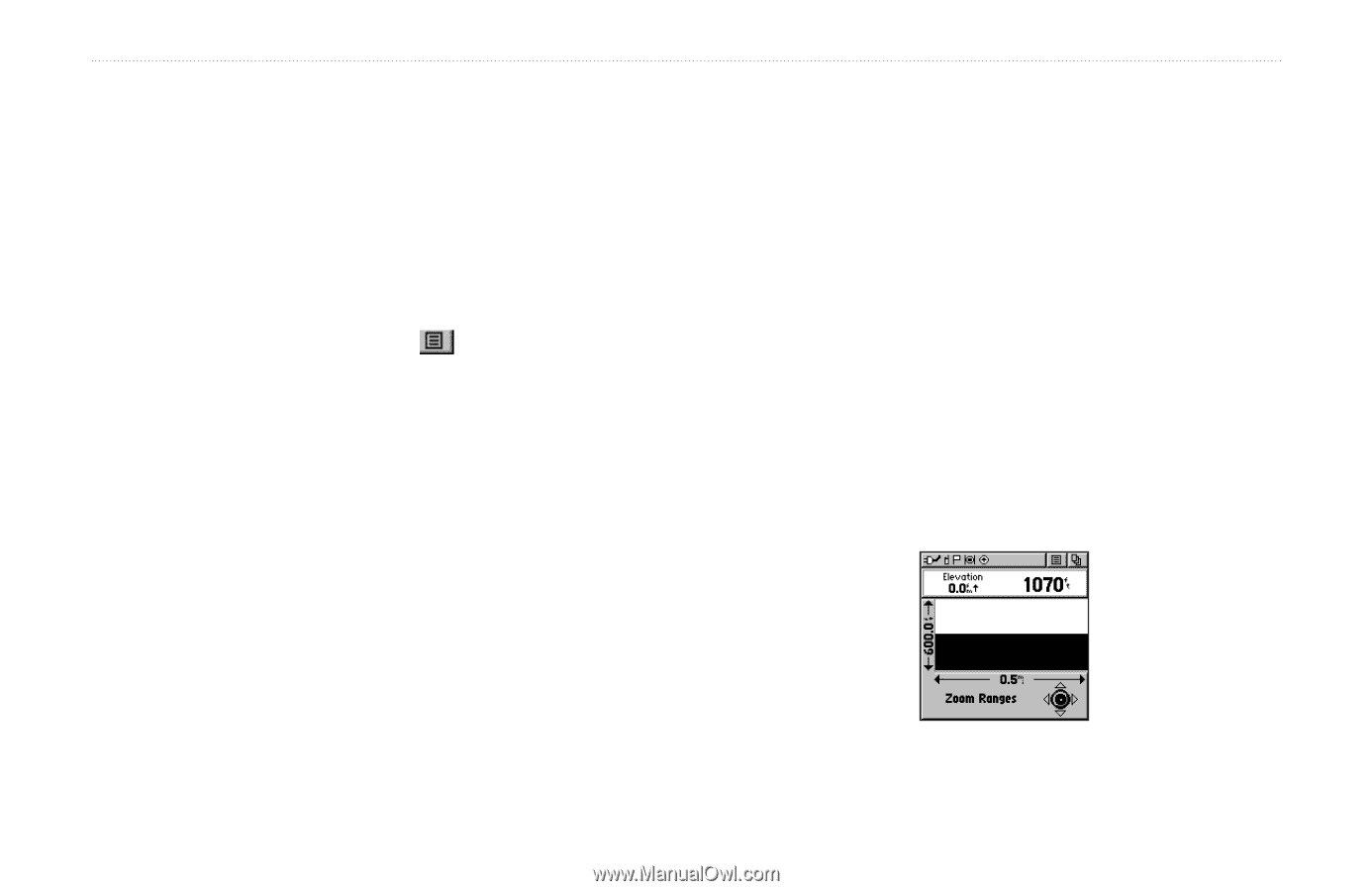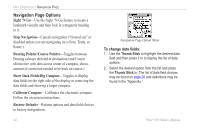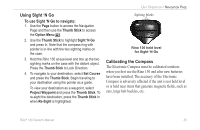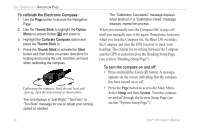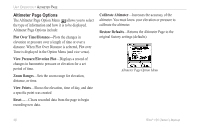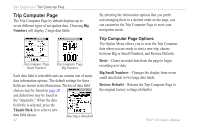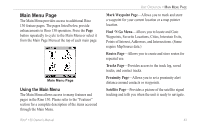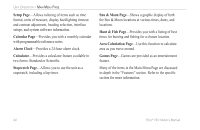Garmin RINO 130 Owner's Manual - Page 45
Viewing Pressure/Elevation Plots, Adjusting the Zoom Ranges, To view elevation or pressure plots - how to adjust time
 |
UPC - 753759031978
View all Garmin RINO 130 manuals
Add to My Manuals
Save this manual to your list of manuals |
Page 45 highlights
Viewing Pressure/Elevation Plots When selecting the View Elevation Plot option, you can plot a profile of elevation changes that occur as you navigate over a set distance or period of time. When you select View Pressure Plot, you can view a record of changes in barometric pressure for a set period of time. When one option is active the other displays on the Altimeter Page Option Menu . To view elevation or pressure plots: 1. Use the Thumb Stick to highlight the desired option from the Option Menu and then press In to display the plot. 2. Adjust time and distance measurement as desired using the Elevation Plot Zoom Ranges feature explained below. 3. To clear the plot and start a new one, you must clear the Track Log. Adjusting the Zoom Ranges You can set the Zoom Ranges for elevation, distance, or time when you display the View Elevation Plot. You may Rino® 130 Owner's Manual UNIT OPERATION > ALTIMETER PAGE change the ranges for the vertical distance and the time. Ranges for View Pressure Plot are fixed at 6.8 millibars and 12 hours. To adjust zoom ranges: 1. Select the type of plot you want to display and use the Thumb Stick to highlight Zoom Ranges from the Option Menu. 2. Press the Thumb Stick In to display the Zoom Ranges Page. 3. Move the Thumb Stick Up or Down to adjust the vertical distance and Left or Right to adjust either the time or distance. Press In to return to the Plot Page. Zoom Range selection 39