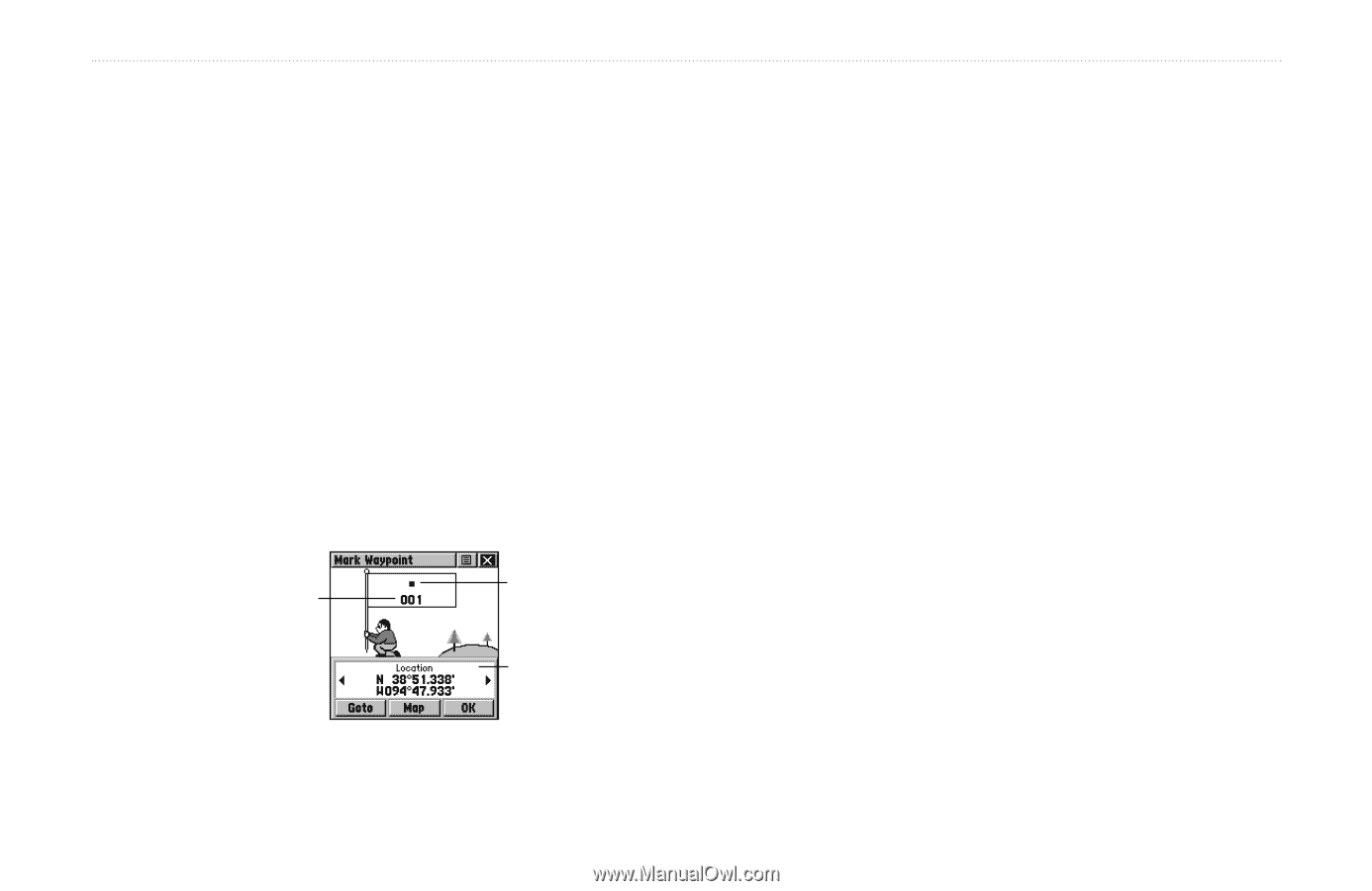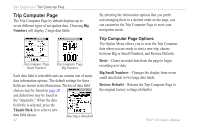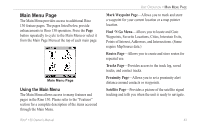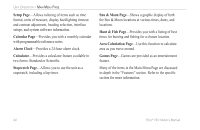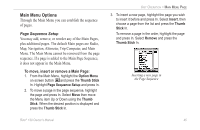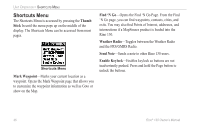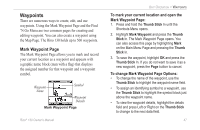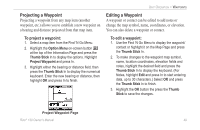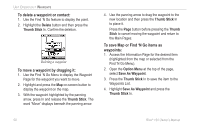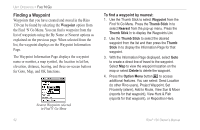Garmin RINO 130 Owner's Manual - Page 53
Waypoints, Mark Waypoint To mark your current location and open
 |
UPC - 753759031978
View all Garmin RINO 130 manuals
Add to My Manuals
Save this manual to your list of manuals |
Page 53 highlights
Waypoints There are numerous ways to create, edit, and use waypoints. Using the Mark Waypoint Page and the Find 'N Go Menu are two common pages for creating and editing waypoint. You can also create a waypoint using the Map Page. The Rino 130 holds up to 500 waypoints. Mark Waypoint Page The Mark Waypoint Page allows you to mark and record your current location as a waypoint and appears with a graphic name block (man with a flag) that displays the assigned number for that waypoint and a waypoint symbol. Waypoint Name Symbol Waypoint Details Mark Waypoint Page Rino® 130 Owner's Manual UNIT OPERATION > WAYPOINTS To mark your current location and open the Mark Waypoint Page: 1. Press and hold the Thumb Stick In until the Shortcuts Menu opens. 2. Highlight Mark Waypoint and press the Thumb Stick In. The Mark Waypoint Page opens. You can also access this page by highlighting Mark on the Main Menu Page and pressing the Thumb Stick In. 3. To save the waypoint, highlight OK and press the Thumb Stick In. If you do not want to save it as a new waypoint, press the Page button to cancel. To change Mark Waypoint Page Options: • To change the name of the waypoint, use the Thumb Stick to highlight the waypoint name field. • To assign an identifying symbol to a waypoint, use the Thumb Stick to highlight the symbol block just above the waypoint name. • To view the waypoint details, highlight the details field and press Left or Right on the Thumb Stick to change to the next data field. 47