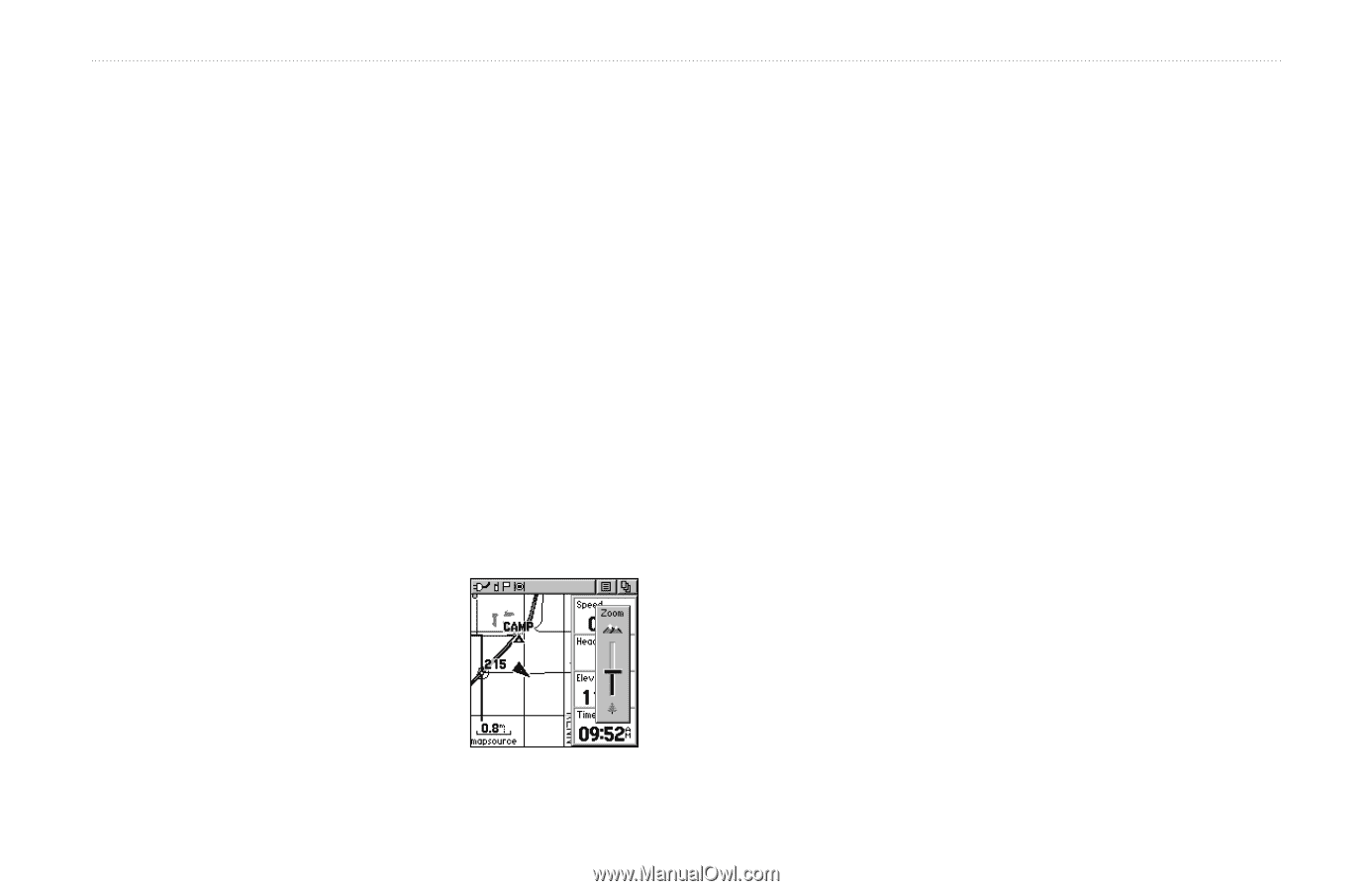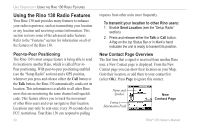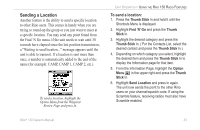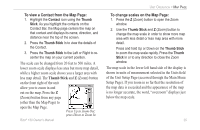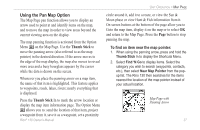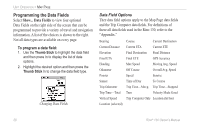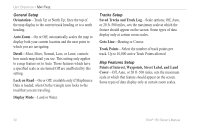Garmin RINO 130 Owner's Manual - Page 31
To view a Contact from the Map To change scales on the Map
 |
UPC - 753759031978
View all Garmin RINO 130 manuals
Add to My Manuals
Save this manual to your list of manuals |
Page 31 highlights
To view a Contact from the Map Page: 1. Highlight the Contact icon using the Thumb Stick. As you highlight the contacts on the Contact Bar, the Map page centers the map on that contact and displays its name, direction, and distance near the top of the screen. 2. Press the Thumb Stick In to view the details of the Contact. 3. Press the Thumb Stick to the Left or Right to recenter the map on your current position. The scale can be changed from 20 feet to 500 miles. A lower zoom scale displays less area but more map detail, while a higher zoom scale shows you a larger area with less map detail. The Thumb Stick and Z (Zoom) button on the front right of the unit allow you to zoom in and out on the map. Press the Z (Zoom) button from any page (other than the Map Page) to open the Map Page. Press Up to Zoom Out; press Down to Zoom In Rino® 130 Owner's Manual UNIT OPERATION > MAP PAGE To change scales on the Map Page: 1. Press the Z (Zoom) button to open the Zoom window. 2. Use the Thumb Stick and Z (Zoom) button to change the map scale in order to show more map area with less detail or less map area with more detail. Press and hold Up or Down on the Thumb Stick to zoom the map scale rapidly. Press the Thumb Stick In or to any direction to close the Zoom window. The map scale in the lower left hand side of the display is shown in units of measurement selected in the Units field of the Unit Setup Page (accessed through the Main Menu Setup Page). If you zoom in so far that the resolution of the map data is exceeded and the appearance of the map is no longer accurate, the word, "overzoom" displays just below the map scale. 25