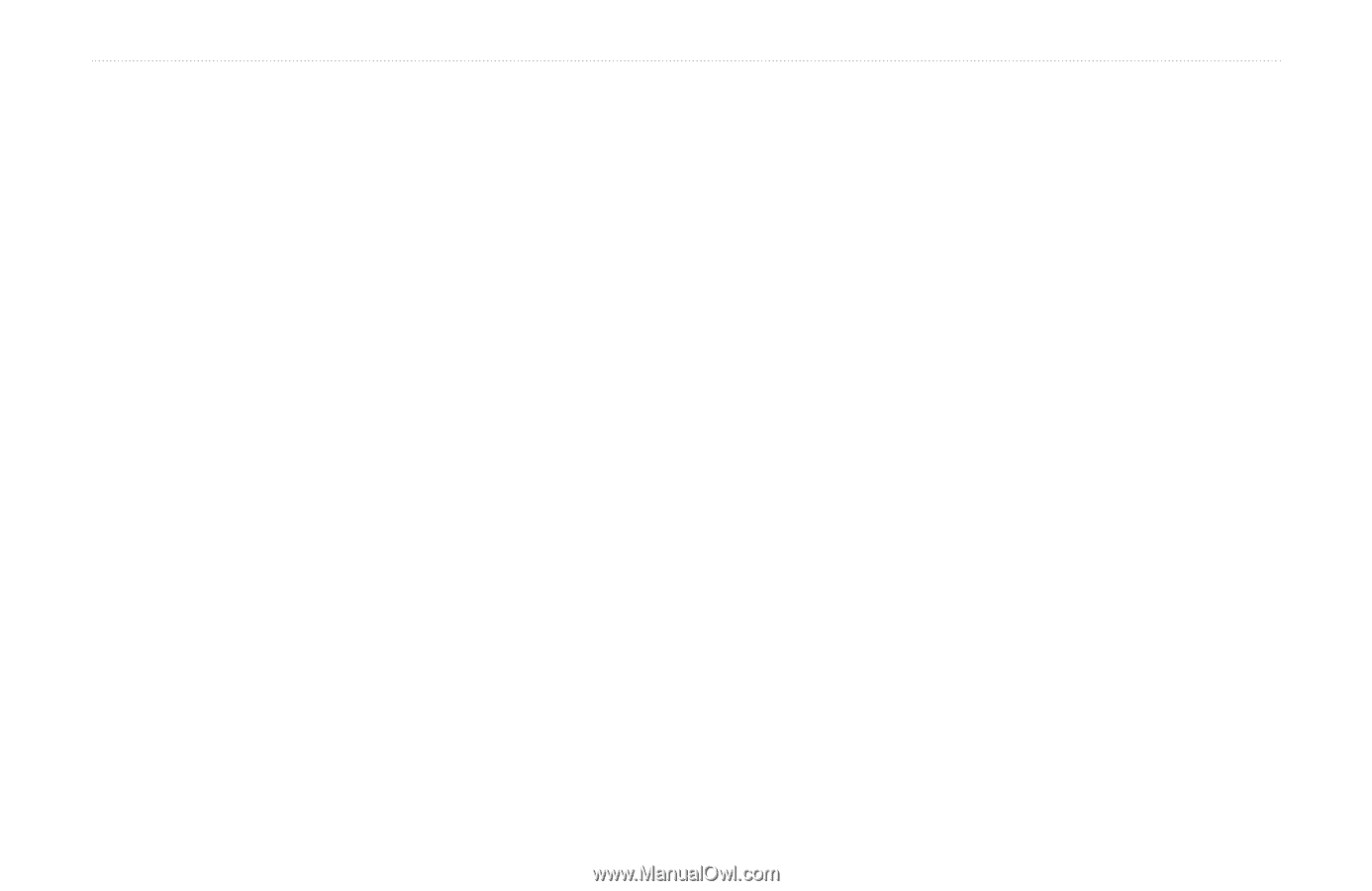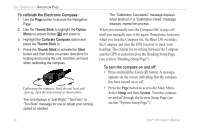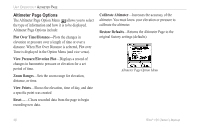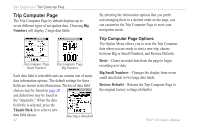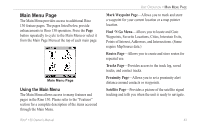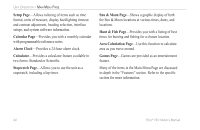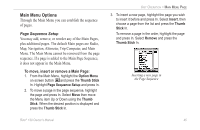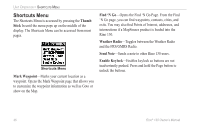Garmin RINO 130 Owner's Manual - Page 47
Calibrating the Altimeter, Programming Data Fields, To calibrate the altimeter manually
 |
UPC - 753759031978
View all Garmin RINO 130 manuals
Add to My Manuals
Save this manual to your list of manuals |
Page 47 highlights
Calibrating the Altimeter You must calibrate the altimeter to ensure that the altimeter displays the most accurate elevation data. To calibrate the altimeter, you must know the elevation or barometric pressure at your current location. You can get elevation information from a map or other reliable source. You can learn the current barometric pressure (pressure calibrated to sea level) by listening to NOAA weather forecasts or a reliable local weather forecast on your Rino 130. To calibrate the altimeter manually: 1. Use the Thumb Stick to access the Option Menu. 2. Highlight the Calibrate Altimeter option and press the Thumb Stick to display the Calibration Page. 3. At the message asking "Do You Know The Correct Elevation?" highlight the on-screen Yes button and press the Thumb Stick In to enter your elevation. When finished, highlight OK and press it In to return to the Altimeter Page. UNIT OPERATION > ALTIMETER PAGE Or At the message asking "Do You Know The Correct Pressure?" highlight the on-screen Yes button and press the Thumb Stick In to enter the barometric pressure. When finished, select OK to return to the Altimeter Page. Programming Data Fields The two user-selectable data fields support this page and can be programmed to display the data options listed to the right. To program a data field: 1. Use the Thumb Stick to highlight the desired data field and then press it In to open the data field option pop-up window. 2. Use the Thumb Stick to move Up or Down the menu to highlight a desired data option and then press In to place it in the data field. Rino® 130 Owner's Manual 41