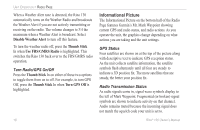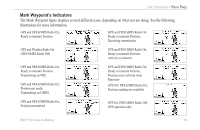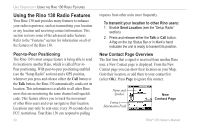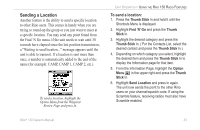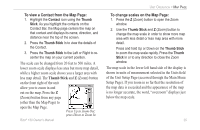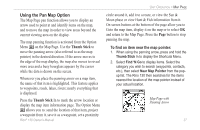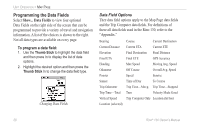Garmin RINO 130 Owner's Manual - Page 29
Sending a Location, To send a location - review
 |
UPC - 753759031978
View all Garmin RINO 130 manuals
Add to My Manuals
Save this manual to your list of manuals |
Page 29 highlights
Sending a Location Another feature is the ability to send a specific location to other Rino users. This comes in handy when you are trying to round-up the group or you just want to meet at a specific location. You may send any point found from the Find 'N Go menu. If the unit needs to wait until 30 seconds have elapsed since the last position transmission, a "Waiting to send location..." message appears until the unit is able to transmit. If a location is sent more than once, a number is automatically added to the end of the name (for example: CAMP, CAMP 1, CAMP 2, etc.). To send a location, highlight the Option Menu from the Waypoint Review Page and press In. UNIT OPERATION > USING THE RINO 130 RADIO FEATURES To send a location: 1. Press the Thumb Stick In and hold it until the Shortcuts Menu is displayed. 2. Highlight Find 'N' Go and press the Thumb Stick In. 3. Highlight the desired category and press the Thumb Stick In. ( For the Contacts List, select the desired contact and press the Thumb Stick In.) 4. Depending on which category you select, highlight the desired item and press the Thumb Stick In to display the Information page for that item. 5. From the Information Page, highlight the Option Menu in the upper right and press the Thumb Stick In. 6. Highlight Send Location and press In again. The unit now sends the point to the other Rino users on your channel/squelch code. If using the Scramble feature, receiving radios must also have Scramble enabled. Rino® 130 Owner's Manual 23