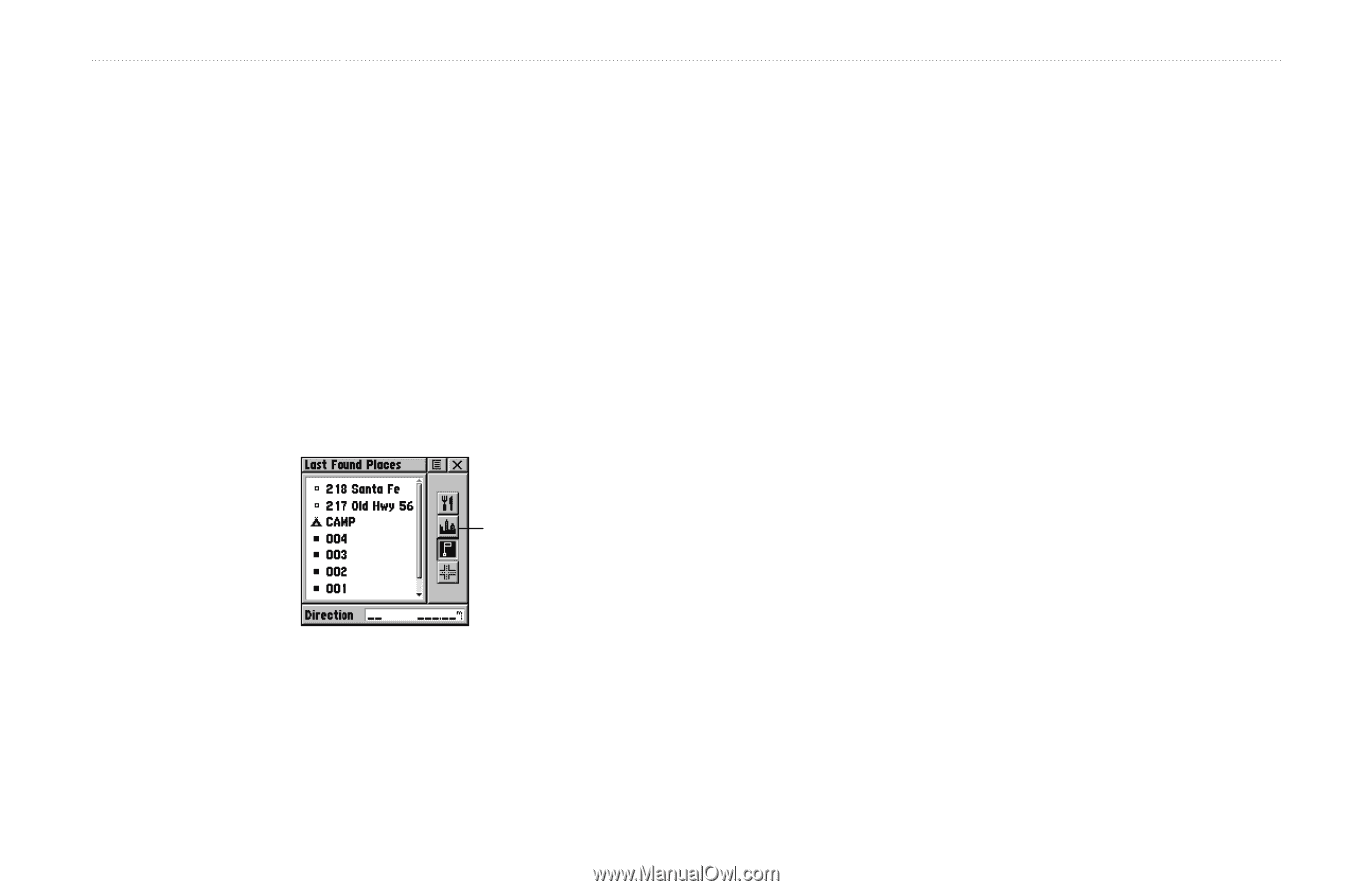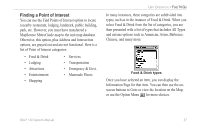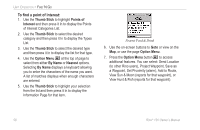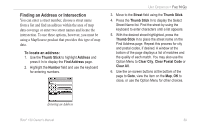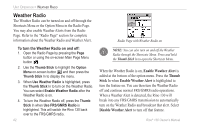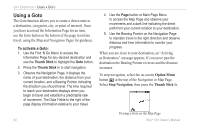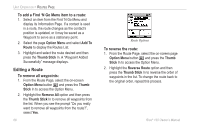Garmin RINO 130 Owner's Manual - Page 67
Finding a Last Found Place
 |
UPC - 753759031978
View all Garmin RINO 130 manuals
Add to My Manuals
Save this manual to your list of manuals |
Page 67 highlights
Finding a Last Found Place You can use the Recently Found Places option to locate Points of Interest, Cities, Waypoints or Contacts and Intersections and other locations you have recently retrieved. The process for finding recent points from the Find 'N Go list is the same as finding a regular waypoint. To find a Last Found Place: 1. Use the Thumb Stick to select the Last Found Places option from the Find 'N Go List and then press it In. Sub-page buttons Last Found Places Page Rino® 130 Owner's Manual UNIT OPERATION > FIND 'N GO 2. Press Up or Down on the Thumb Stick to highlight the desired sub-page button, which will display the options list for that sub-page (Points of Interest, Cities, Waypoints/Contacts or Intersections) to the left. 3. Press Left then Up or Down on the Thumb Stick to highlight an item on the list and press the Thumb Stick In to display the Information Page for that item. Press Right to return to the sub-page buttons. 4. With the Information Page displayed, you can select Goto to create a direct line of travel to the item. Select Map to view the waypoint location or select OK. For Waypoints and Contacts, you may also choose to Delete to permanently remove that item. 5. Use the page Option Menu to send the location of that point, project a new waypoint from its location, set a proximity circle, add the item to an existing route, or view sun/moon or hunt/fish position data for this time and date. 61