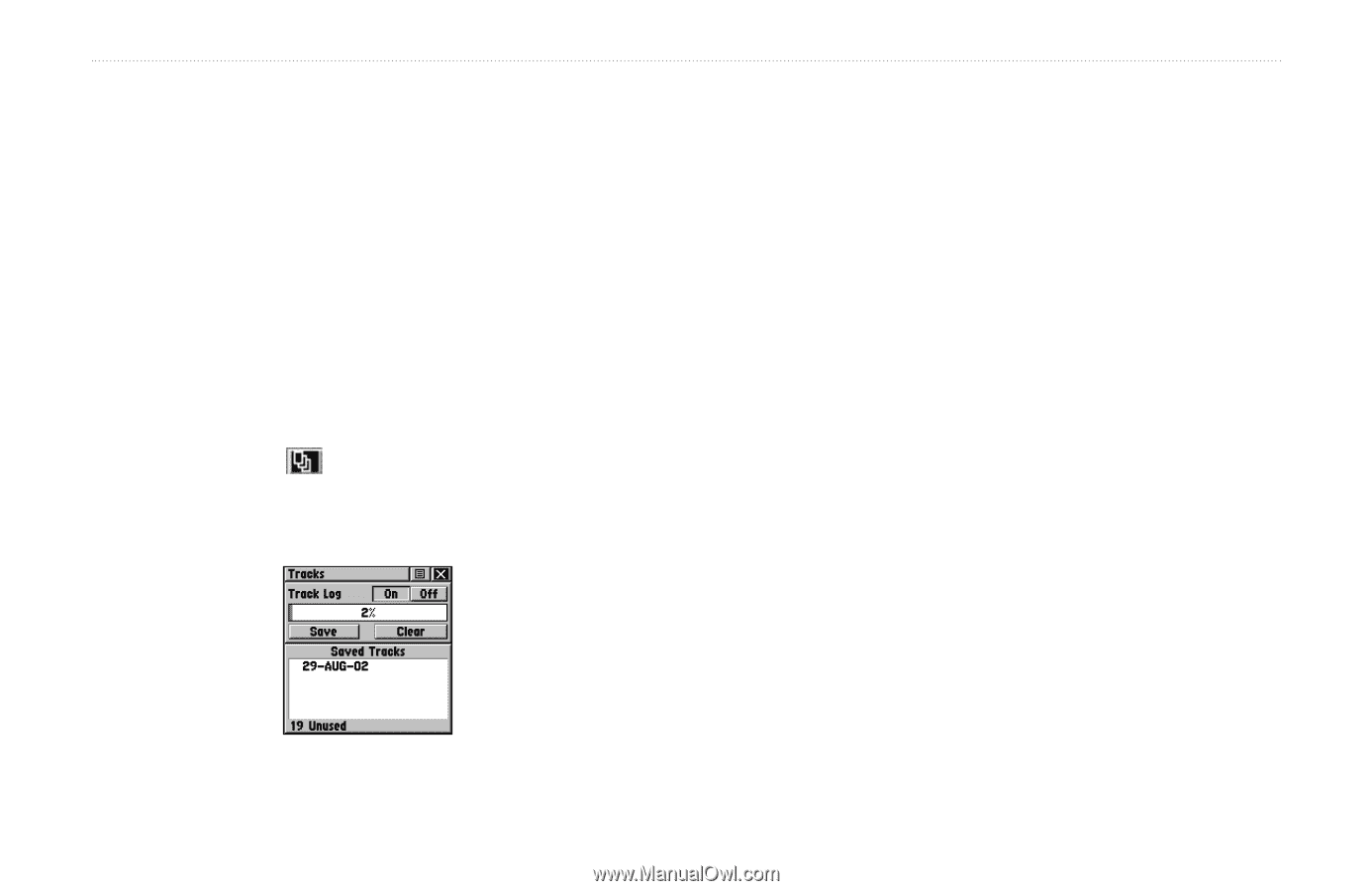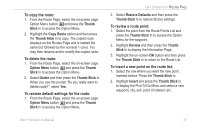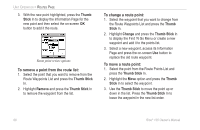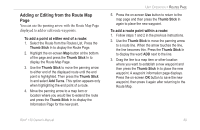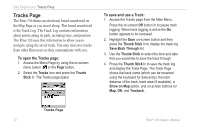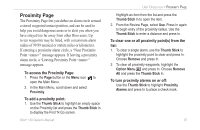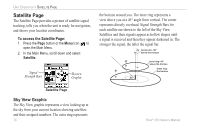Garmin RINO 130 Owner's Manual - Page 78
Tracks is the Track Log. The Track Log contains information
 |
UPC - 753759031978
View all Garmin RINO 130 manuals
Add to My Manuals
Save this manual to your list of manuals |
Page 78 highlights
UNIT OPERATION > TRACKS PAGE Tracks Page The Rino 130 draws an electronic bread crumb trail on the Map Page as you travel along. This bread crumb trail is the Track Log. The Track Log contains information about points along its path, including time, and position. The Rino 130 uses this information to allow you to navigate using the saved track. You may also save tracks from other Rino users as they communicate with you. To open the Tracks page: 1. Access the Menu Page by using the on-screen menu button or the Page button. 2. Select the Tracks icon and press the Thumb Stick In. The Tracks page opens. To save and use a Track: 1. Access the Tracks page from the Main Menu. Press the on-screen Off button In to pause track logging. When track logging is active the On button appears to be recessed. 2. Highlight the Save on-screen button and then press the Thumb Stick In to display the track log Save Back Through list. 3. Use the Thumb Stick to select the time and date that you would like to save the track through. 4. Press the Thumb Stick In to save the track log and display the Track Page. The Track Page shows the track name (which can be renamed using the keyboard for data entry), the total distance of the track, track area (if available), a Show on Map option, and on-screen buttons for Map, OK, and Tracback. Tracks Page 72 Rino® 130 Owner's Manual