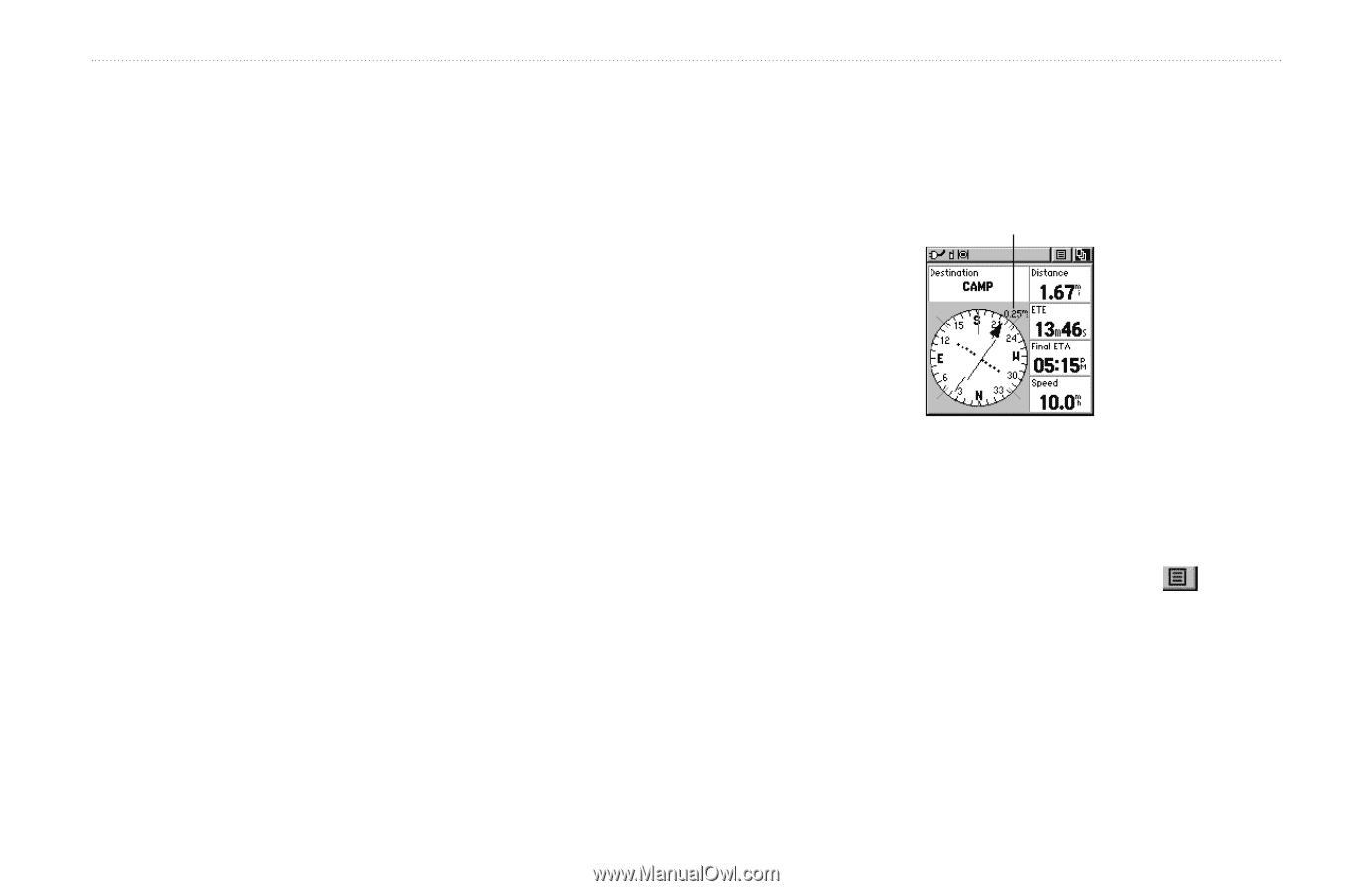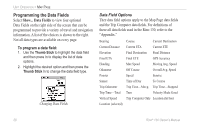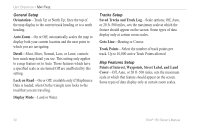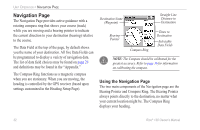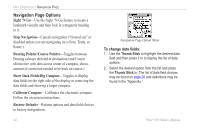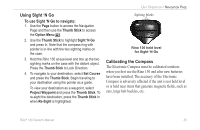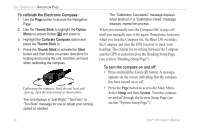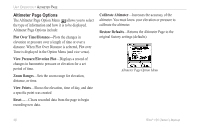Garmin RINO 130 Owner's Manual - Page 39
To stop navigating, Option Menu, Thumb Stick, Thumb, Stick
 |
UPC - 753759031978
View all Garmin RINO 130 manuals
Add to My Manuals
Save this manual to your list of manuals |
Page 39 highlights
While you are navigating a route, the pointer indicates the direction (a bent arrow) of the turn to the next point in the route as well as the direction to the current point when you get within 15 seconds Estimated Time of Arrival of the current point. For example, if the arrow is pointing straight up, you are going directly to your destination. If it points any direction other than up, turn and move towards the direction the arrow is pointing until it points up, and then continue in that direction. If you are using the Course Pointer option instead and you drift away from the original line of travel to your destination, the Course Deviation Indicator (CDI) provides graphic indication of drift (right or left) and displays the distance off course. When you are not on an active Goto, Track, or Route (in other words, not traveling to a recorded destination), the window at the top of the page is blank when Destination is selected. The Compass Ring displays your heading UNIT OPERATION > NAVIGATION PAGE while you are moving, but the data fields to the right of the page will not display any destination related data, such as Estimated Time of Arrival. CDI Scale Navigation Page with Course Pointer and Course Deviation Indicator (CDI) Scale active. To stop navigating: 1. Highlight the on-screen Option Menu button at the top of the Navigation or Map Page and press the Thumb Stick. 2. Select Stop Navigation, then press the Thumb Stick. Rino® 130 Owner's Manual 33