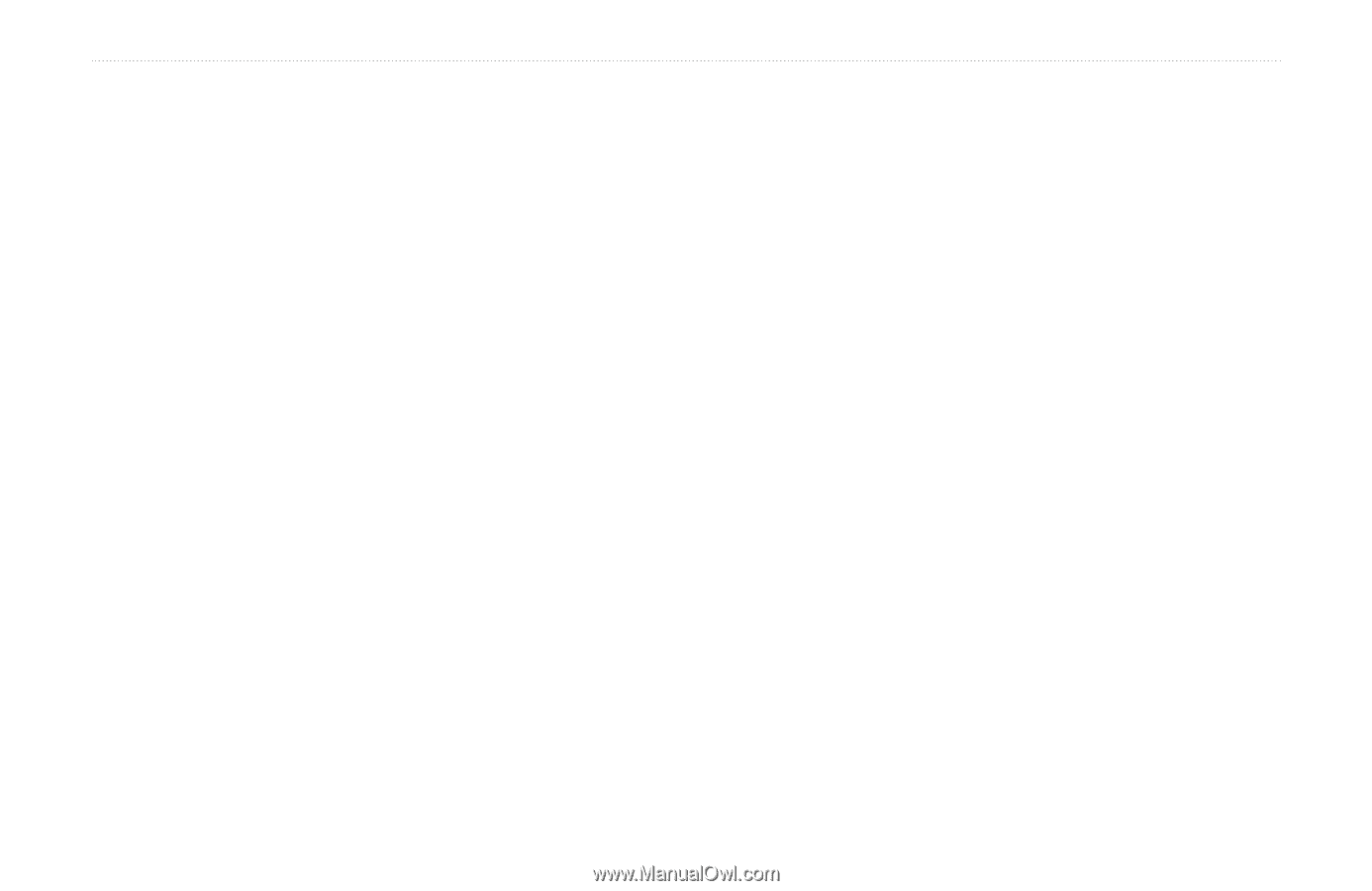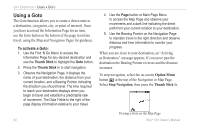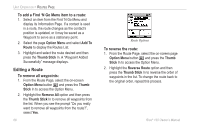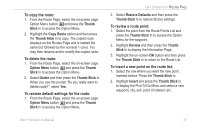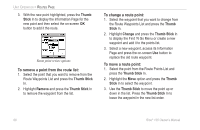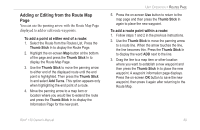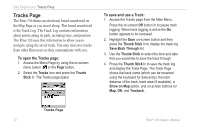Garmin RINO 130 Owner's Manual - Page 75
Adding or Editing from the Route Map To add a point at either end of a route
 |
UPC - 753759031978
View all Garmin RINO 130 manuals
Add to My Manuals
Save this manual to your list of manuals |
Page 75 highlights
Adding or Editing from the Route Map Page You can use the panning arrow with the Route Map Page displayed to add or edit route waypoints. To add a point at either end of a route: 1. Select the Route from the Routes List. Press the Thumb Stick In to display the Route Page. 2. Highlight the on-screen Map button at the bottom of the page and press the Thumb Stick In to display the Route Map Page. 3. Use the Thumb Stick to move the panning arrow to either end of the displayed route until the end point is highlighted. Then press the Thumb Stick In and select Add Turns. This option appears only when highlighting the end point of a route. 4. Move the panning arrow to a map item or location where you would like to extend the route and press the Thumb Stick In to display the Information Page for the new point. UNIT OPERATION > ROUTES PAGE 5. Press the on-screen Use button to return to the map page and then press the Thumb Stick In again to place the new waypoint. To add a route point within a route: 1. Follow steps 1 and 2 in the previous instructions. 2. Use the Thumb Stick to move the panning arrow to a route line. When the arrow touches the line, the line becomes thin. Press the Thumb Stick In to display the word ADD next to the line. 3. Drag the line to a map item or other location where you want to establish a new waypoint and then press the Thumb Stick In to place the new waypoint. A waypoint information page displays. Press the on-screen OK button to save the new waypoint, then press it again after returning to the Route Map. Rino® 130 Owner's Manual 69