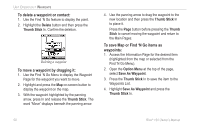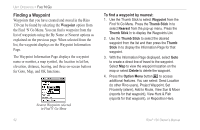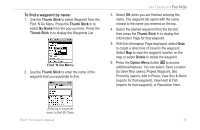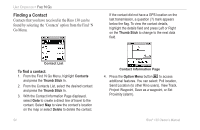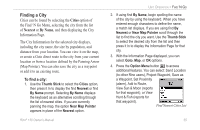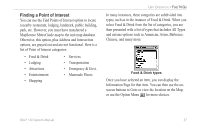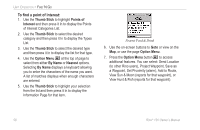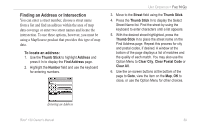Garmin RINO 130 Owner's Manual - Page 61
Finding a City, Cities, Nearest, By Name
 |
UPC - 753759031978
View all Garmin RINO 130 manuals
Add to My Manuals
Save this manual to your list of manuals |
Page 61 highlights
Finding a City Cities can be found by selecting the Cities option of the Find 'N Go Menu, selecting the city from the list of Nearest or By Name, and then displaying the City Information Page. The City Information for the selected city displays, including the city name, the size by population, and distance from your location. You can view it on the map, or create a Goto direct route to the city from your current location or from a location defined by the Panning Arrow (Map Pointer). You can also save the city as a waypoint or add it to an existing route. To find a city: 1. Use the Thumb Stick to select the Cities option, then press it In to display the find Nearest or find By Name prompt. Selecting By Name displays the keyboard as an alternative scrolling through the list of nearest cities. If you are currently panning the map, the option Near Map Pointer appears in place of the Nearest option. Rino® 130 Owner's Manual UNIT OPERATION > FIND 'N GO 2. If using find By Name, begin spelling the name of the city by using the keyboard. When you have entered enough characters to define the name, a match list displays. If you are using find By Nearest or Near Map Pointer scroll through the list to find the city you want. Use the Thumb Stick to select the desired city from the list and then press it In to display the Information Page for that city. 3. With the Information Page displayed, you can select Goto, Map, or OK options. 4. Press the Option Menu button to access additional features. You can select: Send Location (to other Rino users), Project Waypoint, Save as a Waypoint, Set Proximity (alarm), Add to Route, View Sun & Moon (reports for that waypoint), or View Hunt & Fish (reports for that waypoint). Find Nearest Cities List 55