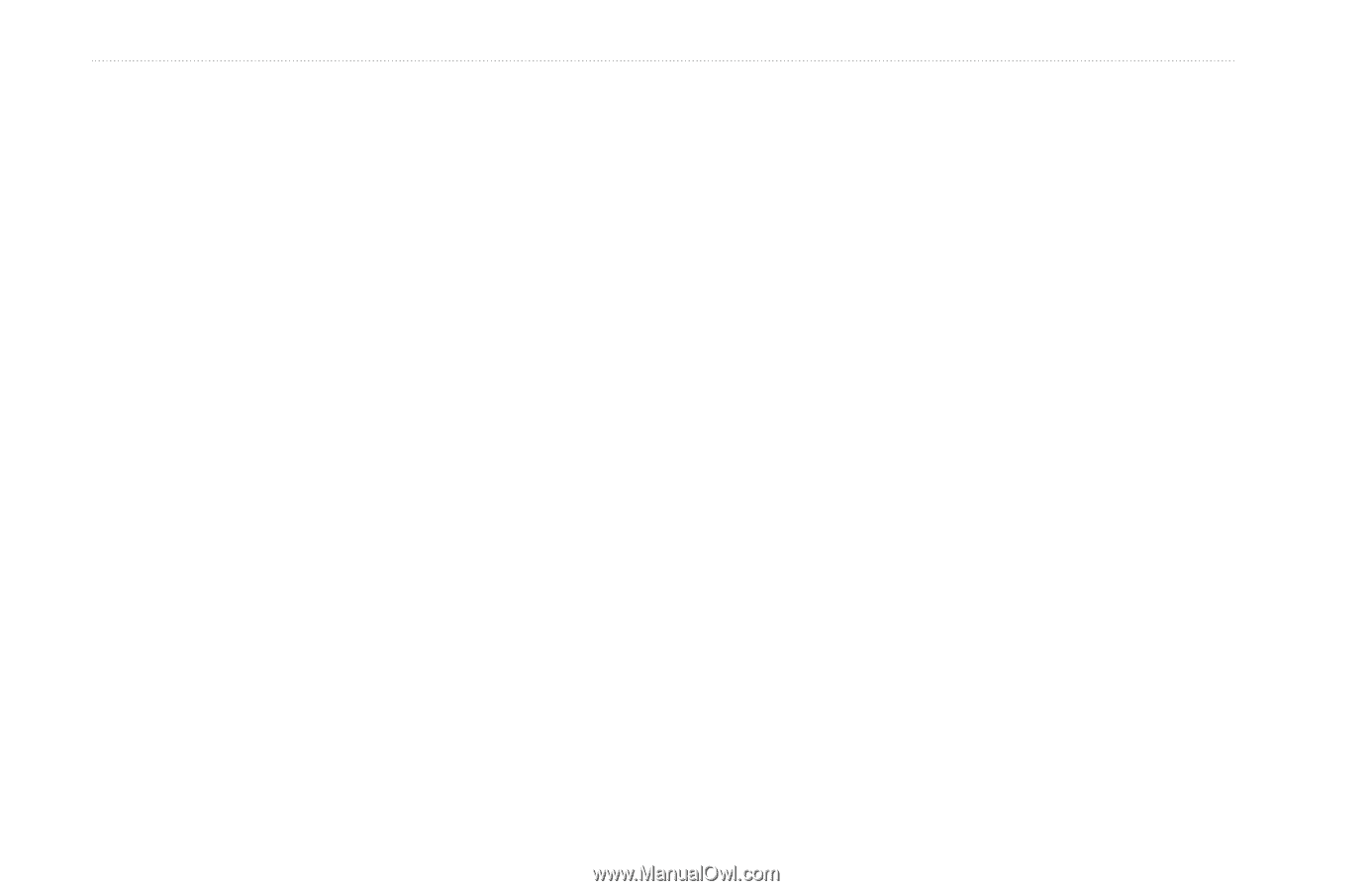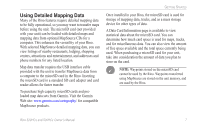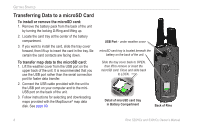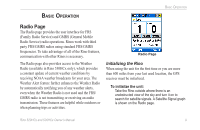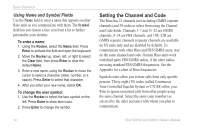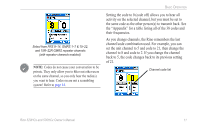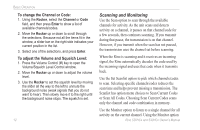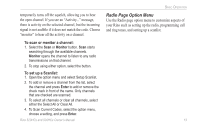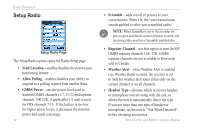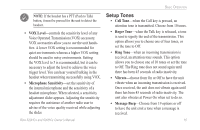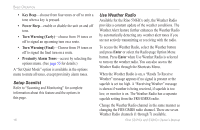Garmin Rino 520HCx Owner's Manual - Page 18
Scanning and Monitoring, To change the Channel or Code, To adjust the Volume and Squelch Level - help
 |
UPC - 753759066833
View all Garmin Rino 520HCx manuals
Add to My Manuals
Save this manual to your list of manuals |
Page 18 highlights
Basic Operation To change the Channel or Code: 1. Using the Rocker, select the Channel or Code field, and then press Enter to show a list of available channels/codes. 2. Move the Rocker up or down to scroll through the selections. Because not all the items fit in the window, a slider bar on the right side indicates your current position in the list. 3. Select one of the selections, and press Enter. To adjust the Volume and Squelch Level: 1. Press the Volume Control (V) key to open the Volume/Squelch Level Control window. 2. Move the Rocker up or down to adjust the volume level. 3. Use the Rocker to set the squelch level by moving the slider all the way to the left to unmute the background noise (weak signals that you do not want to hear). Then slowly move it to the right until the background noise stops. The squelch is set. 12 Scanning and Monitoring Use the Scan option to scan through the available channels for activity. As the unit scans and detects activity on a channel, it pauses on that channel/code for a few seconds, then continues scanning. If you transmit during that pause, the transmission is on that channel. However, if you transmit when the scan has not paused, the transmission uses the channel set before scanning. When the Rino is scanning and it receives an incoming signal, the Rino automatically decodes the code used by the incoming signal and uses that code when it transmits back. Use the Set Scanlist option to pick which channels/codes to scan. Selecting specific channels/codes reduces the scan time and helps prevent missing a transmission. The Scanlist has option menu choices to Scan Current Codes or Scan All Codes. Choosing Scan Current Codes scans only the channel and code combination in memory. Use the Monitor option to listen to a single channel for all activity on the current channel. Using the Monitor option Rino 520HCx and 530HCx Owner's Manual