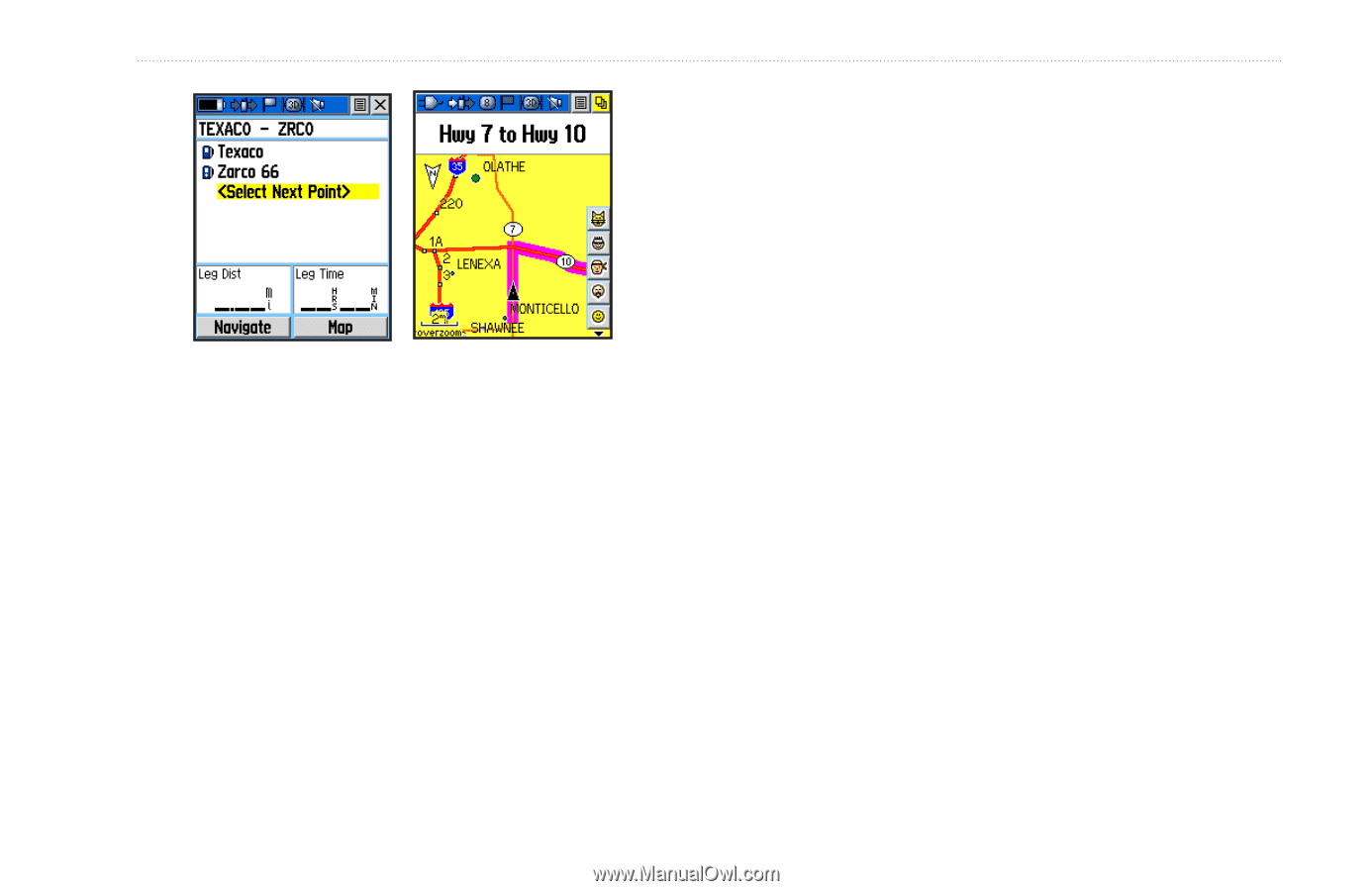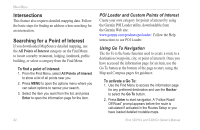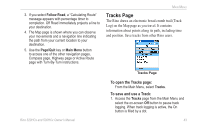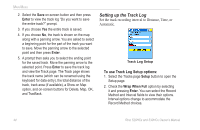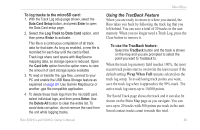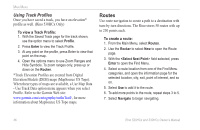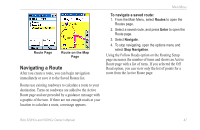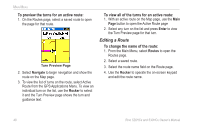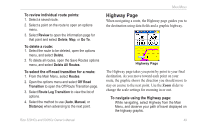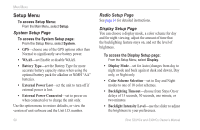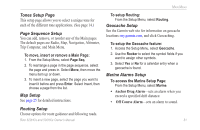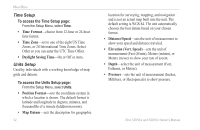Garmin Rino 520HCx Owner's Manual - Page 53
Navigating a Route, To navigate a saved route
 |
UPC - 753759066833
View all Garmin Rino 520HCx manuals
Add to My Manuals
Save this manual to your list of manuals |
Page 53 highlights
Route Page Route on the Map Page Navigating a Route After you create a route, you can begin navigation immediately or save it to the Saved Routes list. Routes use existing roadways to calculate a route to your destination. Turns on roadways are added to the Active Route page and are preceded by a guidance message with a graphic of the turn. If there are not enough roads at your location to calculate a route, a message appears. Main Menu To navigate a saved route: 1. From the Main Menu, select Routes to open the Routes page. 2. Select a saved route, and press Enter to open the Route page. 3. Select Navigate. 4. To stop navigating, open the options menu and select Stop Navigation. Using the Follow Roads option on the Routing Setup page increases the number of turns and shows an Active Route page with a list of turns. If you selected the Off Road option, you can view only the list of points for a route from the Active Route page. Rino 520HCx and 530HCx Owner's Manual 47