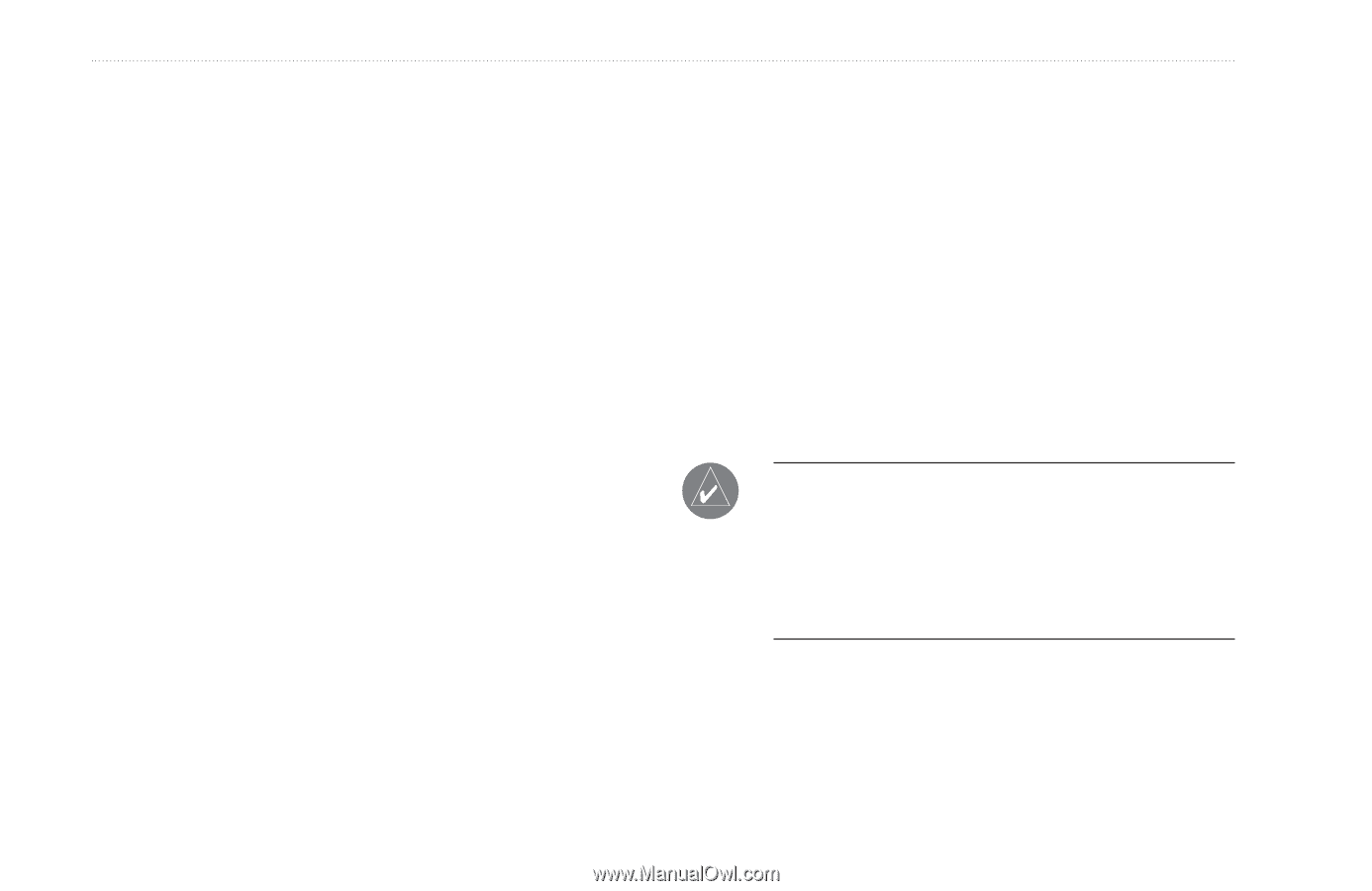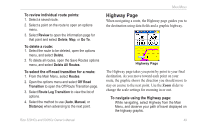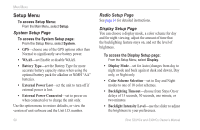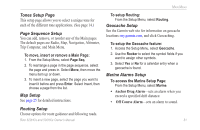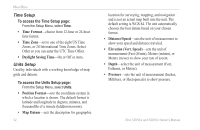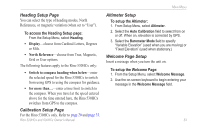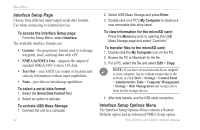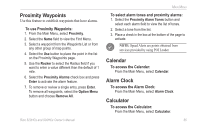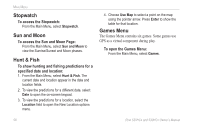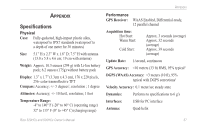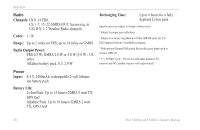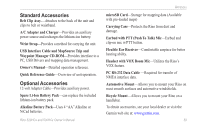Garmin Rino 520HCx Owner's Manual - Page 60
Interface Setup Interface Setup Options Menu, Garmin, NMEA In/NMEA Out, Text Out
 |
UPC - 753759066833
View all Garmin Rino 520HCx manuals
Add to My Manuals
Save this manual to your list of manuals |
Page 60 highlights
Main Menu Interface Setup Page Choose from different input/output serial data formats. Use when connecting to external devices. To access the Interface Setup page: From the Setup Menu, select Interface. The available interface formats are: • Garmin-the proprietary format used to exchange waypoint, track, and map data with a PC. • NMEA In/NMEA Out-supports the output of standard NMEA 0183 version 3.01 data. • Text Out-uses ASCII text output of location and velocity information without input capabilities. • None-provides no interfacing capabilities. To select a serial data format: 1. Select the Serial Data Format field. 2. Select an option to activate. To activate USB Mass Storage: 1. Connect the unit to a computer. 54 2. Select USB Mass Storage and press Enter. 3. Double-click on a PC's My Computer to observe a new removable disk drive listed. To view information for the microSD card: Press the Menu key prior to opening the USB Mass Storage page and select "Card Info." To transfer files to the microSD card: 1. Double-click the My Computer icon on the PC. 2. Browse the PC or Macintosh for the file. 3. For a PC, select the file and select Edit > Copy. Note: If you have several network drives mapped to your computer, log on without connecting to the network or click Start > Settings > Control Panel > Administrative Tools > Computer Management > Storage > Disk Management and remap a drive letter for the storage device. 4. After data transfer, end the USB cable connection. Interface Setup Options Menu The Interface Setup Options Menu contains a Restore Defaults option and an Advanced NMEA Setup option. Rino 520HCx and 530HCx Owner's Manual