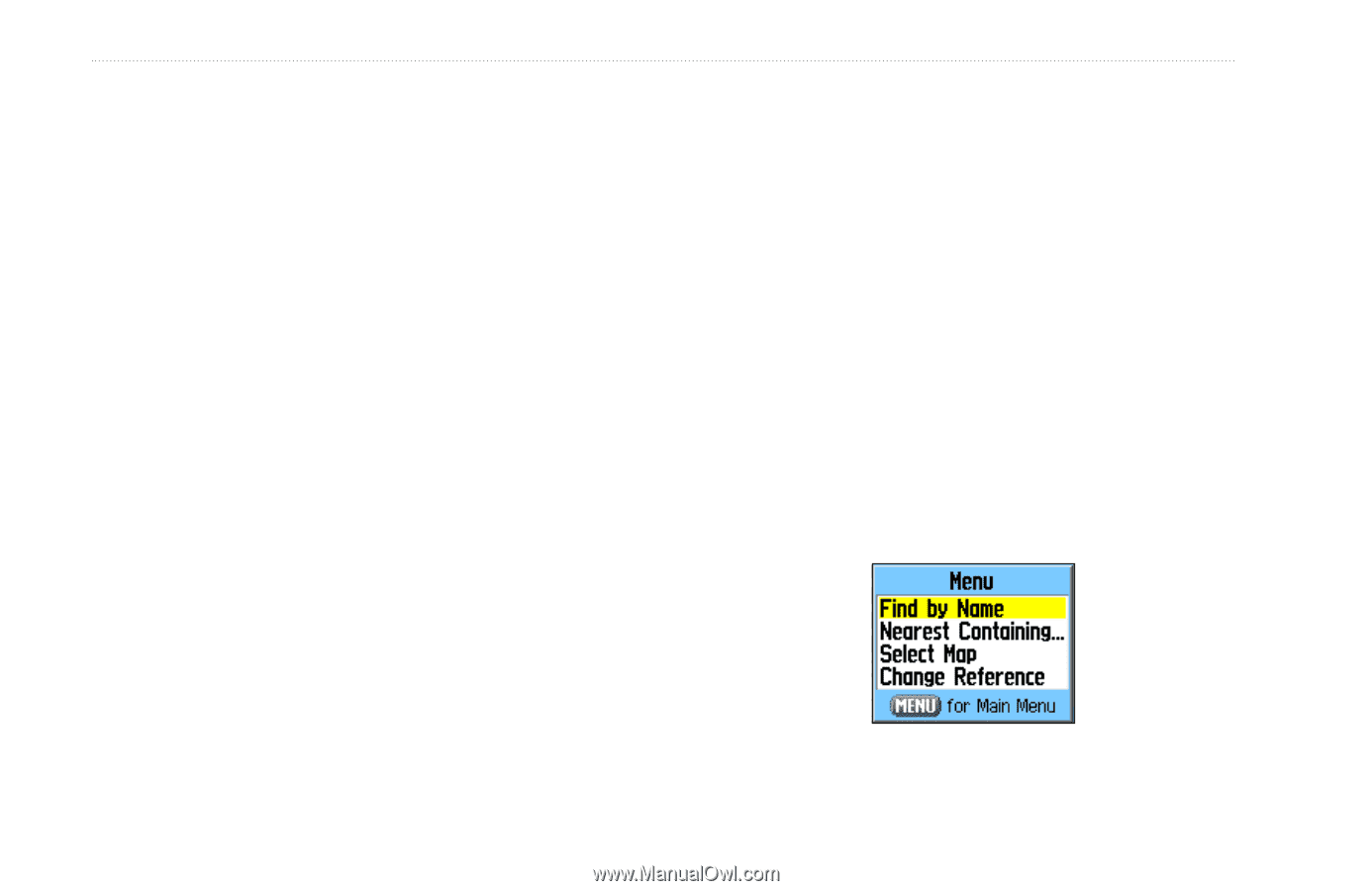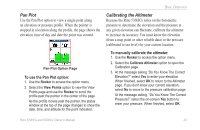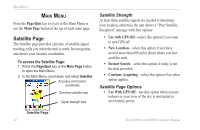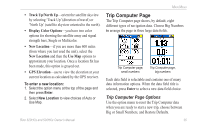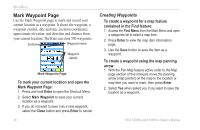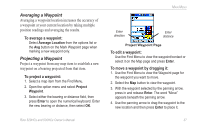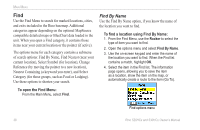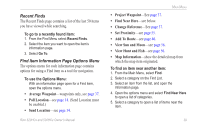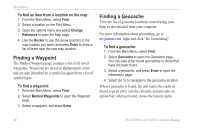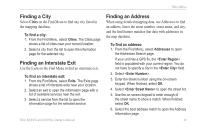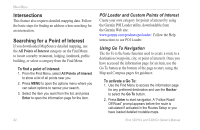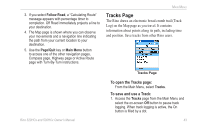Garmin Rino 520HCx Owner's Manual - Page 44
Find, To open the Find Menu
 |
UPC - 753759066833
View all Garmin Rino 520HCx manuals
Add to My Manuals
Save this manual to your list of manuals |
Page 44 highlights
Main Menu Find Use the Find Menu to search for marked locations, cities, and exits included in the Rino basemap. Additional categories appear depending on the optional MapSource compatible detailed maps or BlueChart data loaded in the unit. When you open a Find category, it contains those items near your current location or the pointer (if active). The options menu for each category contains a submenu of search options: Find By Name, Find Nearest (near your current location), Select Symbol (for location), Change Reference (by moving the pointer to a new location), Nearest Containing (a keyword you enter), and Select Category (for those groups, such as Food or Lodging). Use these options to shorten your search. To open the Find Menu: From the Main Menu, select Find. Find By Name Use the Find By Name option, if you know the name of the location you want to find. To find a location using Find By Name: 1. From the Find Menu, use the Rocker to select the type of item you want to find. 2. Open the options menu and select Find By Name. 3. Use the on-screen keypad and enter the name of the location you want to find. When the Find list contains a match, highlight OK. 4. Select the item in the Find list. The information page opens, allowing you to save the item as a location, show the item on the map, or automatically create a route to the item (Go To). Find options menu 38 Rino 520HCx and 530HCx Owner's Manual