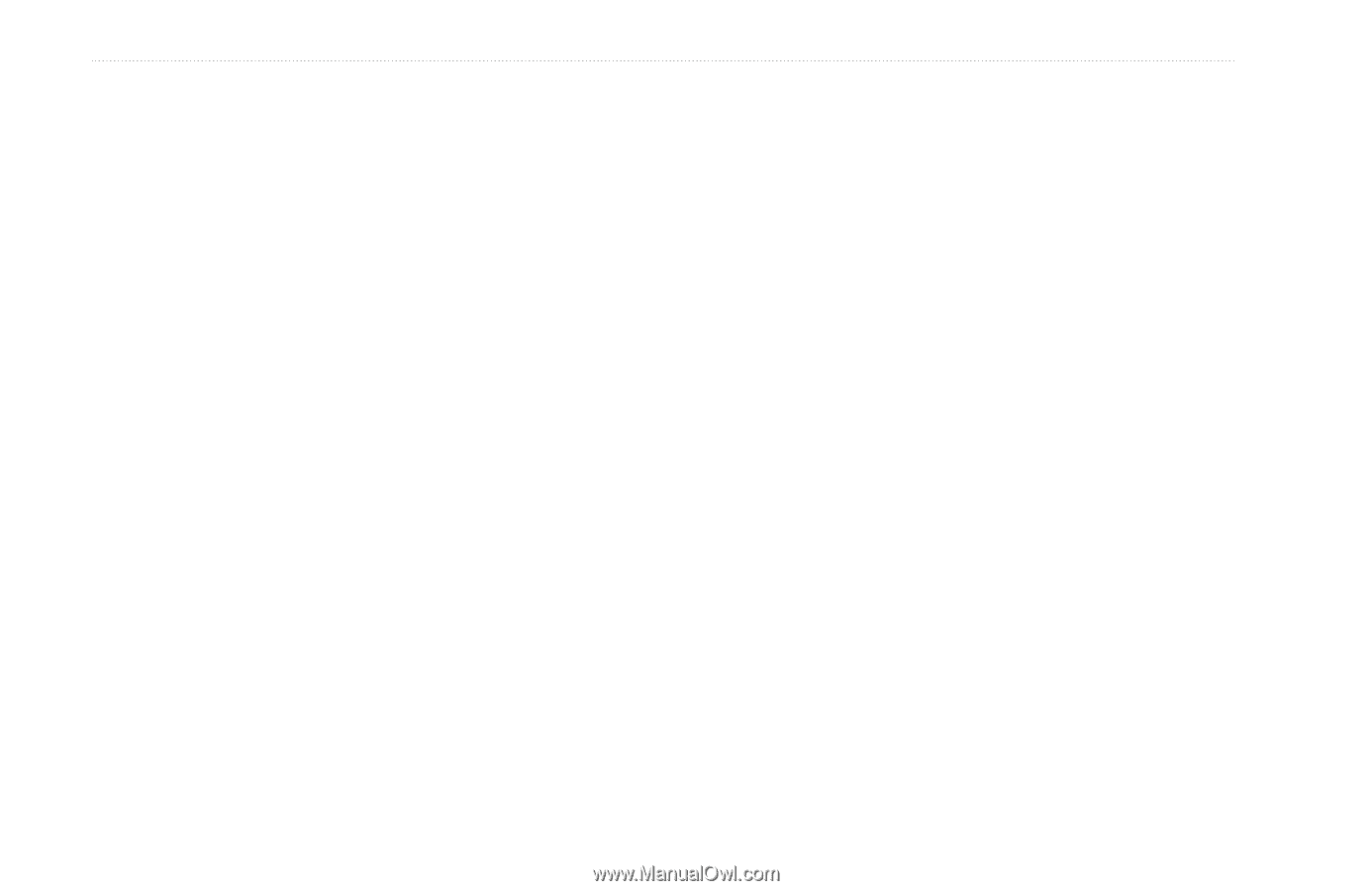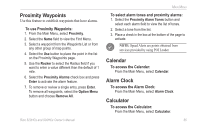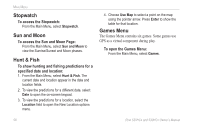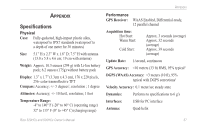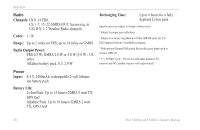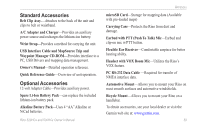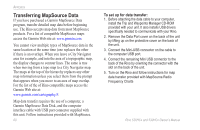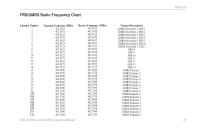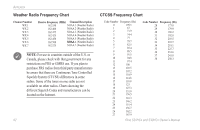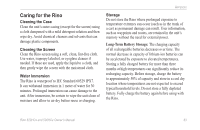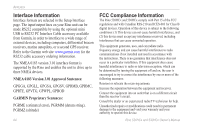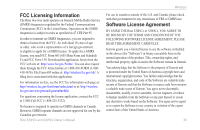Garmin Rino 520HCx Owner's Manual - Page 66
Transferring MapSource Data, To set up for data transfer - driver
 |
UPC - 753759066833
View all Garmin Rino 520HCx manuals
Add to My Manuals
Save this manual to your list of manuals |
Page 66 highlights
Appendix Transferring MapSource Data If you have purchased a Garmin MapSource Data program, transfer detailed map data before beginning use. The Rino accepts map data from most MapSource products. For a list of compatible MapSource maps access the Garmin Web site at: www.garmin.com. You cannot view multiple types of MapSource data in the same location at the same time (one replaces the other if there is an overlap). When you leave a City Navigator area for example, and into the area of a topographic map, the display changes to contour lines. The same is true when moving from a topo map to a City Navigator map. The maps at the top of the hierarchy replaces any other map information unless you select them from the prompt that appears when you move to an area of map overlap. For the list of the of Rino compatible maps access the Garmin Web site at: www.garmin.com/cartography/#. Map data transfer requires the use of a computer, a Garmin MapSource Data Disk, and the computer interface cable with USB port connector supplied with this unit. Follow instructions provided with MapSource. 60 To set up for data transfer: 1. Before attaching the data cable to your computer, install the Trip and Waypoints Manager CD-ROM provided with your unit. It also installs USB drivers specifically needed to communicate with your Rino. 2. Remove the Data Port cover on the back of the unit by lifting up on the protective cover on the back of the unit. 3. Connect the Mini-USB connector on the cable to the computer USB port. 4. Connect the remaining Mini USB connector to the back of the Rino by orienting the connector with the slot on the back of the unit. 5. Turn on the Rino and follow instructions for map data transfer provided with MapSource.Radio Frequency Charts Rino 520HCx and 530HCx Owner's Manual