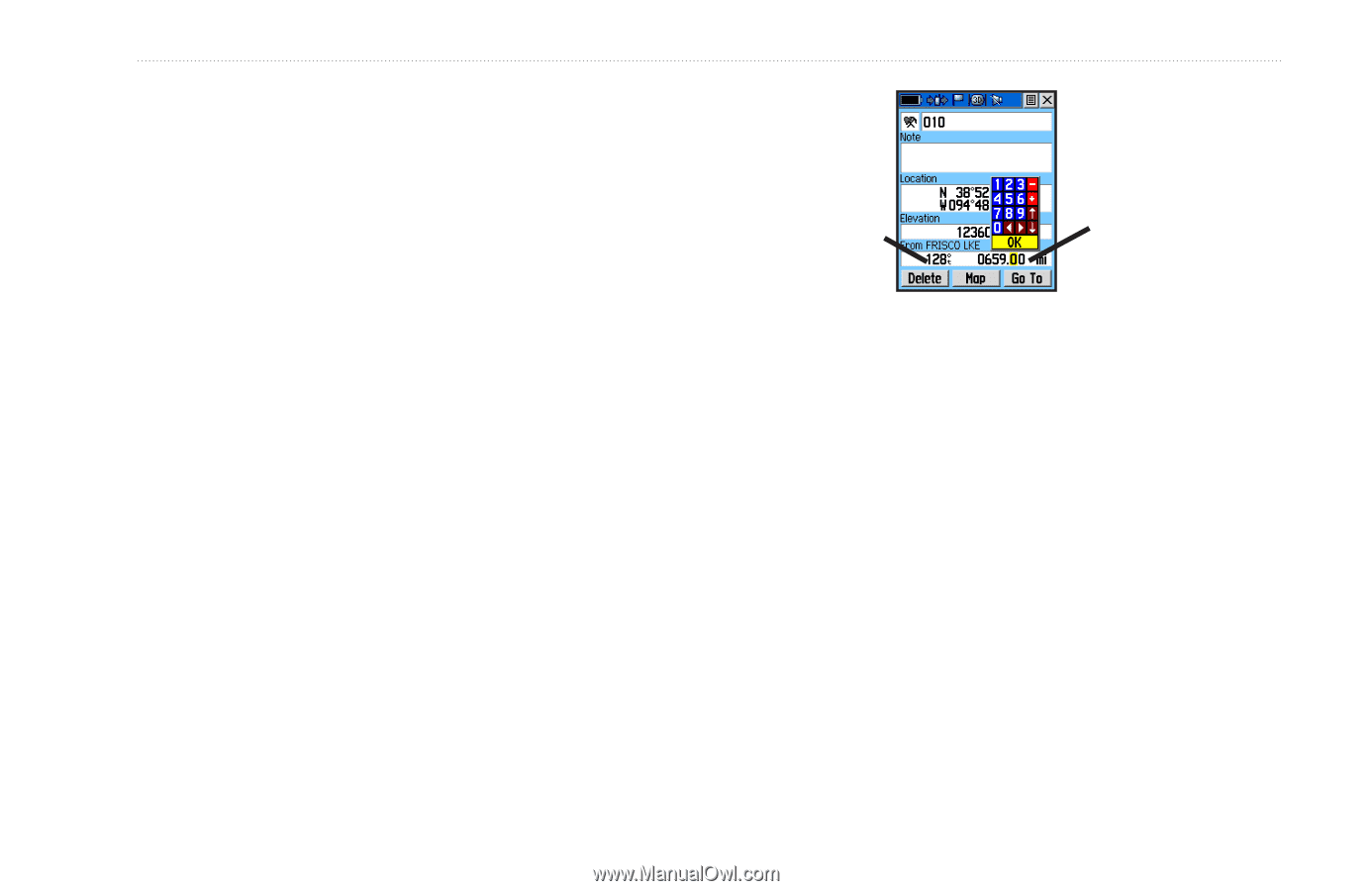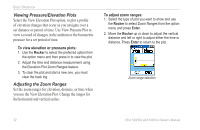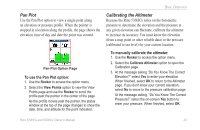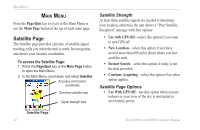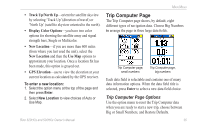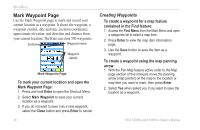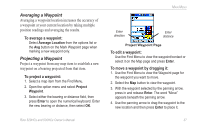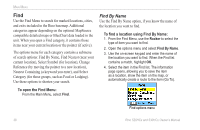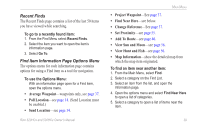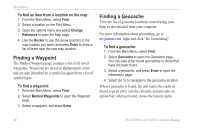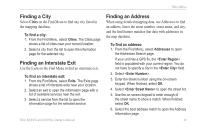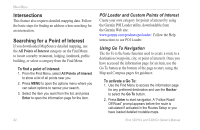Garmin Rino 520HCx Owner's Manual - Page 43
Averaging a Waypoint, Projecting a Waypoint, To move a waypoint by dragging
 |
UPC - 753759066833
View all Garmin Rino 520HCx manuals
Add to My Manuals
Save this manual to your list of manuals |
Page 43 highlights
Averaging a Waypoint Averaging a waypoint location increases the accuracy of a waypoint at your current location by taking multiple position readings and averaging the results. To average a waypoint: Select Average Location from the options list or the Avg button on the Mark Waypoint page when marking a new waypoint only. Projecting a Waypoint Project a waypoint from any map item to establish a new waypoint on a bearing projected from that item. To project a waypoint: 1. Select a map item from the Find Menu. 2. Open the option menu and select Project Waypoint. 3. Select either the bearing or distance field, then press Enter to open the numerical keyboard. Enter the new bearing or distance, then select OK. Rino 520HCx and 530HCx Owner's Manual Main Menu Enter direction Enter distance Project Waypoint Page To edit a waypoint: Use the Find Menu to view the waypoint/contact or select it on the Map page and press Enter. To move a waypoint by dragging it: 1. Use the Find Menu to view the Waypoint page for the waypoint you want to move. 2. Select the Map button to view the waypoint. 3. With the waypoint selected by the panning arrow, press in and release Enter. The word "Move" appears beneath the panning arrow. 4. Use the panning arrow to drag the waypoint to the new location and then press Enter to place it. 37