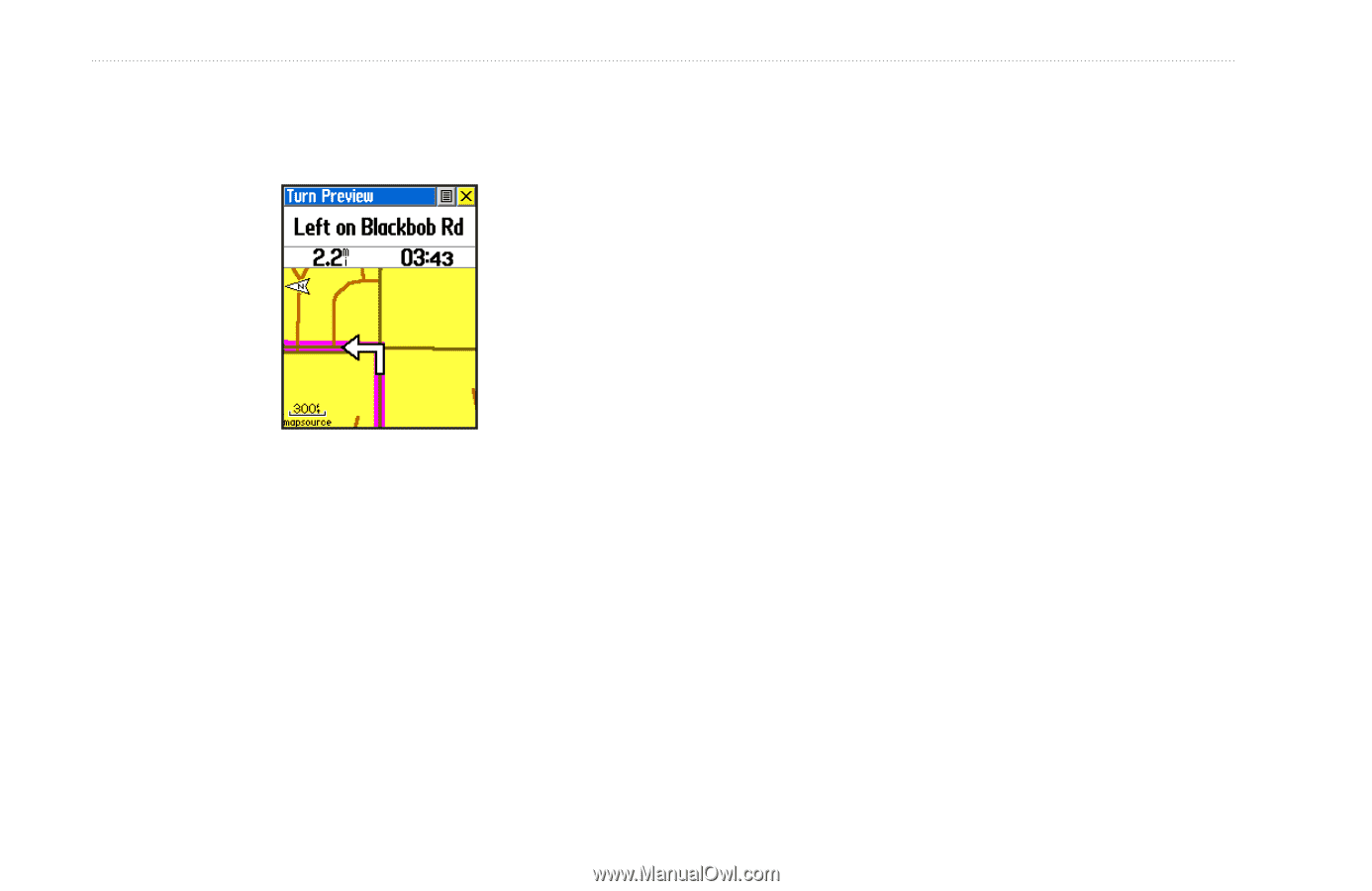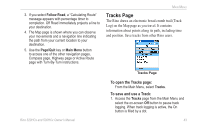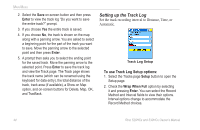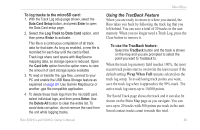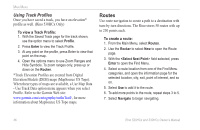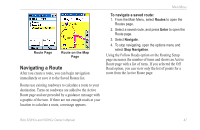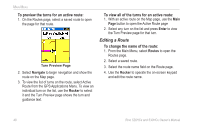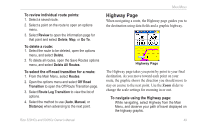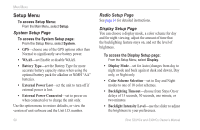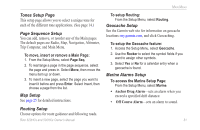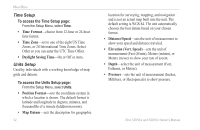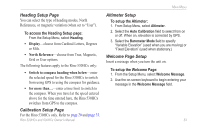Garmin Rino 520HCx Owner's Manual - Page 54
Editing a Route, To preview the turns for an active route, To change the name of the route
 |
UPC - 753759066833
View all Garmin Rino 520HCx manuals
Add to My Manuals
Save this manual to your list of manuals |
Page 54 highlights
Main Menu To preview the turns for an active route: 1. On the Routes page, select a saved route to open the page for that route. Turn Preview Page 2. Select Navigate to begin navigation and show the route on the Map page. 3. To view the list of turns on the route, select Active Route from the GPS Applications Menu. To view an individual turn on the list, use the Rocker to select it and the Turn Preview page shows the turn and guidance text. To view all of the turns for an active route: 1. With an active route on the Map page, use the Main Page button to open the Active Route page 2. Select any turn on the list and press Enter to view the Turn Preview page for that turn. Editing a Route To change the name of the route: 1. From the Main Menu, select Routes to open the Routes page. 2. Select a saved route. 3. Select the route name field on the Route page. 4. Use the Rocker to operate the on-screen keypad and edit the route name. 48 Rino 520HCx and 530HCx Owner's Manual