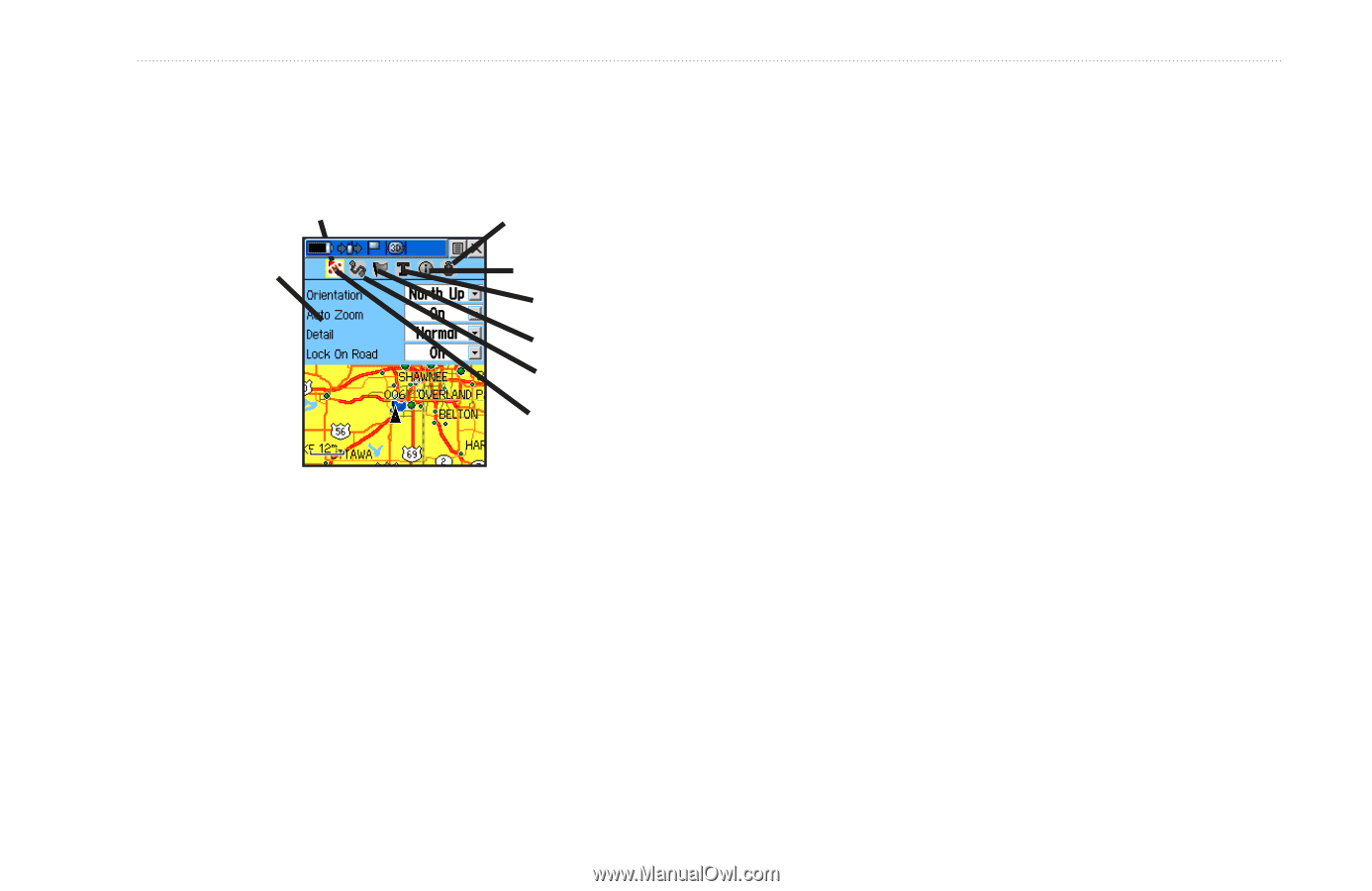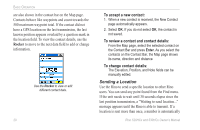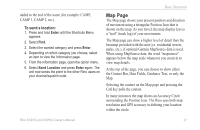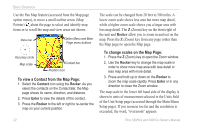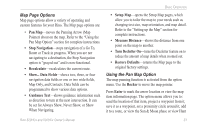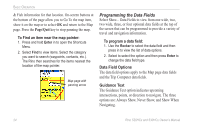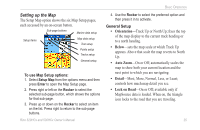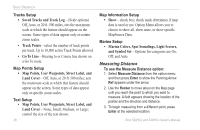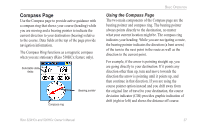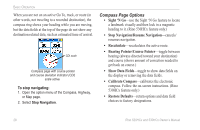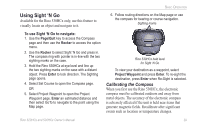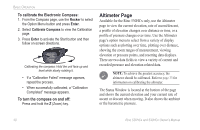Garmin Rino 520HCx Owner's Manual - Page 31
Setting up the Map, Orientation, Below, Auto Zoom, Detail, Lock on Road
 |
UPC - 753759066833
View all Garmin Rino 520HCx manuals
Add to My Manuals
Save this manual to your list of manuals |
Page 31 highlights
Setting up the Map The Setup Map option shows the six Map Setup pages, each accessed by an on-screen button. Sub-page buttons Marine data setup Setup items Map data setup Text setup Points setup Tracks setup General setup To use Map Setup options: 1. Select Setup Map from the options menu and then press Enter to open the Map Setup page. 2. Press right or left on the Rocker to select the selected sub-page button, which shows the options for that sub-page. 3. Press up or down on the Rocker to select an item on the list. Press right to return to the sub-page buttons. Rino 520HCx and 530HCx Owner's Manual Basic Operation 4. Use the Rocker to select the preferred option and then press it in to activate. General Setup • Orientation-Track Up or North Up; fixes the top of the map display to the current track heading or to a north heading. • Below-sets the map scale at which Track Up appears. Above that scale the map reverts to North Up. • Auto Zoom-On or Off; automatically scales the map to show both your current location and the next point to which you are navigating. • Detail-Most, More, Normal, Less, or Least; controls how much map detail you see. • Lock on Road-On or Off; available only if MapSource data is loaded. When on, the triangle icon locks to the road that you are traveling. 25