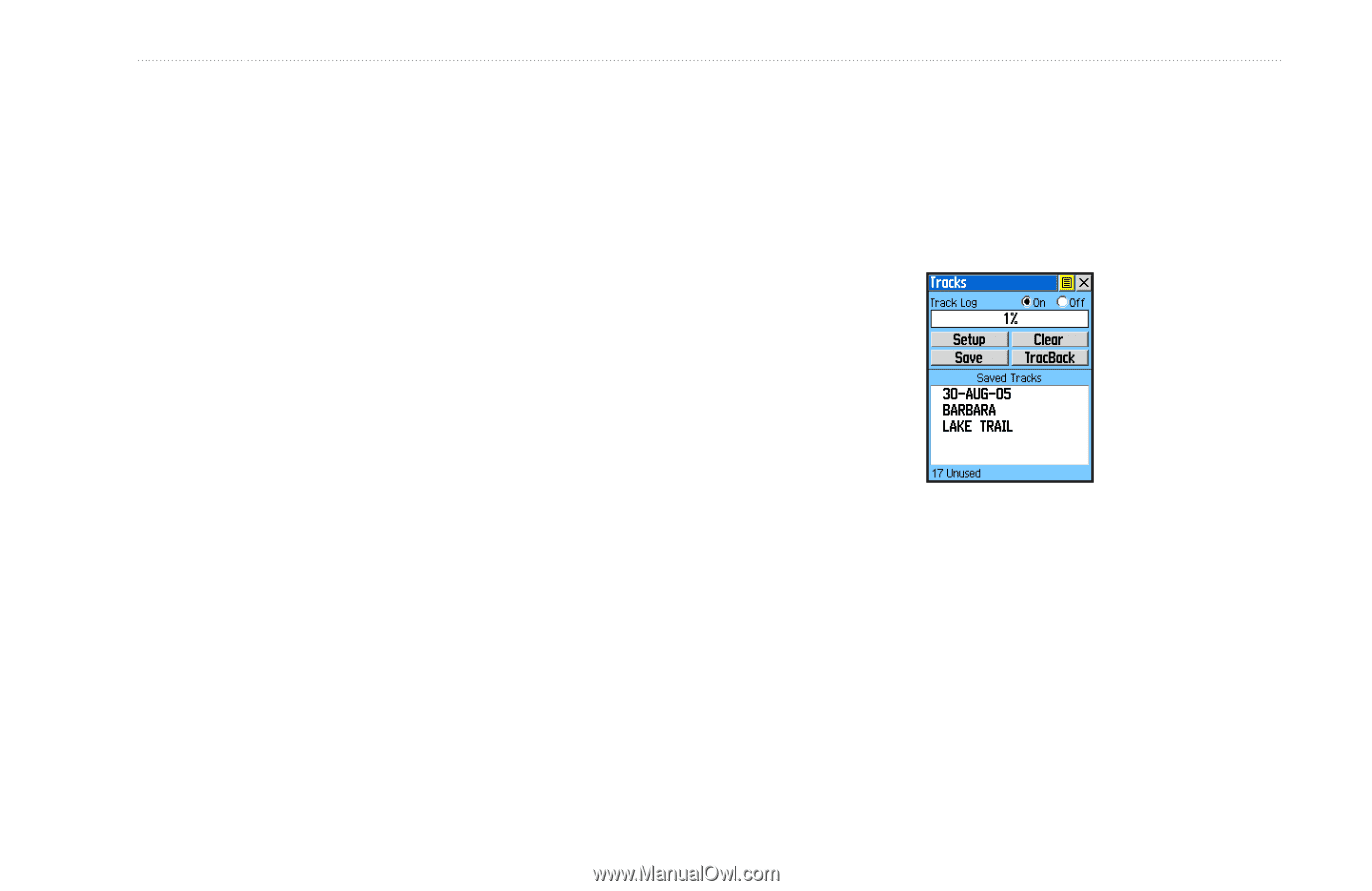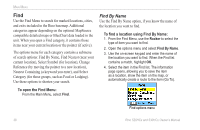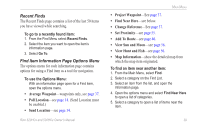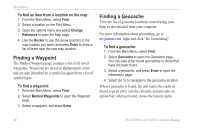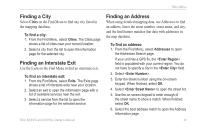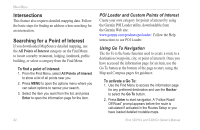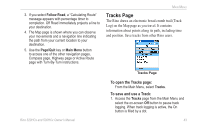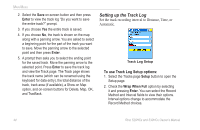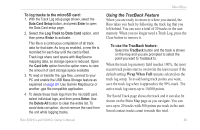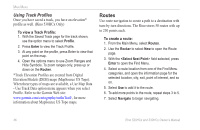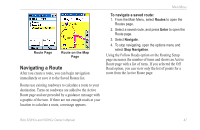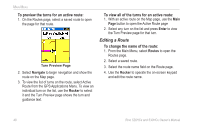Garmin Rino 520HCx Owner's Manual - Page 49
Tracks Follow Road, Quit, Main Menu, Tracks
 |
UPC - 753759066833
View all Garmin Rino 520HCx manuals
Add to My Manuals
Save this manual to your list of manuals |
Page 49 highlights
3. If you select Follow Road, a "Calculating Route" message appears with percentage timer to completion. Off Road immediately projects a line to your destination. 4. The Map page is shown where you can observe your movements and a navigation line indicating the path from your current location to your destination. 5. Use the Page/Quit key or Main Menu button to access one of the other navigation pages, Compass page, Highway page or Active Route page with Turn-By-Turn instructions. Main Menu Tracks Page The Rino draws an electronic bread crumb trail (Track Log) on the Map page as you travel. It contains information about points along its path, including time and position. Save tracks from other Rino users. Tracks Page To open the Tracks page: From the Main Menu, select Tracks. To save and use a Track: 1. Access the Tracks page from the Main Menu and select the on-screen Off button to pause track logging. When track logging is active, the On button is filled by a dot. Rino 520HCx and 530HCx Owner's Manual 43