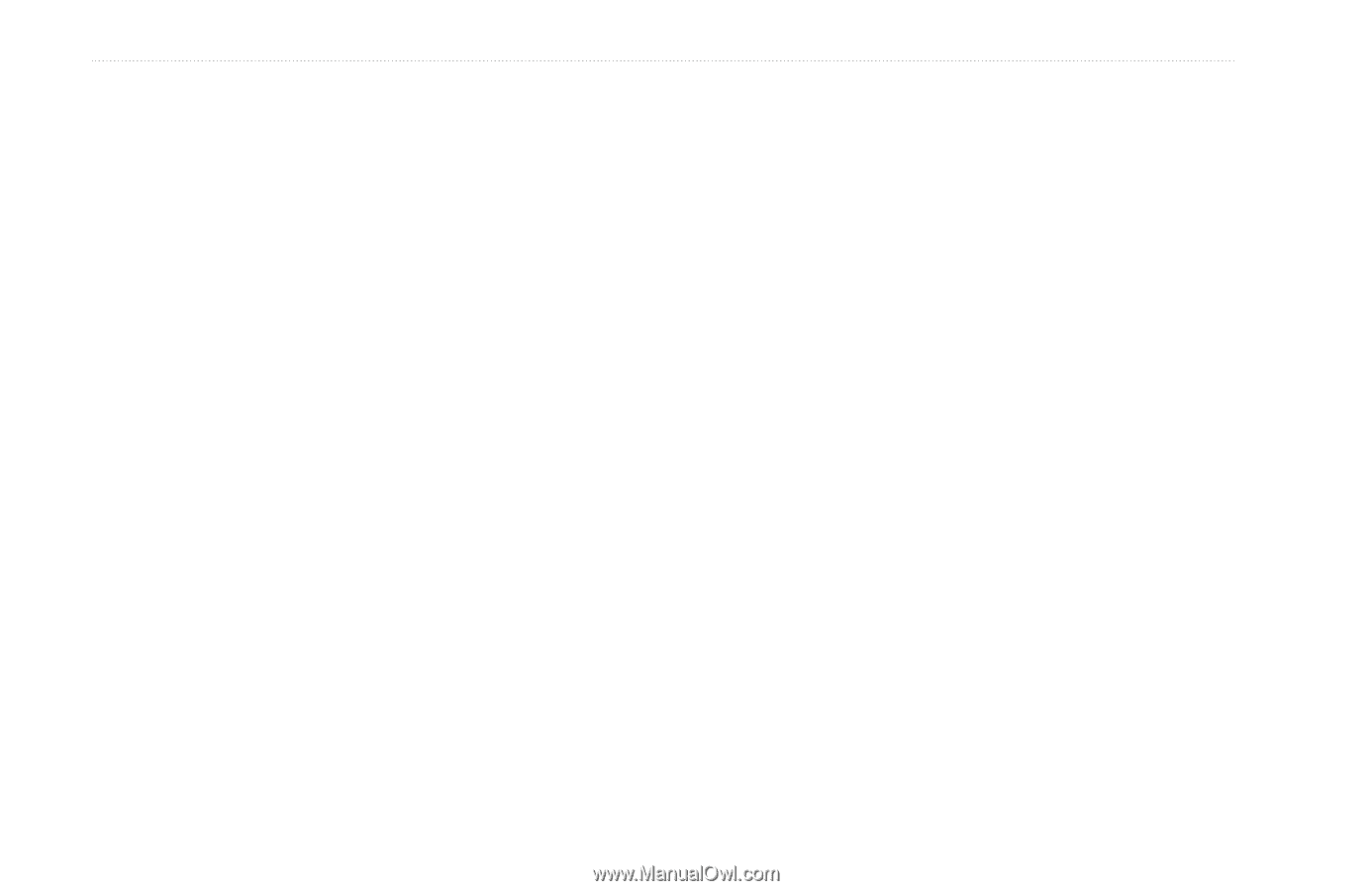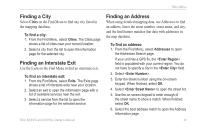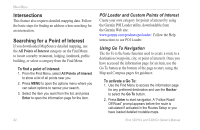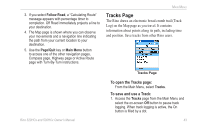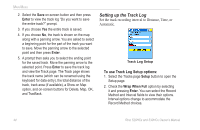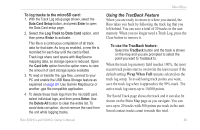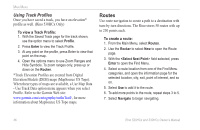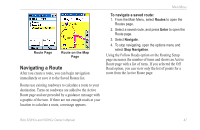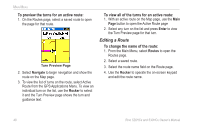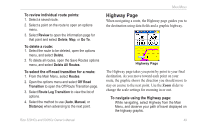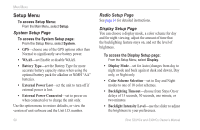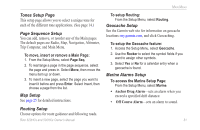Garmin Rino 520HCx Owner's Manual - Page 52
Routes, Using Track Profiles
 |
UPC - 753759066833
View all Garmin Rino 520HCx manuals
Add to My Manuals
Save this manual to your list of manuals |
Page 52 highlights
Main Menu Using Track Profiles Once you have saved a track, you have an elevation* profile as well. (Rino 530HCx Only) To view a Track Profile: 1. With the Saved Track page for the track shown, use the option menu to select Profile. 2. Press Enter to view the Track Profile. 3. At any point on the profile, press Enter to view that point on the map. 4. Open the options menu to use Zoom Ranges and Hide Symbols. To zoom ranges only, press up or down on the Rocker. *Track Elevation Profiles are created from Digital Elevation Models (DEM) maps (MapSource US Topo). When these types of maps are available, a Use Map Data - Use Track Data option menu appears when you select Profile. Refer to the Garmin Web site: www.garmin.com/cartography/ontheTrail/, for more information about MapSource US Topo maps. Routes Use route navigation to create a path to a destination with turn-by-turn directions. The Rino stores 50 routes with up to 250 points each. To create a route: 1. From the Main Menu, select Routes. 2. Use the Rocker to select New to open the Route page. 3. With the field selected, press Enter to open the Find Menu. 4. Select a route location from one of the Find Menu categories, and open the information page for the selected location, city, exit, point of interest, and so on. 5. Select Use to add it to the route. 6. To add more points to the route, repeat steps 3 to 5. 7. Select Navigate to begin navigating. 46 Rino 520HCx and 530HCx Owner's Manual