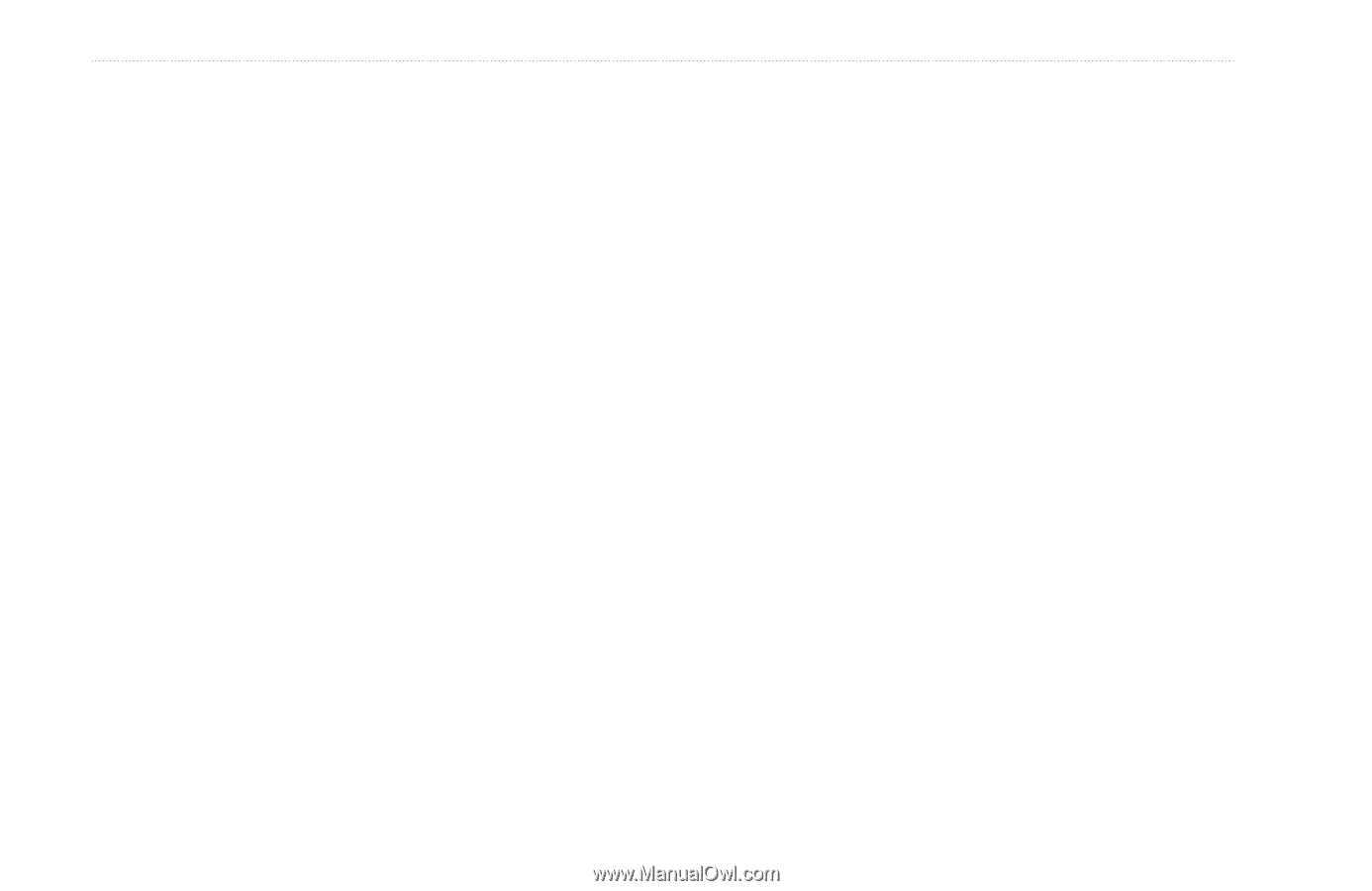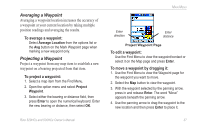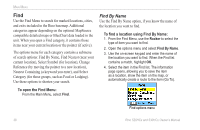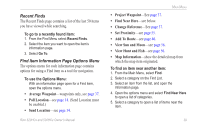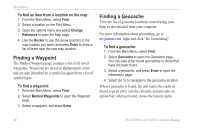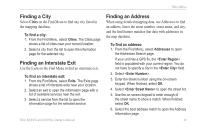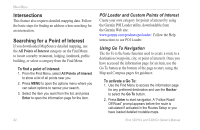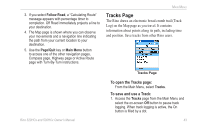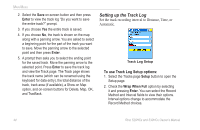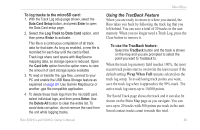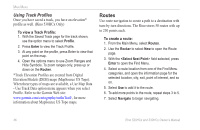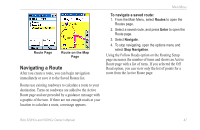Garmin Rino 520HCx Owner's Manual - Page 48
Inter s, Searching for a Point of Interest, POI Loader and Custom Points of Interest
 |
UPC - 753759066833
View all Garmin Rino 520HCx manuals
Add to My Manuals
Save this manual to your list of manuals |
Page 48 highlights
Main Menu Intersections This feature also requires detailed mapping data. Follow the basic steps for finding an address when searching for an intersection. Searching for a Point of Interest If you downloaded MapSource detailed mapping, use the All Points of Interest category on the Find Menu to locate a nearby restaurant, lodging, landmark, public building, or select a category from the Find Menu. To find a point of interest: 1. From the Find Menu, select All Points of Interest to show a list of all points near you. 2. Press MENU to open the options menu where you can select options to narrow your search. 3. Select the item you want from the list, and press Enter to open the information page for the item. 42 POI Loader and Custom Points of Interest Create your own category for points of interest by using the Garmin POI Loader utility, downloadable from the Garmin Web site: www.garmin.com/products/poiloader/. Follow the Help instructions to use POI Loader. Using Go To Navigation The Go To is the basic function used to create a route to a destination (waypoint, city, or point of interest). Once you have accessed the information page for an item, use the Go To button at the bottom of the page to start, using the Map and Compass pages for guidance. To activate a Go To: 1. Use the Find Menu to access the information page for any preferred destination and use the Rocker to select the Go To button. 2. Press Enter to start navigation. A "Follow Road/ Off Road" prompt appears before the route is calculated if activated in the Routes Setup or you have loaded detailed routable maps. Rino 520HCx and 530HCx Owner's Manual